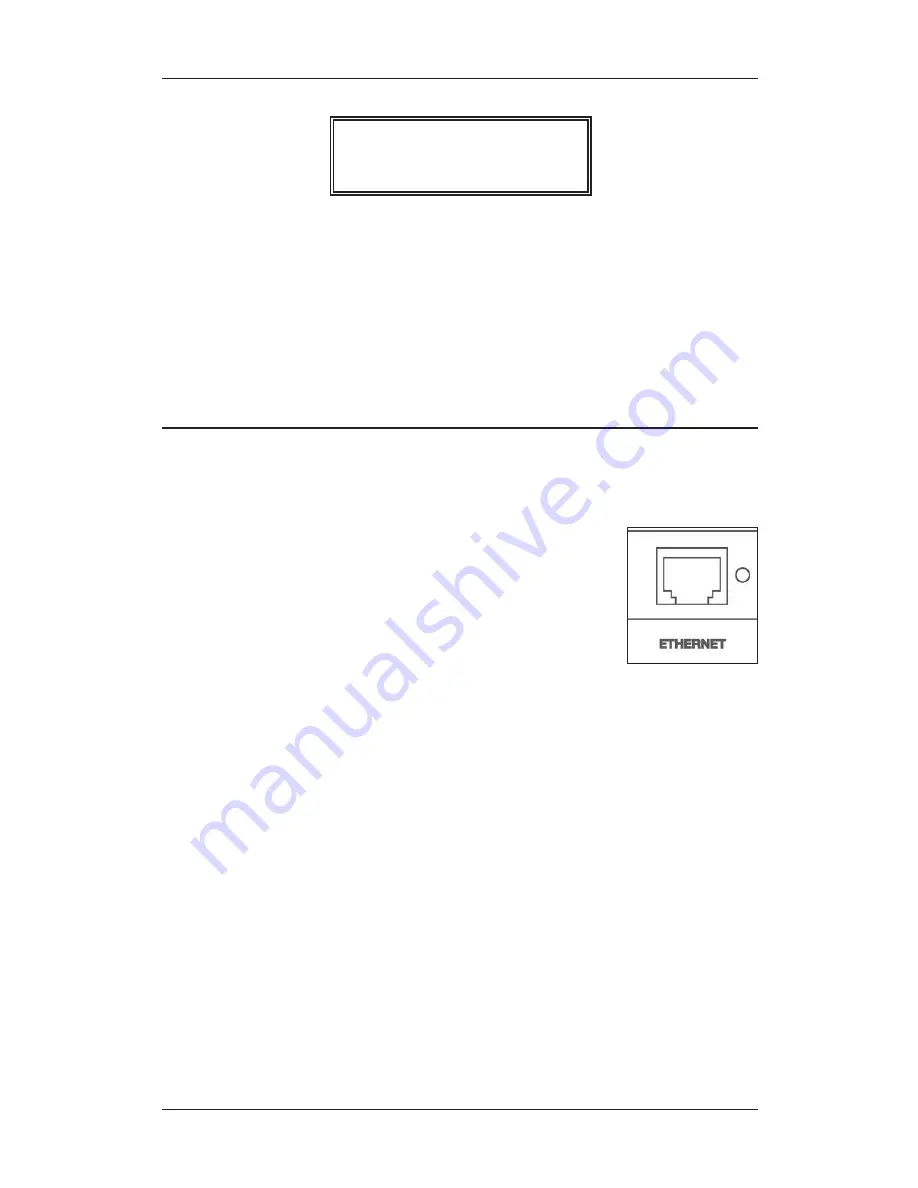
After the radio successfully connects to your router it will automatically
go to the “Primary Menu” that contains six options: STATIONS,
PERSONAL RADIO, MY STUFF, MEDIA PLAYER, CONFIGURE and
ALARM CLOCK.
Need Help?:
Refer to help page 37 for troubleshooting connection
problems.
Note:
Menu tree flow charts are located on pages 40-42.
2. Connect the opposite end of the Ethernet cable to the Ethernet
port on the back of your radio.
3. Plug in the power cord to the radio.
After a few seconds, the connection light will flash indicating a good
connection.
Page 10
CC WiFi
<
Stations
>
Personal Radio
Entering Your WEP or WPA Key (Wireless Password)
When using an ethernet cable to connect, little setup is required.
1. While the radio is unplugged from power, connect a standard Cat5
or Cat6 Ethernet cable (not included with radio)
to an open LAN port on your router. The LAN
ports are the ones typically numbered 1-4 on
the back of your router.
Note:
Ethernet cables can be purchased from
C. Crane Company or your local electronics store.
Note:
Menu tree flow charts are located on pages 40-42.
To begin choosing stations skip to “Choosing a Radio Station” on
page 11.
Connecting to a Network Using Ethernet Cable
(optional)

























