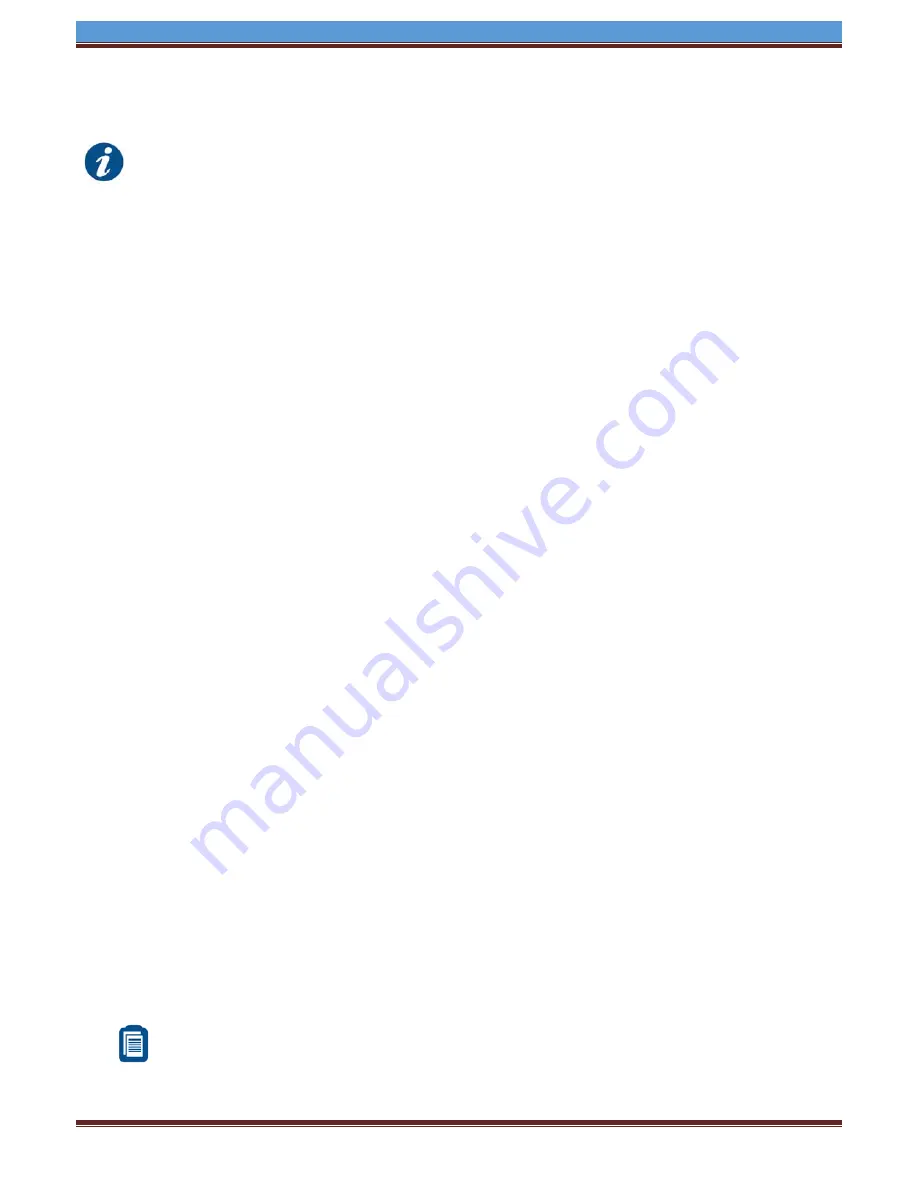
INETVU® MOBILE SYSTEM QUICK START – SOFTWARE INSTALLATION
C-COM Satellite Systems Inc.
Page 6
1.4 Tips and Recommendations
The user has the option to search for satellite using the following methods depending on what is
available to you:
DVB search and or Reference Satellite Using a Known DVB Carrier
RF search
Beacon receiver
The recommended method of satellite search is DVB using DVB-S/S2, followed by DVB
reference satellite search with RF search being the last option of choice. If using RF search, a
valid RF frequency
must be entered and is highly recommended; this can be the service
frequency or any other valid RF frequency from a known carrier (preferably taken from Modem
parameters)
Search Method
DVB or RF search are selectable from the drop down window. DVB will search directly on DVB-
S1 or DVB-S2 carrier and lock on it. This is the option of choice to use when searching for
satellite. RF option will allow the user to base satellite searching and peaking strictly on RF
instead of DVB.
This method of searching could be used when the user is having a hard time finding the
transponder data for a specific satellite, or if no transponder data exists. The controller will then
peak on the modem signal when the satellite is found. RF search should be used as a last resort
after DVB and or DVB with reference satellite because search time is much longer.
The Reference Satellite option is useful when the user cannot find a DVB transponder on the
desired target satellite. The user may select a reference satellite with a known DVB
Transponder. The iNetVu
®
System will lock onto the reference satellite, and then pivot from that
point to the desired target satellite, and peak on the modem signal. Does not work if search
method selected is RF Search.
Beacon Receiver is used to lock onto a satellite without the use of a modem.
Compass Issues?
If you are in an area where there is magnetic interference or the compass readings are incorrect, it is
recommended to select Full Search which will also override the compass.
Full Search
Override Compass
Selecting
Full Search
will auto select
Override Compass
and set the AZ Search Window to 180 or
any other value depending on the Platform type. This value can be overridden to a more desirable
range.
Override Compass
can be selected without selecting
Full Search
but this does not hold
true for the vice-versa.
Refer to Controller User Manual for more information on using the iNetVu Controller and
options associated with your system.

































