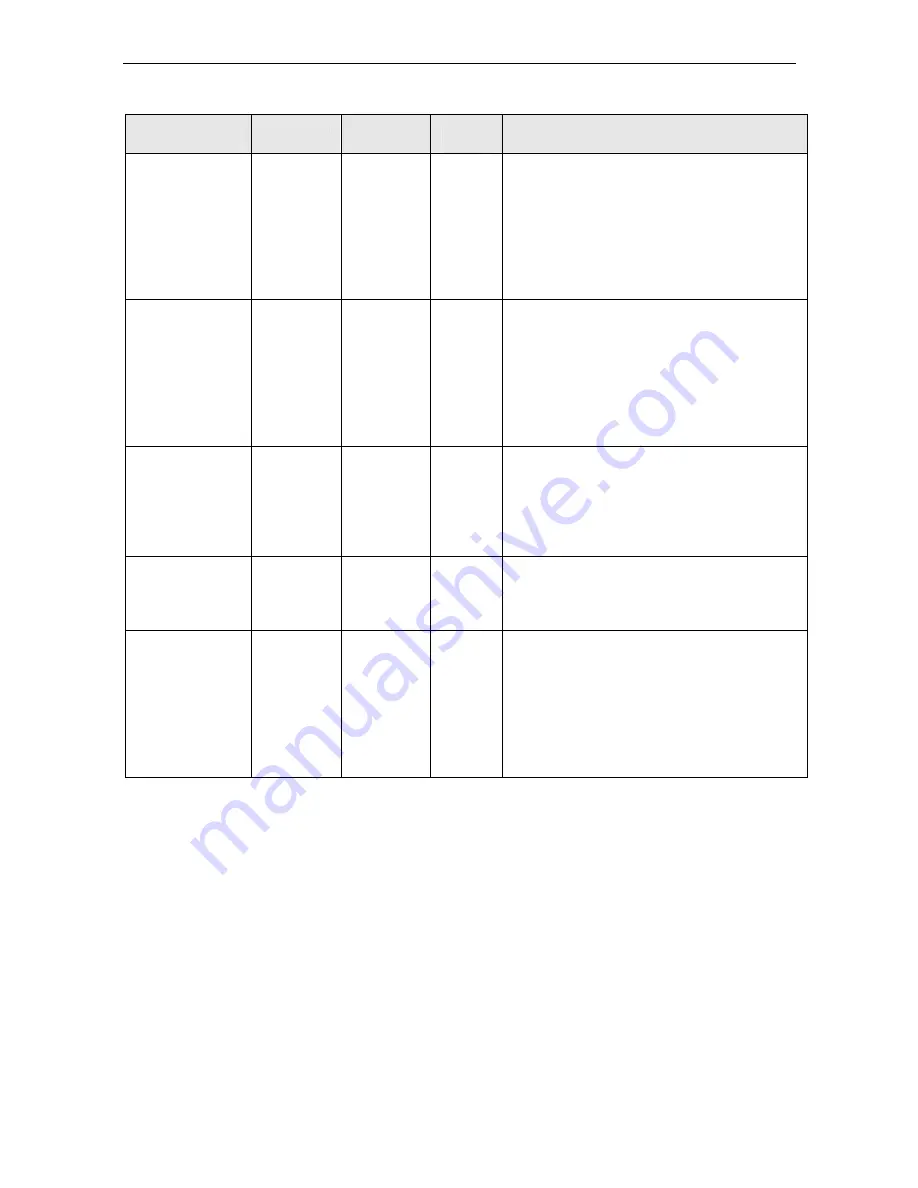
Wiser Home Controller Installation Instructions
40
Application
ID
Protocol
Ext
Port
Int
Port
Port Function
ECHO1
TCP
8080
8080
Port 8080 is the default port used for
connecting to the web server of the
Wiser Home Controller, When enabled
the Wiser Home Controller UI can then
be reached at http://<your URL or
External IP>:8080/ You will be required
to authenticate with a username and
password to gain access.
ECHO2 TCP
8888
&
8889
8888
&
8889
Ports 8888 to 8889 are used for the
command interface between your web
application or projector application and
Wiser Home Controller. If these ports
are not open or are being blocked by
your internet service provider then
control from the User interface will not
be possible.
CBUS
TCP
14000
14000
Port 10001 is the default port for the
CNI currently being used in the field
trials. This port is only required if you
wish to obtain programming access
from toolkit to C-Bus, Refer to Note 2
for more details
CTCT TCP
8336
&
8337
8336
&
8337
Ports 8336 and 8337 are used in the
project transfer process to transfer a
Project from PICED to the Wiser Home
Controller remotely
ECHOROUTE
TCP
80
8080
Optional Feature. If your
Modem/Router support port mapping
and you are not using Port 80 for any
other external services you may use this
mapping so you are not required to
enter the port address in your URL to
remotely connect, at http://<your URL
or External IP>
Note 1
. To maintain and ongoing connection to your Wiser Home Controller you
should use either a Fixed IP address for the WAN interface of the Wiser Home
Controller or Alternately setup your Modem/Router to always provide the same IP
Address to the Wiser Home Controller Unit (refer to your modem/router manual for
further details on how to do this)
Note 2
. The CNI Port is configurable; the default port address is 10001 (to match
toolkit defaults). If the Port address is change from the default it must also be
changed in your Wiser Home Controller Project and downloaded to the Wiser Home
Controller, the new port number will also need to be used in your port forwarding
rules of your modem/router. (Refer to Figure 3 for details on enabling the remote
access to your CNI from within the Wiser Home Controller.

























