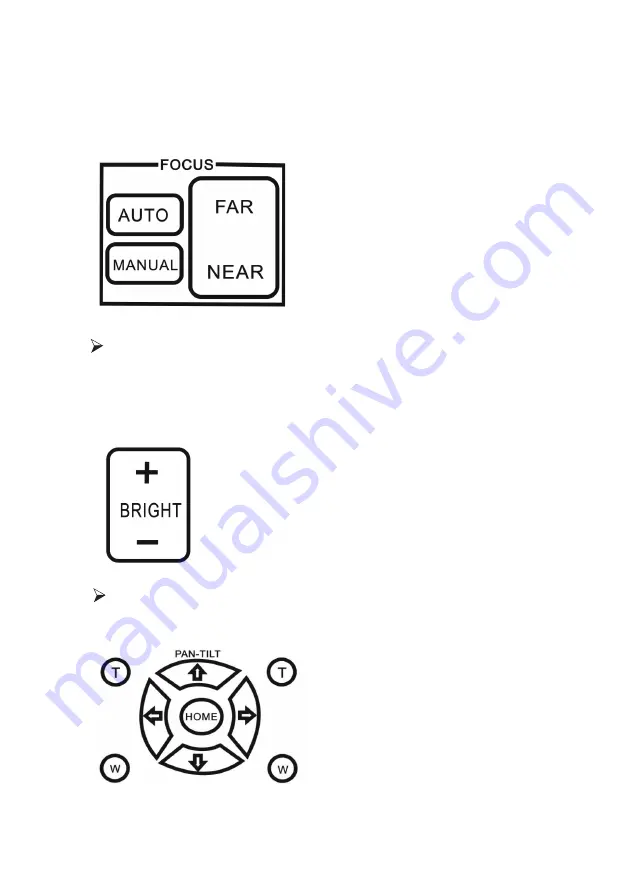
11
4.3 Focus
[AUTO]Enable camera automatically focus
[MANUAL] Switch to manually control mode
[FAR] Manually focus the distant object
[NEAR] Manually focus the nearby object
Backlight imaging
Strong background ray can make back-lighting objects engender shadow press [] to
activate the back light mode. Quit the back light mode press [BRIGHT-]
Zoom
Press the four [ZOOM] buttons to zoom the target object












































