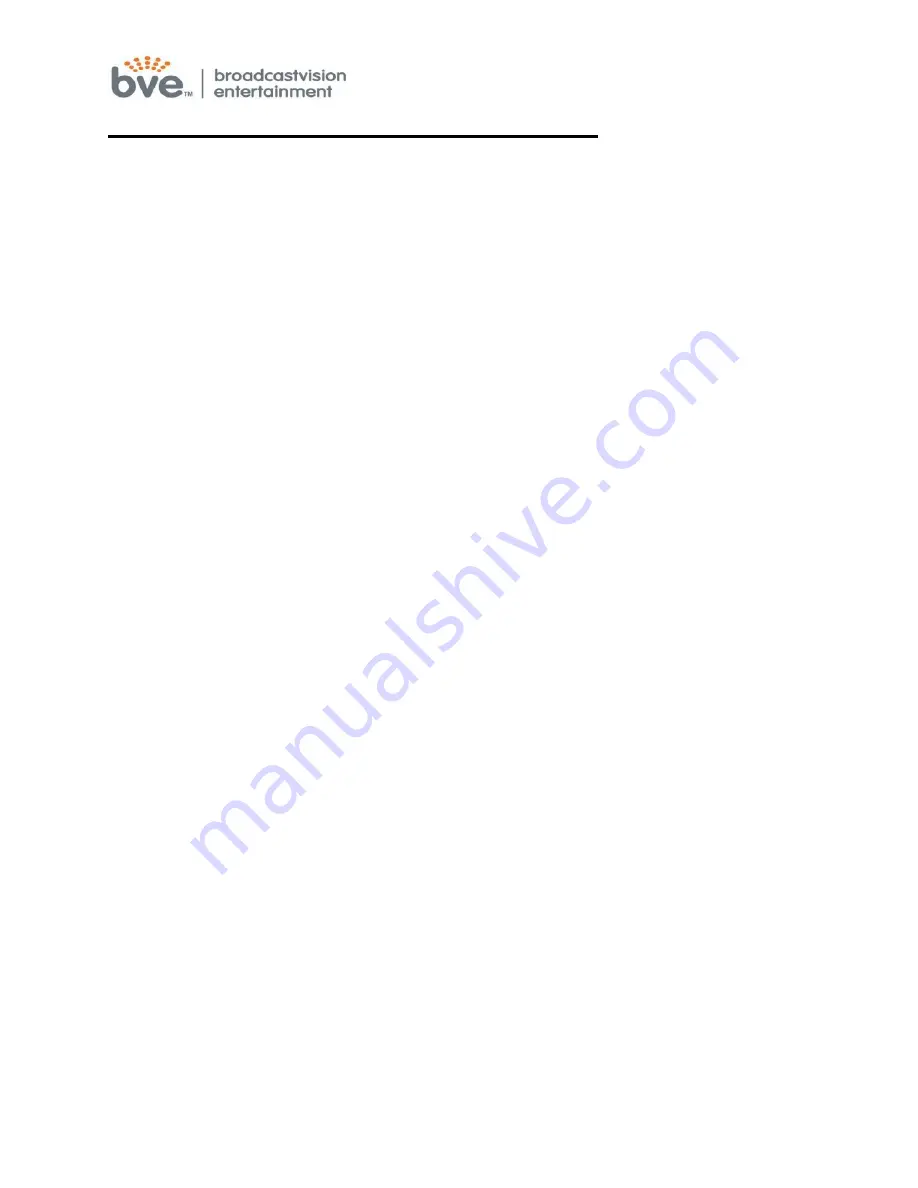
Programming the Controller and Special Features
The screen has many built in features that can be simply added by
programming special code sequences in the controller. Below is a list of
code sequences based on your requirements.
Auto-off feature
o
This feature will enable the screen to automatically turn off after 15
minutes if no controller buttons are pressed and if there is no
headphone inserted in the headphone jack. To disable the auto-off
feature (which is active by default), press *, 4, source.
Activate Wireless Remote through the Controller IR Module
o
The remote pass through allows the wireless remote to work
through the controller IR module. Program your controller(s)
by pressing, * 2
Source.
Buttons on Controller Not Communicating with the Personal LCD Screen
o
If the controller is not communicating with the LCD screen,
then program your controller(s) by pressing *, 1, SOURCE,
1, 7, SOURCE.
Mid-Range Volume Level Adjustment Feature
o
If the volume level through the controller is too loud or too low at
the mid-range, it is possible to re-set the internal controller volume
to a moderate level at the mid-range setting.
o
First use the volume up or down buttons to set the volume bar at the midway
point (level 50).
o
Press *, 5, source then press the Volume up or down button until the sound is
at a moderate level.
o
Press the source button to save that moderate volume level as the
new midway point.
















