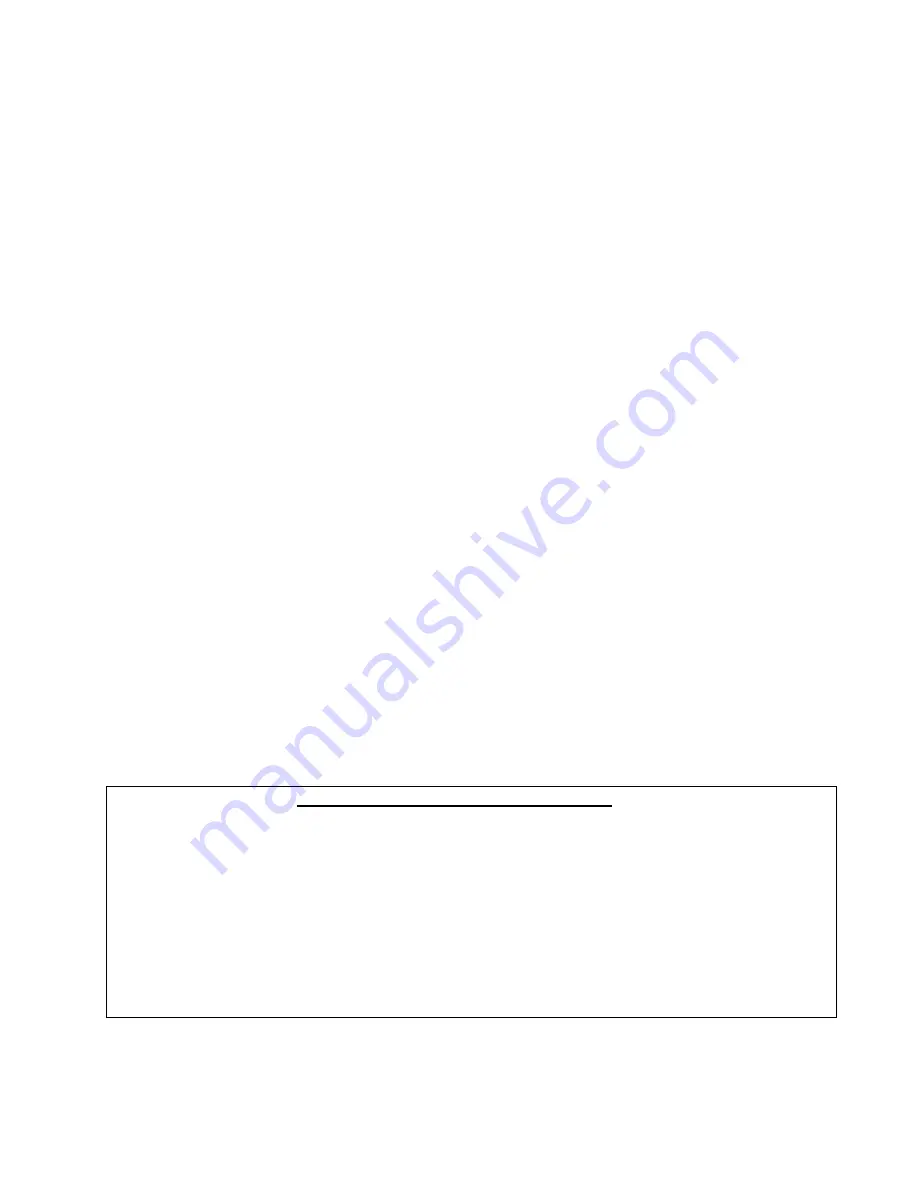
3
Thank you for purchasing the Bushnell ONIX Series! The ONIX has been designed to be much simpler to
operate than other handheld GPS receivers, while offering powerful features like TruView navigation, which
allows you to layer satellite photos or topographic maps right over your trail map screen, providing a useful “real
world” frame of reference
1
. And for the first time in a handheld GPS device, the ONIX400 lets you view XM
WX
NEXRAD
weather data for your location right on the map-you can even layer weather radar over a satellite
photo of the area! And, you can listen to XM radio music or news and keep an eye on the latest sports scores or
weather developments without leaving the GPS map screen
2
! As much or as little information as you choose can
all be displayed together in various combinations on the extra large 3.5” full color LCD screen.
Easily create and store user profiles that let you store your most frequently used personal setups, including
satellite photos of your favorite camping or hunting area. Bushnell’s exclusive SafeTrack™ battery conservation
feature extends your battery life while maintaining GPS contact, so you can check your current location anytime
without the restart delay typical of other GPS receivers. You will find your ONIX to be an invaluable companion
for all your outdoor adventures. Just hit the “Hot” button to quickly see your current position, or view updated
nearby weather conditions.
Before using your new ONIX, please read the instructions contained in this manual and take time to familiarize
yourself with the unit’s operation and many great features. You may want to start near your home, by turning
on the ONIX, then pressing the MENU button to run through the six basic screens (MAP, NAV, XM Weather,
XM Radio, SAT, SET) while reading the manual section for each. After that, practice using the “Hot” button
and 5-way button to see and select from a menu of options, perhaps on the SET screen by setting a few personal
preferences for information displays. Once you begin feeling more comfortable with the controls and screens,
the best way to really learn to use your ONIX is to take it outside (right in your own neighborhood or a local
park), and let it lock onto the GPS satellite signals as you watch the SAT page (be patient, this can take 3 or
4 minutes the first time you use it-make sure you have a clear view of the sky and are not right next to a large
building for best results), then take a short walk and finish by using the ONIX to guide you back to your starting
point (you can either mark a waypoint at the start by clicking the center of the 5-way button twice, or just begin
walking, later following the dotted “breadcrumb” trail back). After that, you might try downloading a satellite
photo of this local area, layer it on top of the map screen, and try walking the same trail again, setting a few
waypoints as you go. Continue referring to this manual and practicing as often as necessary until you master the
basics, before heading out on a hike of any significant length or attempting to navigate an unfamiliar area.
• Extra Large 3.5” Full Color LCD
• Download Topographic Maps
1
• WAAS Enabled
• Download Georeferenced Satellite Photographs
1
• Heads-Up Digital Compass
• Built-In SiRF Technology 0 Channel Receiver
• Built-In Base Maps (North America)
• Waterproof (IPX7 Standard)
• Save/Load Waypoints, Trails and Routes
• Durable Rubber Armoring
• Stores Up to 1000 Waypoints & 0 Routes
• SafeTrack™ Battery Conservation Mode
• Micro SD Card Storage (18MB card inc.)
• Display XM WX Weather Data
2
• Exclusive Screen Layering inc. XM Weather
• Listen to XM Radio Entertainment and Sports
2
with Bushnell ONIX Channel Monitor
ONIX 400 Model #36-4000 FEATURES
2
Subscription to XM weather and/or entertainment services required
1
Download satellite photos and topo maps at www.bushnellgps.com



































