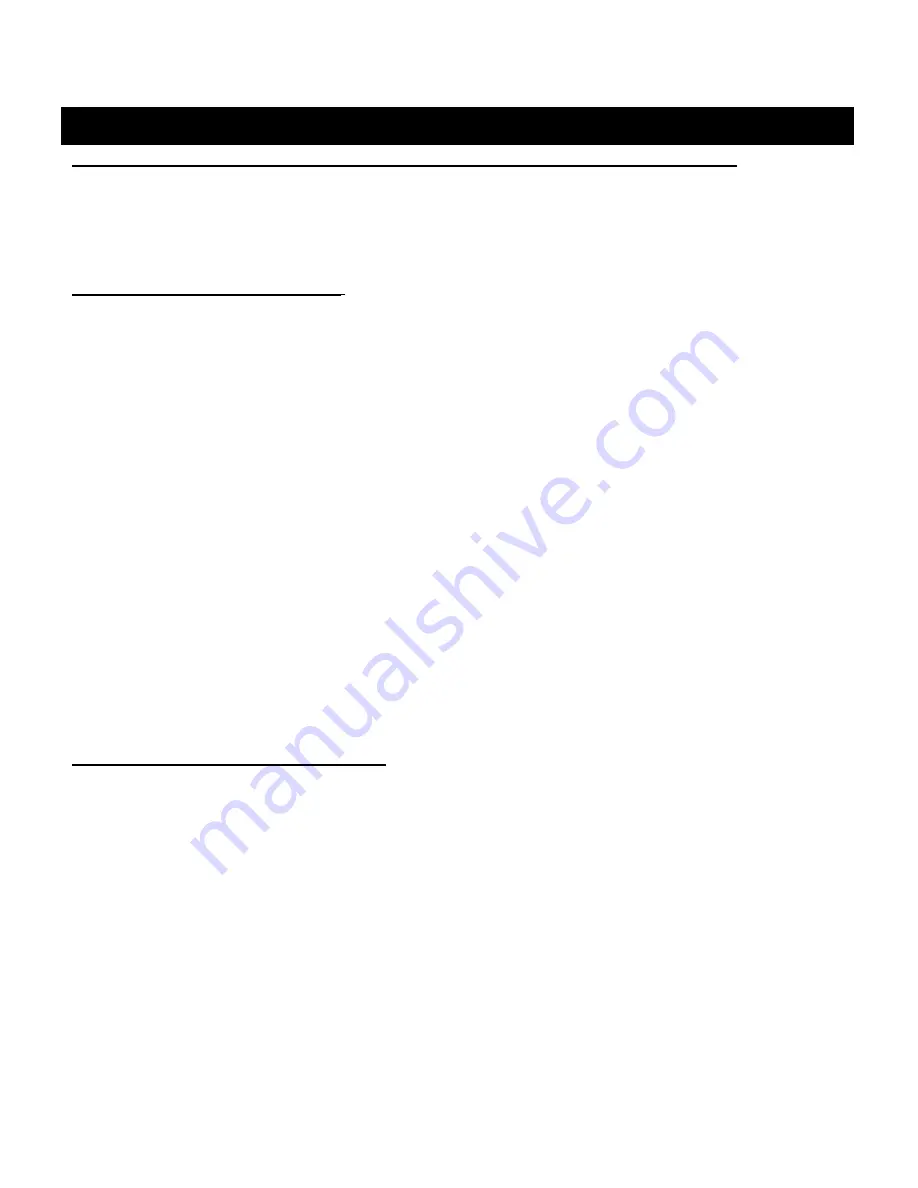
0
Downloading, Uploading and Storing Satellite (Aerial) Photos or Topo Maps
Now that you are familiar with your Bushnell ONIX series GPS, you are ready to take advantage of
many of the easy to use exclusive Bushnell features. In conjunction with your Bushnell GPS unit, you
have two additional tools that make your ONIX the most functional GPS for your next outdoor excursion
– BushnellGPS.com and the Bushnell ONIX CD with the interactive user’s manual and PC program.
The BushnellGPS.com Website
Go to Bushnell’s exclusive GPS website (you can also access through www.bushnell.com) to view and
download Satellite photos onto your ONIX.
BushnellGPS.com enables you to plan your next adventure by searching and viewing photos and
Topographic maps. Here’s how to get started:
• Log onto www.bushnellgps.com
• Click on Download Photos & Maps
• As a first time user, set up a Login Account and Password
• Connect your ONIX GPS to your computer via the included USB cable
• Start browsing the website for additional information on how to search, purchase and download your
images
• Once you establish your login ID, bushnellGPS.com saves your images in your folders on our safe and
secure server so that you can access them at any time.
• After you complete an outdoor excursion, BushnellGPS.com also enables you to upload all of your
trip’s navigation information into your account folders to review, and analyze, and save for the next
return trip.
• BushnellGPS.com also provides detailed GPS product features and specifications, Software Update
Downloads, Troubleshooting and Frequently Asked Questions, and the Bushnell Shopping Cart to
purchase accessories, Photo/Map downloads, and printable Photos/Maps.
So log on, log in, and start downloading to experience a whole new world of GPS functionality.
The Bushnell GPS ONIX CD-ROM
Your CD contains two software files to help you get the most out of the ONIX GPS:
1. ONIX400 Demo – Click to start this program to get an graphic, interactive simulation that takes you
through the basic features and functions of your Bushnell GPS. This simulation gives you an informative
tour of the ONIX features and allows you to practice real world navigation from the comfort of your own
computer.
. ONIX GPS PC Companion program – Click the link to download and install the latest version of
“GPS PC Companion” onto your PC. The PC Companion enables you to plan and save your GPS trips
on your PC. Similar to the website, you can upload and save waypoints, trails, routes, photos and maps
between your GPS and PC, so you can trip plan even when you are not connected to the internet and
BushnellGPS.com. Take your PC along on your next adventure and the GPS PC Companion provides
the perfect tool for storing and analyzing all of your GPS information.
Visit www.BushnellGPS.com for a detailed GPS glossary, frequently asked questions
(FAQ), and other useful information related to the ONIX series GPS receivers.
doWnloads / bushnellgPs.com / cd-rom



















