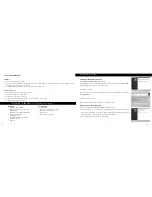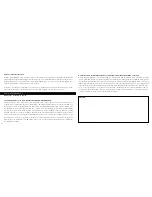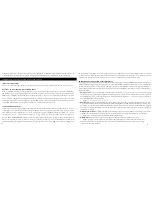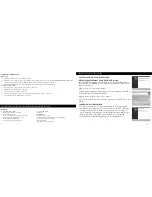6
7
in the camera’s memory. You will hear a single beep to confirm the photo was taken. The LCD will momentarily black out while the
photo is being stored, then display the photo you have taken for a few seconds. The LCD then returns to showing a “live” image. Note
that although the camera lens has a 15x magnification, same as the lowest setting on the scope eyepiece, the camera lens has a wider
field of view. This helps make aiming the camera less critical-if your subject was not framed the way you saw it in the scope, you can
always crop the photo on your computer later.
CHANGING CAMERA SETTINGS
While the camera is in Capture mode (LCD displays live image), press the “MENU” button in the middle of the 5-way switch.
This opens the menu that will allow you to change the settings of the camera. Use the up/down arrows on the 5-way to step
through the available menu items. To change the value of a setting, press “MENU” again (the current value will be highlighted),
then use the left/right arrows to change the value as desired. Press “MENU” to confirm and return to the settings menu.
The following settings are provided:
1. EV (Exposure Value)
lets you set desired amount of over (+) or under (-) exposure to override the auto exposure. If you review a
photo you just took, and it appears too dark or light, try adjusting the EV setting and reshoot. For example, snow scenes may require
a “+” EV setting if you want the snow to be reproduced bright white as it appears to the eye.
• Settings:
-2, -1.5, -1.0, -0.5,0, +0.5, +1, +1.5, +2
2. RESOLUTION
sets the desired quality of the pictures. Use the highest setting if you plan to enlarge photos or will need the best
quality. The lower settings are suitable for viewing on a PC. Use them if quantity is a priority over quality, or you don’t wish to
resize large photos later for email or web use. Note: The camera has a 2.1MP sensor, but the highest resolution setting possible is
3.2MP (2048x1536 pixels), possible through software interpolation.
• Settings (pixels):
2048×1536, 1600×1200, 1280×1024, 800×600
3. WHITE BAL (White Balance)
sets correct rendition of colors under different types of lighting. “Auto” usually works well, but if colors
look unnatural, try setting this to match the source of light.
• Settings:
Auto, Daylight, Cloudy, Fluorescent, Tungsten (incandescent bulbs)
Congratulations on your purchase of a Bushnell ImageView spotting scope. Before using the product, please read
these instructions and take time to familiarize yourelf with the different parts and features of the product.
SETUP INSTRUCTIONS
I
NSTALLING BATTERIES
Remove the battery cover and insert batteries as directed in the battery compartment. Replace the battery cover.
TURNING THE CAMERA ON AND OFF
Raise the LCD display by swinging it out away from the camera body. Press and hold the “ON /OFF ” button until power turns on,
as indicated by the red power indicator light. The LCD screen will turn on and display the Bushnell logo, then turn off to conserve
battery life. If you have installed new batteries, you will see the “Clock Set” screen. Follow the directions under “Settings/Clock Set”
in the next section to set the date and time. Pushing the “LCD On/Off” button will reactivate the LCD. The camera is ready to
shoot, and considered to be in Capture mode.
To turn the unit off, press and hold the “ON /OFF” button until you hear two beeps and the red light goes off. The camera will turn
itself off automatically to save batteries if none of the buttons have been pressed for two minutes (this default time may be changed,
see “Changing Camera Settings”).
TAKING A PICTURE
With the camera turned on, set the focus ring on the front of the lens for the approximate distance in meters or yards to the main
subject you are photographing. The close focus limit is about 25 meters/yards. Check the LCD display to find the best focus setting,
or as a shortcut, simply set the lens on the “25” mark for close subjects, “50” for mid-distance shots, or “
”(infinity) for distant
scenes. When ready, press the “SNAP” button (use the button on the remote cable whenever possible) and the image will be stored