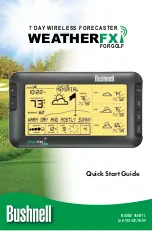3a
3b
3c
Step 3: Start the Golf FXi Application,
Set Locations and Units
Double click the “Golf FXi” icon
on your desktop. When the application opens, move
your cursor to the top (left) box, then click the orange “Edit Location” box when it appears
(3a). Set your home course by selecting from the three drop down lists, then click “Save”
to store (3b). Follow the same process to set up any or all of the remaining four location
boxes for other courses. Next, click the “Settings” button and set your preferences for
temperature, wind speed units and time format, then click “Save” (3c). In the main
Golf FXi application window, you can click on any of the other “courses” you set up to see
the forecasts for that location.