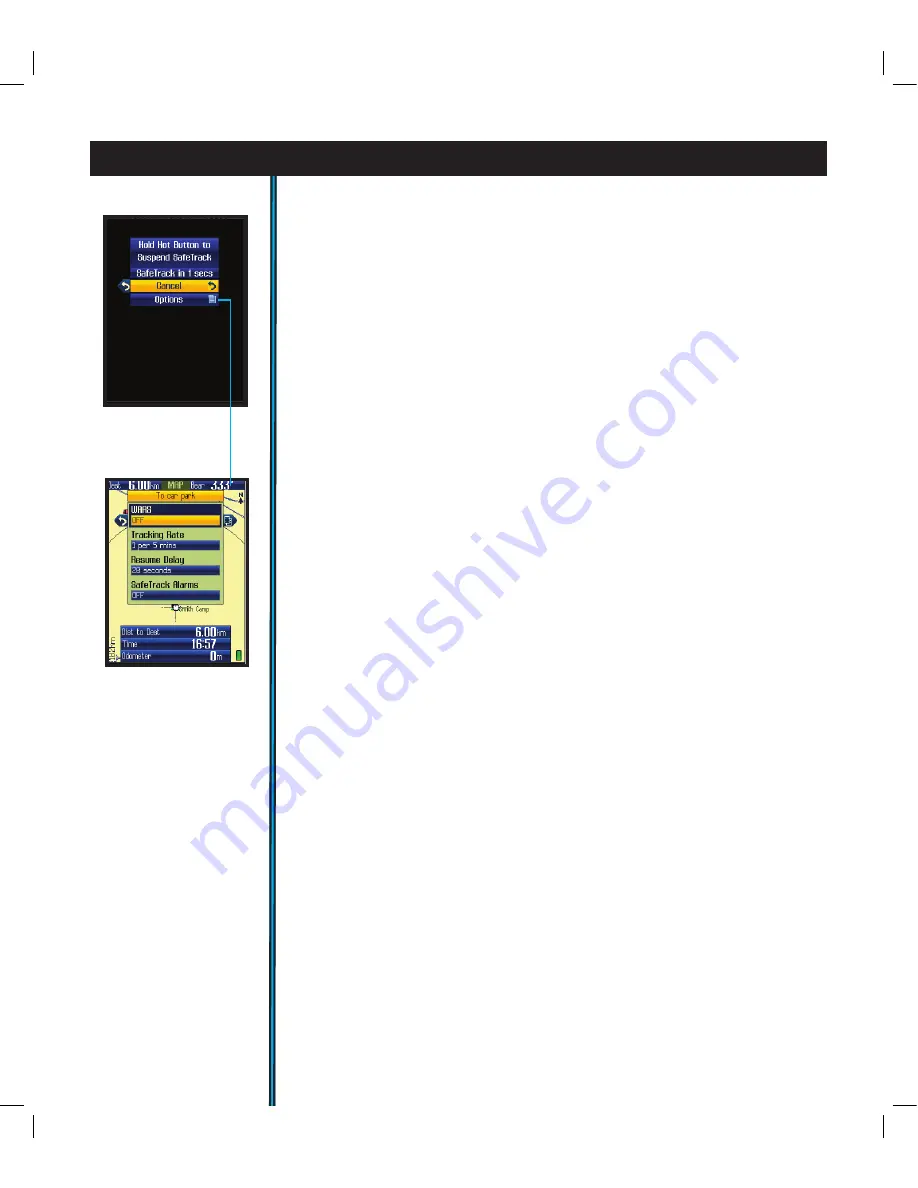
20
SafeTrack™ Battery Conservation Mode
SafeTrack is a Bushnell exclusive feature that extends and conserves battery
power, without the wait to re-establish GPS satellite contact after a full power
down. When you are in SafeTrack mode, the display screen will shut off, and
the status LED will blink green. Intermittent satellite contact is maintained, so
you will quickly be able to check your current location or progress. To enter
SafeTrack mode, press and hold the
H
ot button. You will see the SafeTrack
screen (
Fig.
27
), with a count down delay (time can be adjusted in the Set Page
Menu) before the unit enters SafeTrack mode. If you accidently hold the
H
ot
button down, select “Cancel” and press OK. If you do not cancel, at the end of
the countdown, the unit will be in SafeTrack mode. The display will black out,
and you will no longer be able to receive streaming XM radio, sports updates,
or other continuous signals. The ONIX will automatically make GPS satellite
contact every 5 minutes (default, can be changed in SafeTrack Options menu),
which extends battery life significantly while still allowing you to instantly get
a fix on your location and resume navigation when you exit SafeTrack mode.
Note: XM Satellite “Auto Update” mode can be used at the same time as
SafeTrack, to limit XM reception to intermittent weather info updates,
resulting in even greater battery life extension.
The GPS and XM satellite
receivers in the ONIX400 are independent of each other.
As long as you are actively using the GPS and pressing buttons (within time
limit set in SafeTrack options (
Fig.
28
)), the screen display will stay active-but
the unit is still in SafeTrack mode.
After a period of inactivity (length of time selectable in SafeTrack options
menu), the Start SafeTrack screen (
Fig.
27
) will appear.
If you do not want to return to SafeTrack, press OK or Left with “Cancel”
selected.
using your onix400 gPs receiver : safetrack
™
Fig 28.
SafeTrack
Options
(select “Options”
from SafeTrack
Screen)
Fig 27.
SafeTrack
Screen
ONIX400 1LIM QS Guide-Feb08 Revi20 20
2/20/08 8:56:04 PM








































