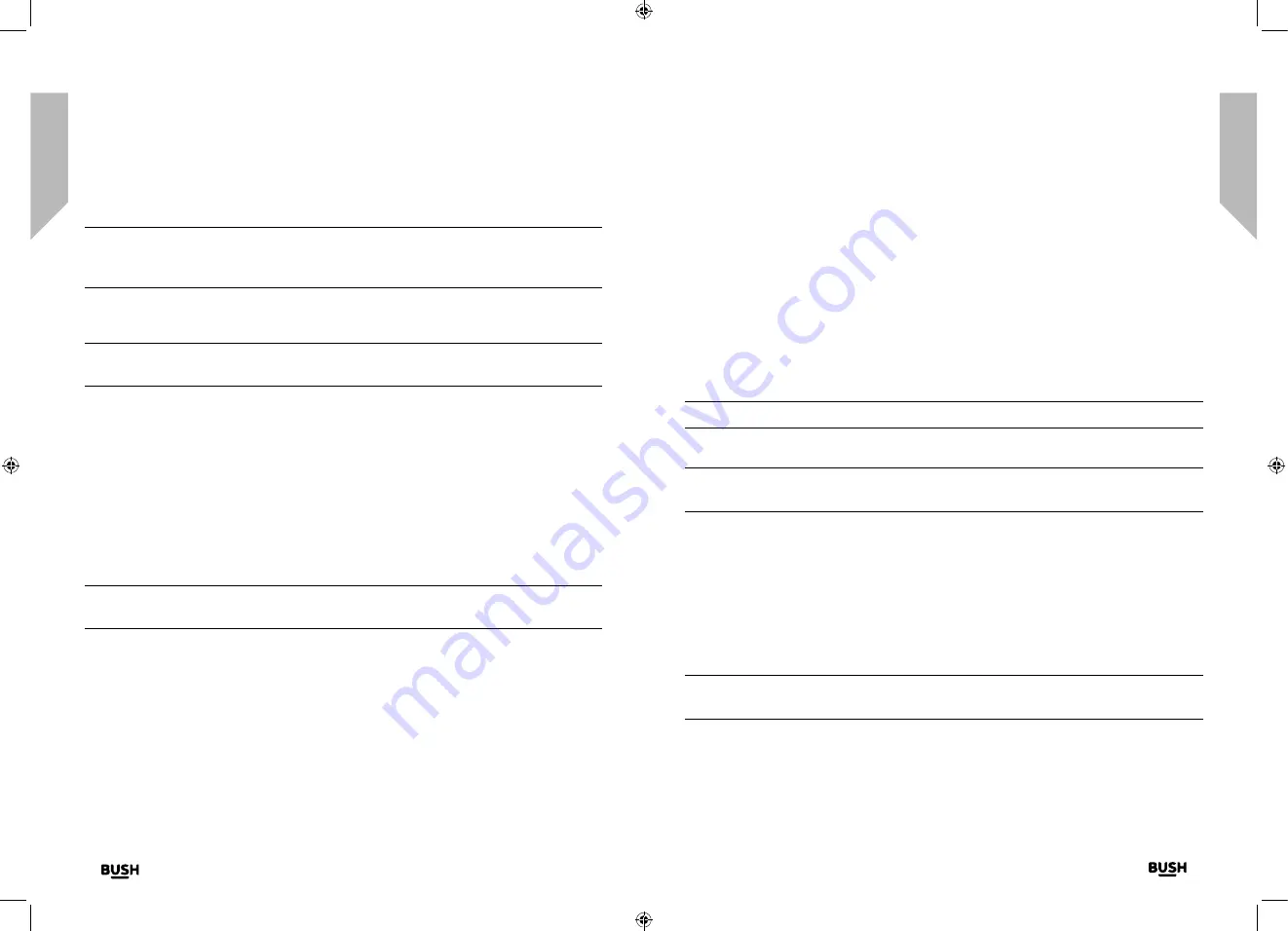
Using your Internet Radio with Bluetooth
Using your Internet Radio with Bluetooth
26
27
section of these instructions, or online at
www.bush-support.com
If you still require further assistance, call one of our experts on 0345 600 3021.
If you require any technical guidance or find that your product is not operating as intended, a simple solution can often be found in the
Troubleshooting
Using your Internet Radio with Bluetooth
Let’s get started
Using your Internet Radio with Bluetooth
Let’s get started
2.
Your radio will connect to that station and begin to play.
Note:
If no Internet station has been stored under the preset button, the number of
the preset store will be displayed, followed by the preset list and ‘empty’ next to that
location.
Storing Internet station presets 1-250
Note:
When you store a radio station to Preset location 1-4 using this method, this will
also be saved under the 1-4 one-touch buttons on the top of your radio.
1.
Tune your radio to the Internet station that you wish to preset.
2.
Long press the Preset button. Your radio will place the station to be stored in the next
available preset location and the preset list will be displayed.
3.
Whilst the preset list is displayed, press the Navigation/Select rotary to confirm the
preset location; or you can use the Navigation/Select rotary control to move the
station to a different numbered location and then press the Navigation/Select rotary to
confirm the preset store.
4.
A folder icon will appear in the top line of the display to confirm that the preset has
been stored.
Note:
If there is already an existing Internet station stored under a preset, it will be over
written when you store the new station.
Recalling Internet station presets 1-250
In internet radio mode:
1.
Short press the Preset button. Use the Navigation/Select rotary control to move to the
Preset location and station that you would like to listen to (1-250).
2.
Press the Navigation/Select control. The radio will tune to that station and begin to
play.
Bluetooth mode
Check that your radio is in Bluetooth mode. If you are not already in Bluetooth mode,
short press the Mode button until you are in Bluetooth mode (check the display). Your
radio will begin to search for Bluetooth devices.
In Bluetooth Mode:
1.
Your radio will search for Bluetooth devices.
2.
On the device that you would like to connect to your radio (e.g. iPhone/iPad/Android/
other phone/Tablet/Computer), turn on Bluetooth connectivity and ensure that it is
‘discoverable’.
Note:
If necessary, refer to the instructions for your device to add or set up Bluetooth.
3.
Select to ‘Add new device’, if necessary.
Note:
Some products will automatically search for a new device and so the ‘Add new
device’ option is not available.
4.
When found, your radio will be displayed as ‘BUSH WI-1810’. Select the device name
to begin pairing.
5.
When pairing is complete ‘Bluetooth Connected’ will be displayed.
6.
Now that you have paired your device with the radio, it will connect to it when it is
within range, which is about 10 metres or less (33 feet or less), line of sight.
7.
Your device will remain paired with the radio unless you decide to disconnect or
‘unpair’ it.
Note:
You can press the Navigation/Select rotary on the top of your radio to unpair
your current device and search for new devices.
Содержание WI-1810
Страница 1: ...Instruction manual WI 1810 ...
Страница 4: ...This page is left intentionally blank 1 Safety information ...
Страница 6: ...This page is left intentionally blank 2 Getting to know your Internet Radio with Bluetooth ...
Страница 12: ...This page is left intentionally blank 3 Using your Internet Radio with Bluetooth ...
Страница 18: ...This page is left intentionally blank Other information 4 ...
Страница 20: ...This page is left intentionally blank Product support 5 ...
Страница 24: ...This page is left intentionally blank This page is left intentionally blank ...
Страница 25: ...Contact www bush support com Helpline 0345 600 3021 ...

























