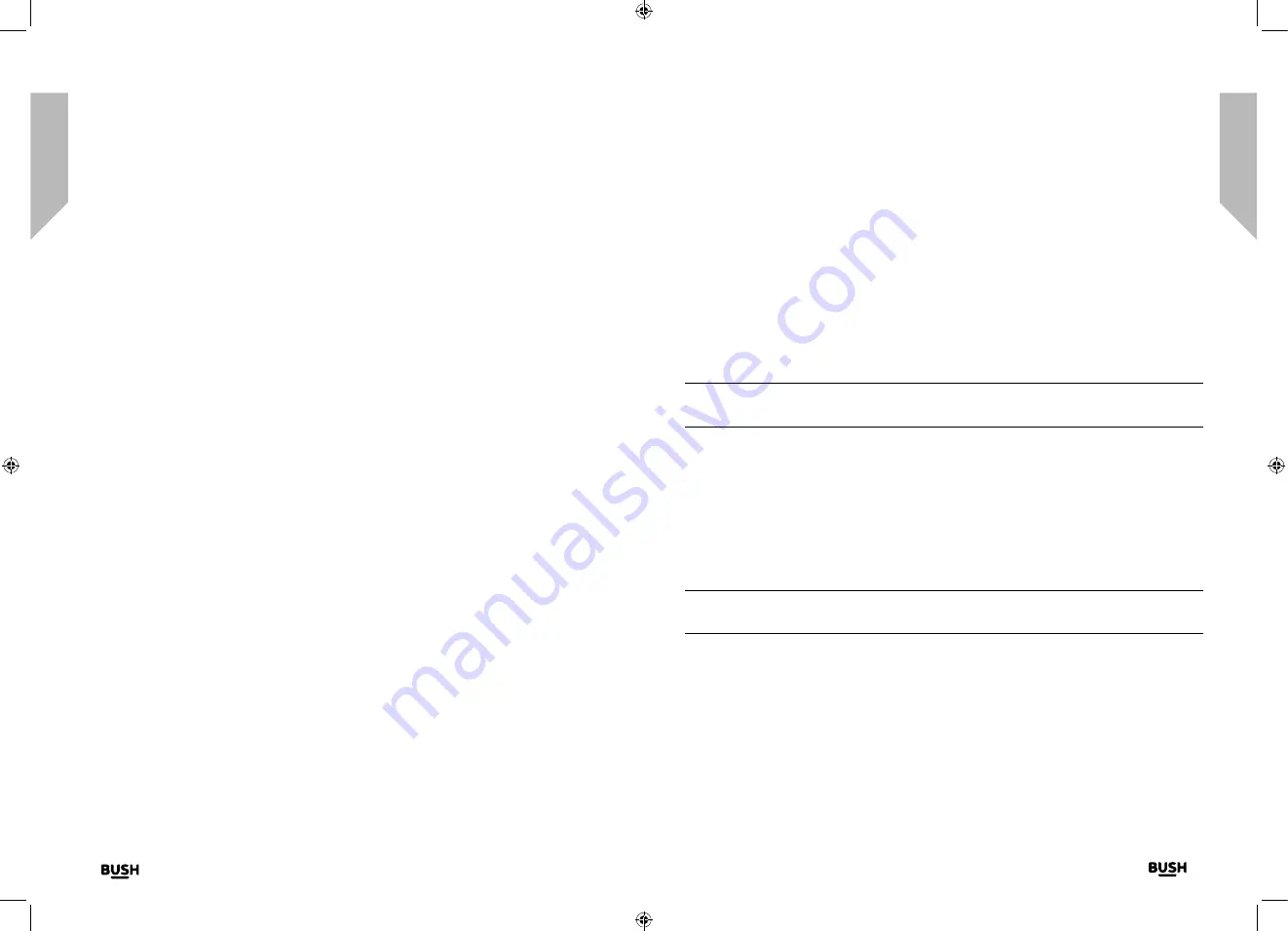
Using your Internet Radio with Bluetooth
Using your Internet Radio with Bluetooth
24
25
section of these instructions, or online at
www.bush-support.com
If you still require further assistance, call one of our experts on 0345 600 3021.
If you require any technical guidance or find that your product is not operating as intended, a simple solution can often be found in the
Troubleshooting
Using your Internet Radio with Bluetooth
Let’s get started
Using your Internet Radio with Bluetooth
Let’s get started
Internet Radio mode
Check that you are in Internet radio mode. If you are not already in Internet radio mode,
short press the Mode button until you are in Internet Radio mode (check the display).
With your BUSH Internet Radio you can listen to thousands of radio stations from
around the world; you just need to connect to your home router via WiFi for an Internet
Broadband connection.
If you didn’t enter your Network Configuration details when you first powered on your
radio, you can press and hold the Menu button in internet radio mode to connect to
your router using the WPS (WiFi Protected Setup) push button, this is the easiest way to
connect. Please check on your router to see if it has this option and then follow the steps
on page 15 and 16.
Alternatively your radio will attempt to connect and then scan for wireless networks when
you select an internet radio station. You can then follow the steps on page 16 to connect
to your router.
Selecting an Internet radio station
There are several different ways of selecting Internet Radio stations to listen to on your
radio. Such as:
•
Global Top 20
•
Genre
•
Country/Location
•
Highlighted stations
In internet radio mode:
1.
Use the Navigation/Select rotary to highlight ‘Radio Station/Music’ and press to Select.
2.
Use the Navigation/Select rotary to highlight one of the displayed options and press to
Select.
3.
Continue to use the Navigation/Select control to highlight each option you would
like and press to Select. When you select an Internet radio station to tune in and listen
to, ‘Connecting...’, followed by ‘Buffering...’ with a percentage will be displayed. After a
short delay the station should start to play.
Storing Internet radio station presets
Your Radio can store up to 250 Internet radio stations in its preset memories for instant
access to your favourite stations. Presets 1-4 can be stored and quickly recalled using the
one-touch access buttons on the top of your radio.
Note:
When you store Internet radio station presets, these are also automatically stored
under the ‘My Favourite’ option within the Internet radio menu.
Storing the one-touch presets 1-4.
In internet radio mode:
1.
Tune your radio to the Internet station that you wish to preset.
2.
Long press the one-touch button (1-4) on the top of your radio, that you would like to
store the Internet station to. A folder icon will appear in the top line of the display to
confirm that the preset has been stored.
Note:
If there is already an existing Internet station stored under a preset, it will be over
written when you store the new station.
Recall a stored one-touch preset 1-4.
In internet radio mode:
1.
Short press the one touch button on the top of your radio (1-4), where the station you
would like to listen to has been stored.
Содержание WI-1810
Страница 1: ...Instruction manual WI 1810 ...
Страница 4: ...This page is left intentionally blank 1 Safety information ...
Страница 6: ...This page is left intentionally blank 2 Getting to know your Internet Radio with Bluetooth ...
Страница 12: ...This page is left intentionally blank 3 Using your Internet Radio with Bluetooth ...
Страница 18: ...This page is left intentionally blank Other information 4 ...
Страница 20: ...This page is left intentionally blank Product support 5 ...
Страница 24: ...This page is left intentionally blank This page is left intentionally blank ...
Страница 25: ...Contact www bush support com Helpline 0345 600 3021 ...

























