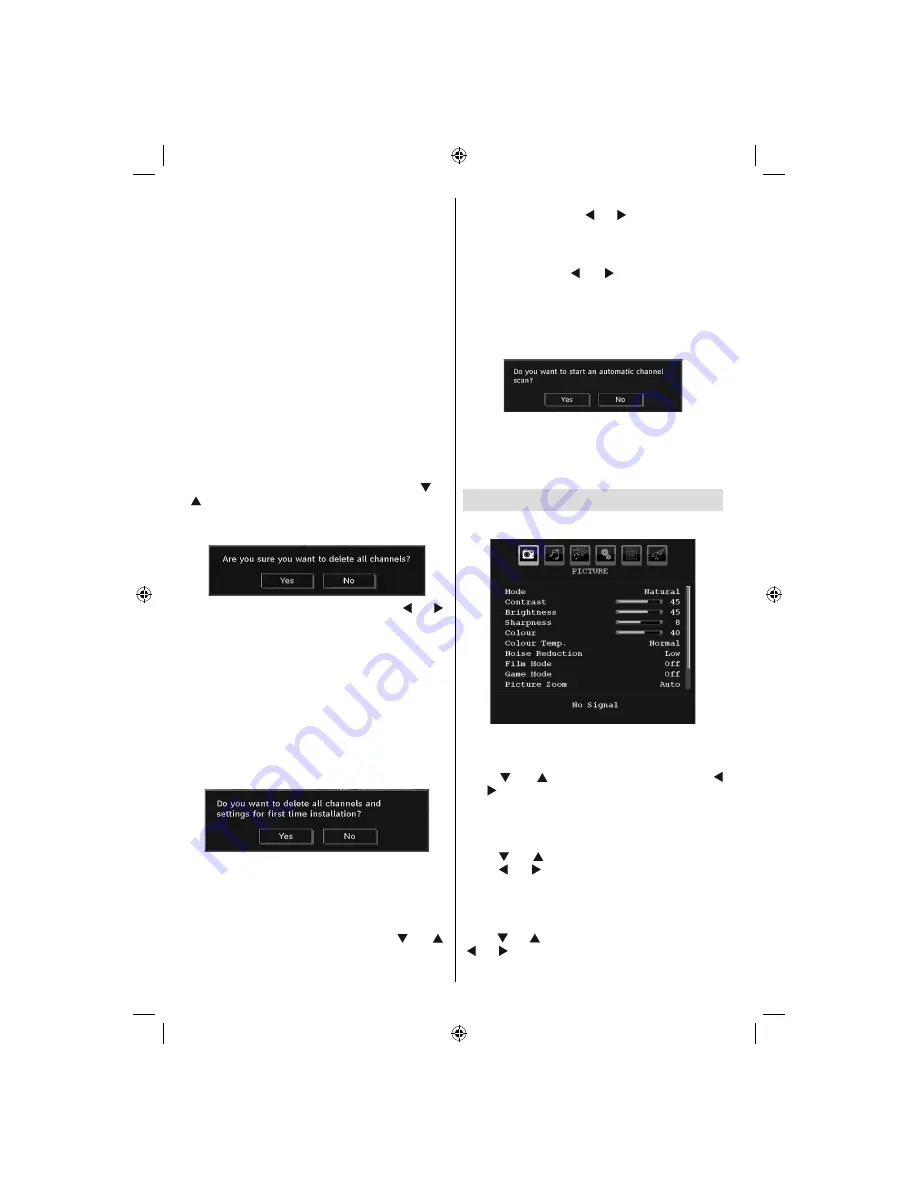
English
- 20 -
After APS is
fi
nalized, the programme table will appear
on the screen. In the programme table you will see
the programme numbers and names assigned to the
programmes.
If you do not accept the locations and/or the
programme names, you can change them via the
program table.
Manual Channel Scan
In manual channel scan, the number of the multiplex is
entered manually and only that multiplex is searched
for the channels. For every valid channel number,
signal level and signal quality are shown on the
screen.
In both manual and auto search any existing channel
in the database is not re-stored to avoid redundant
duplicates of that channel.
Clear Service List (*)
(*) This setting is visible only when the Country option
is set to Denmark, Sweden, Norway or Finland.
Use this setting to clear channels stored. Press “ ” or
“ ” button to select Clear Service List and then press
OK. The following OSD message will be displayed
on the screen:
Press OK to cancel. Select Yes by pressing “ ” or “ ”
button and press OK to delete all of the channels.
First Time Installation
The user can use this item to load default settings,
which were loaded to the receiver at the factory.
To install factory settings, highlight “First Time
Installation” menu item and press
OK
button, then
you will be asked whether or not to delete the settings.
Selecting “Yes” by pressing
OK
button while the “Yes”
is highlighted will delete the existing channel table.
Then you will be asked to con
fi
rm for deleting all
channels and settings:
By selecting Yes and pressing the
OK
button, the
existing channel table will be deleted.
After factory settings are loaded, “First Time
Installation” menu will be displayed.
The menu which is displayed for language selection
appears on the screen at
fi
rst. By using “ ” or “ ”
buttons, select the desired language option, and press
OK button to activate.
After then, “First time installation” OSD will appear on
the screen. By pressing “ ” or “ ” buttons, select the
Country
you want to set and press
OK
button (* only
for EU countries).
- Next, active antenna mode selection OSD will appear
on the screen.Use “ ” or “ ” to set and press OK
to continue.See the section, “Initial Settings” for
more information.
After active antenna mode option is selected, a
message asking for automatic search appears on
the screen:
Press the OK button to start installation. After search
is completed for digital channels, a message asking
whether to search for analogue channels appears
on the screen: This process is same as described in
Automatic Search section.
Analogue TV Menu System
Picture Menu
Mode
For your viewing requirements, you can set the related
mode option.
Press “ ” or “ ” button to select
Mode
. Press “
” or “ ” button to choose from one of these options:
Cinema
,
Dynamic
and
Natural
.
Brightness/Contrast/Colour/Sharpness/
Hue
Press “ ” or “ ” button to select the desired option.
Press “ ” or “ ” button to set the level.
Note
:
Hue
option can only be visible when the TV
receives an NTSC signal.
Colour Temp
Press “ ” or “ ” button to select
Colour Temp
. Press
“ ” or “ ” to choose from one of these options: Cool,
Normal and Warm.
01_MB35_[GB]_COST_IDTV_BRONZE2_3900UK_40883W_10066310_50159246.indd 20
01_MB35_[GB]_COST_IDTV_BRONZE2_3900UK_40883W_10066310_50159246.indd 20
13.11.2009 16:14:52
13.11.2009 16:14:52
Содержание LCD40883F1080P
Страница 1: ...Helpline no 0845 604 0105 LCD40883F1080P COLOUR TV INSTRUCTION MANUAL...
Страница 2: ...50159246...





























