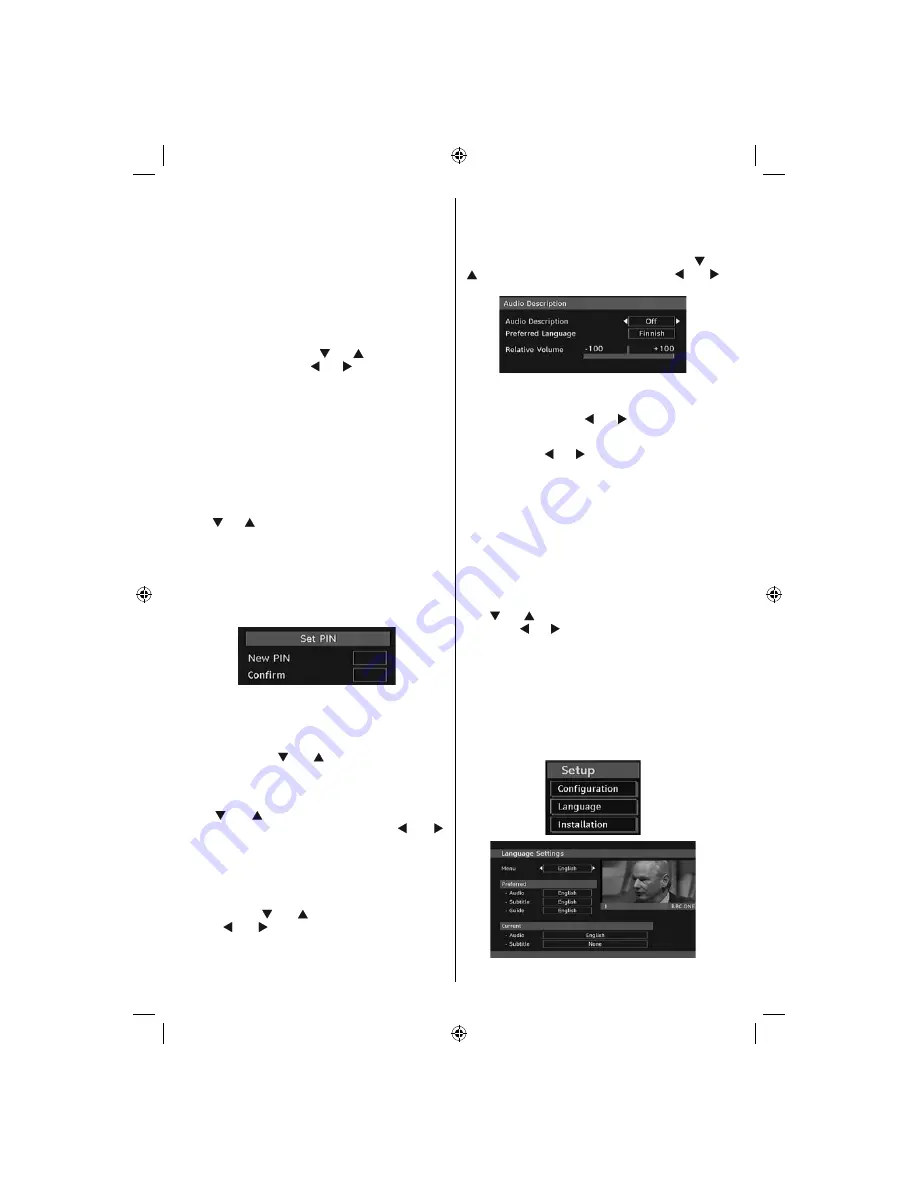
English
- 18 -
Maturity Lock (**)
(**) If you set Country option as UK in the fi rst time
installation, Maturity Lock option will not be visible.
When set, this option gets the maturity information
from the broadcast and if this maturity level is disabled,
does not show video-audio.
Menu Lock
In menu lock you can set locking for all menus, or the
Installation Menu to restrict access to these menus.
If the menu lock is disabled, there will be free access
to the menu system. Use “
” or “
” buttons to go to
Menu Lock option. Use “ ” or “ ” buttons to choose
Menu Lock Mode.
DISABLED
: All menus are unlocked.
ALL MENUS
: All Menus are accessible only with
the correct lock key. So the user cannot add, delete,
rename, channels, cannot set timers.
INSTALLATION MENU
: Installation menu is locked.
So the user can’t add channels. Changes will be
updated after exiting ‘Confi guration Menu’.
Set PIN
Use “ ” or “ ” buttons to go to “Set PIN” option. Press
OK
to display the “Set PIN” window. Use numeric
buttons to enter new pin number you will need to
input your new pin a second time for verifi cation
purposes. The factory default pin number is 0000,
if you change the pin number make sure you write it
down and keep it safe.
Time Settings (**)
(**) If you set Country option as UK in the fi rst time
installation, Time Settings option will not be visible.
In the configuration menu, highlight the Time Settings
item by pressing “
” or “
” buttons. Press OK and
Time Settings sub menu will be displayed on the
screen. Current Time,Time Zone Setting and Time
Zone will be available.
Use “
” or “
” buttons to highlight the Time Zone
Setting. Time Zone Setting is set using “ ” or “ ”
buttons. It can be set to AUTO or MANUAL. When
AUTO is selected, Current Time and Time Zone
options will not be available to be set. If MANUAL
option is selected as the Time Zone Setting, Time
Zone can be altered:
• By pressing “
” or “
” buttons select Time Zone.
Use “ ” or “ ” buttons to change the Time Zone
between GMT-12 or GMT+12. Current Time on the
top of the menu list will then change according to
the selected Time Zone.
Audio Description (Optional)
Audio description refers to an additional narration
track for blind and visually impaired viewers of visual
media. You can use this feature, only if the broadcaster
supports that additional narration track. Use “
” or
“
” buttons to select an item. Then use “ ” or “ ”
buttons to set.
Audio Description (Optional)
This function enables or disables the audio description
feature by pressing the “ ” or “ ” buttons.
Preferred Language (Optional)
By pressing the “ ” or “ ” buttons the preferred audio
description language is being changed.
This setting can be used, only if it is available.
Relative Volume (Optional)
Using this option, the Audio Description volume level
can be increased or decrased relatively, according to
the general volume.
Standby Search (*)
(*) This setting is visible only when the Country option
is set to Denmark, Sweden, Norway or Finland.
Use “
” or “
” button to select Standby Search and
then press “ ” or “ ” button to set this setting as On or
Off. If you change Standby Search to Off, this function
will be unavailable.
To use Standby search please make sure that you
select Standby Search as On.
Language
In this menu the user can adjust the preferred
language. Language is changed by pressing OK
button.
Menu
: shows the language of the system
01_MB35_[GB]_COST_IDTV_BRONZE2_3900UK_40883W_10066310_50159246.indd 18
01_MB35_[GB]_COST_IDTV_BRONZE2_3900UK_40883W_10066310_50159246.indd 18
13.11.2009 16:14:47
13.11.2009 16:14:47
Содержание LCD40883F1080P
Страница 1: ...Helpline no 0845 604 0105 LCD40883F1080P COLOUR TV INSTRUCTION MANUAL...
Страница 2: ...50159246...






























