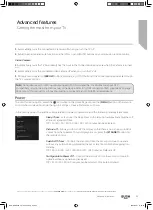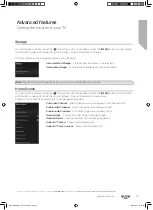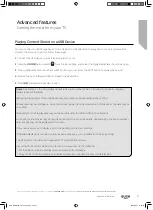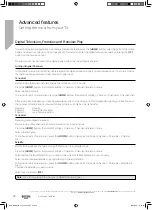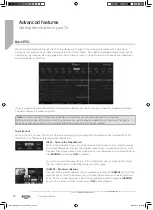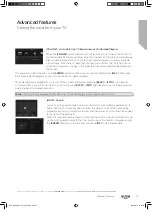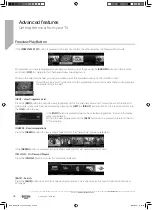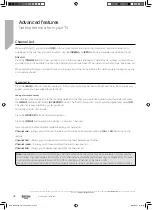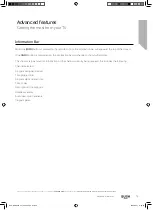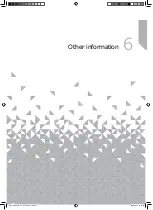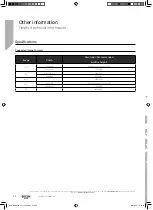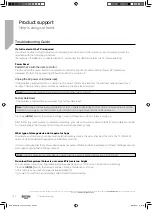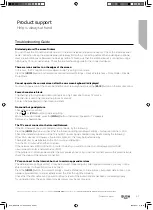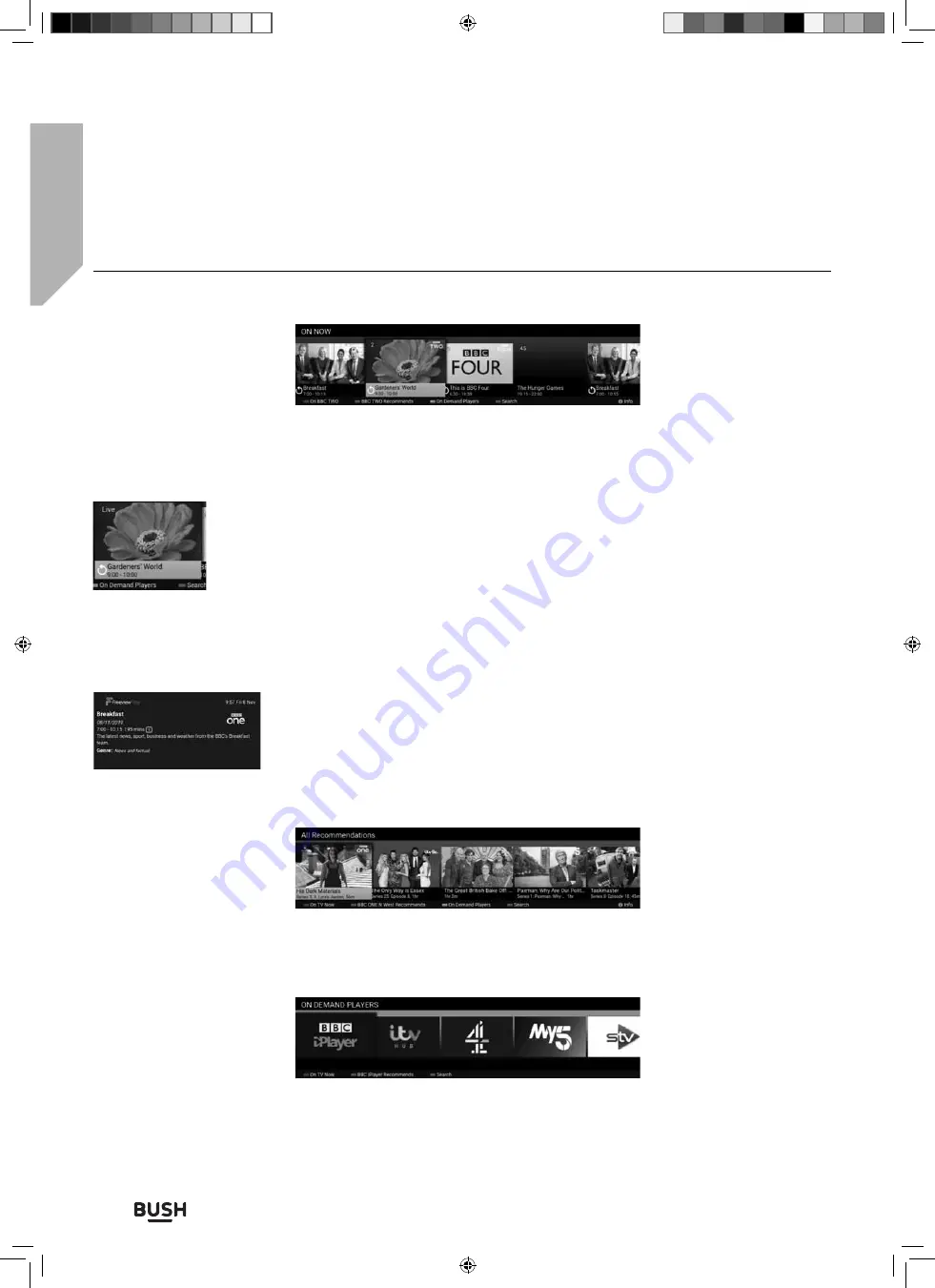
Advanced features
Getting the most from your TV
Advanced features
76
If you require any technical guidance or
fi
nd that your TV is not operating as intended, a simple solution can often be found in the
Troubleshooting
section of these instructions,
or online at
www.bush-support.co.uk
.
Freeview Play Button
If the
[FREEVIEW PLAY]
button is pressed on the remote control, the set will display the Freeview Mini Guide.
Programmes on now are displayed for all channels. Select one of these using the
[ARROW]
buttons on the remote
control and
[OK]
to change to this channel and view the programme.
While on the selected channel, you can also press one of the coloured buttons on the remote control.
Should there be a “swirl” symbol next to the programme name, this means that you can playback
the program form the start.
[RED] – View Programme List
Press the
[RED]
button to enter the view programme list for the channel you are on. This will show both future and
past programmes which can be selected by pressing the
[LEFT]
or
[RIGHT]
arrow buttons on the remote control and
the
[OK]
button to view.
If the
[INFO]
button is pressed while on the selected programme, then an information
screen is displayed.
While in the view programme list, the
[RED]
button can be pressed to return to the On
TV Now option.
[GREEN] - Recommendations
Press the
[GREEN]
button to view recommendations for the channel that you have selected.
If the
[GREEN]
button is pressed here, all recommendations for all channels will be shown.
[YELLOW] – On Demand Players
Press the
[YELLOW]
button to enter the on-demand players.
[BLUE] - Search
Press the
[BLUE]
button to search for a television programme. This is the same as the search function on the main
EPG page.
BUS-MAN-0035 - 32+ models.indd Sec1:76
BUS-MAN-0035 - 32+ models.indd Sec1:76
20/05/2021 17:28:25
20/05/2021 17:28:25