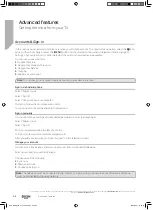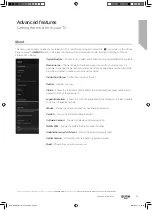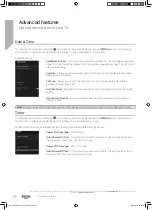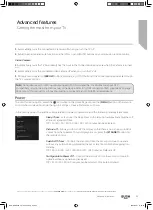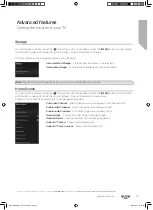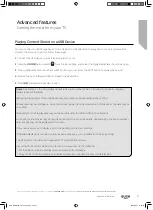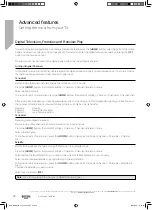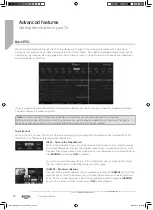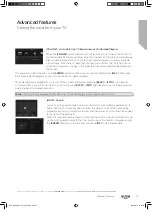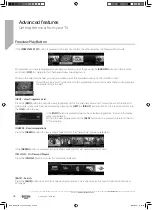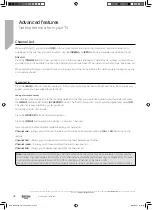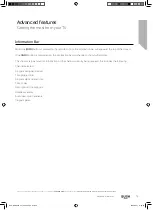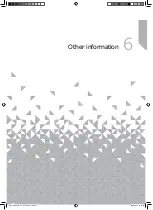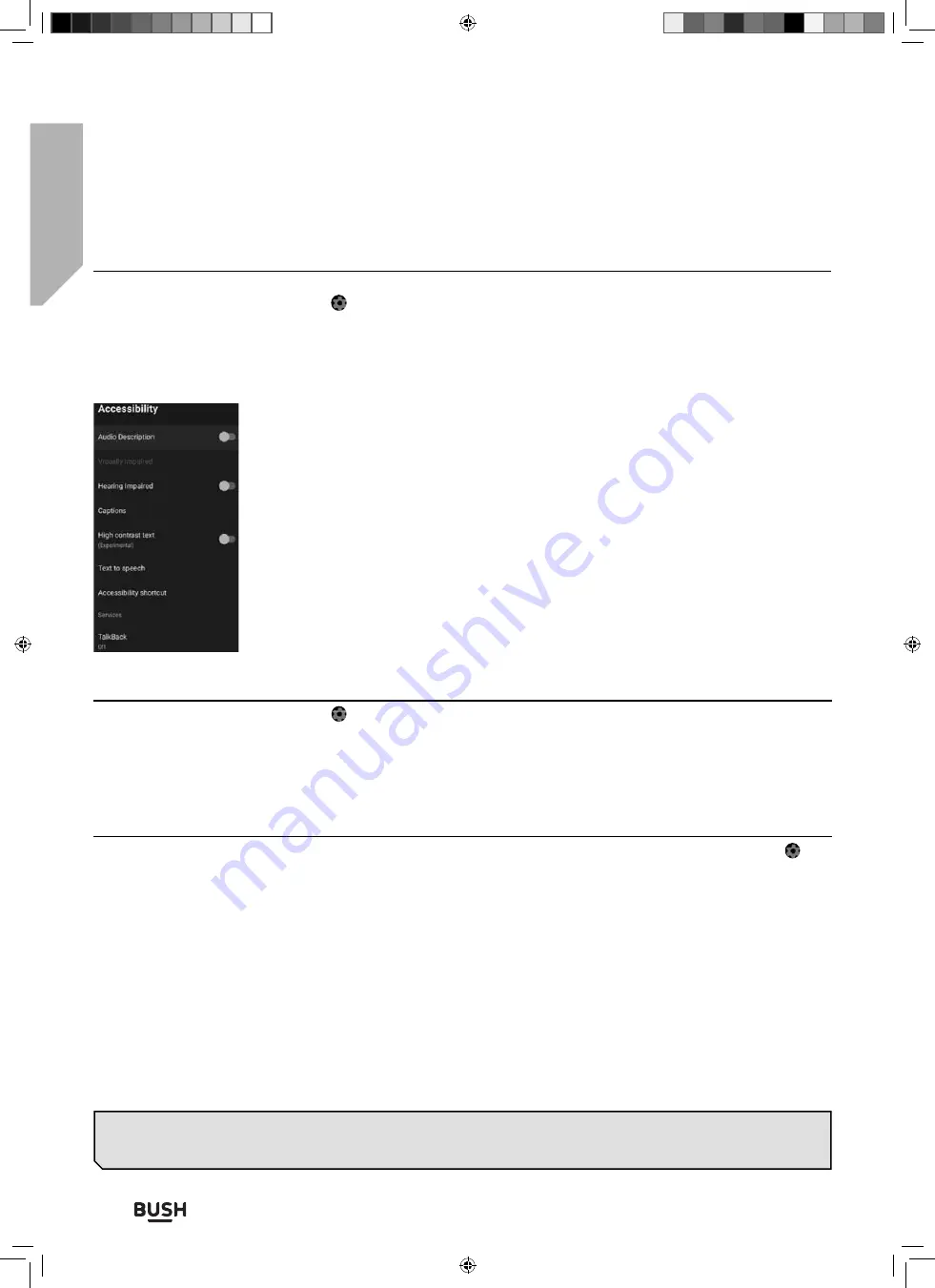
Advanced features
Getting the most from your TV
Advanced features
70
If you require any technical guidance or
fi
nd that your TV is not operating as intended, a simple solution can often be found in the
Troubleshooting
section of these instructions,
or online at
www.bush-support.co.uk
.
Accessibility
To enter this menu option, select the icon while on the Home Page or press the
[MENU]
button on the remote
control when in television mode, then go to Settings > Device Preferences > Accessibility.
Accessibility has a shortcut function so you can turn it on or o
ff
by pressing and holding the
[BACK]
and
[DOWN]
buttons on the remote control for 3 seconds. Allows various accessibility options to be changed and controlled:
Audio Description
– Turn audio description on/o
ff
.
Visually Impaired
– Only appears when Audio Description is enabled.
Hearing impaired
– Turn hearing impaired on/o
ff
.
Spoken Subtitle
– Turn spoken subtitles on/o
ff
.
AC4 Dialogue Enhancement
– Options are, O
ff
/ Low / Medium / High.
Captions
– Control captions:
Display
options:
Display – On/o
ff
Language – Select language
Text size – Very small / Small / Normal / Large / Very Large
Caption Style
– Various options.
High Contrast Text
– Changes the contrast of the text.
Reset
To enter this menu option, select the icon while on the Home Page or press the
[MENU]
button on the remote
control when in television mode, then go to Settings > Device Preferences > Reset.
Reset the set to its factory conditions. This will erase all data and passwords. The set will start in the
fi
rst-time
installation mode when the reset is completed.
Remotes & Accessories
Should you wish to add another remote or an accessory, use this option. To enter this menu option, select the icon
while on the Home Page or press the
[MENU]
button on the remote control when in television mode, then go to
Settings > Remotes & accessories. When selected, the options shown below are available:
To pair your Bush Bluetooth remote with Voice Control:
Press the
[HOME]
button, then select Settings > Remotes & Accessories.
To pair remote with television, follow on-screen instructions. The name of your remote control will appear on the
television screen. Press
[OK]
to con
fi
rm pairing.
To pair other Bluetooth devices:
Press the
[HOME]
button, then select Settings > Remotes & Accessories. Put Bluetooth device into pairing mode. For
details, refer to the instruction manual of your device. The name of your remote control will appear on the television
screen. Press
[OK]
to con
fi
rm pairing.
Note
: Your remote control supplied with your set has both IR (Infra-Red) and RF (Bluetooth connectivity). For normal
television operation it is not necessary to pair your remote control. When using voice commands while in the
Google Assist mode, the remote control must be linked to the set using the RF connection.
BUS-MAN-0035 - 32+ models.indd Sec1:70
BUS-MAN-0035 - 32+ models.indd Sec1:70
20/05/2021 17:28:23
20/05/2021 17:28:23