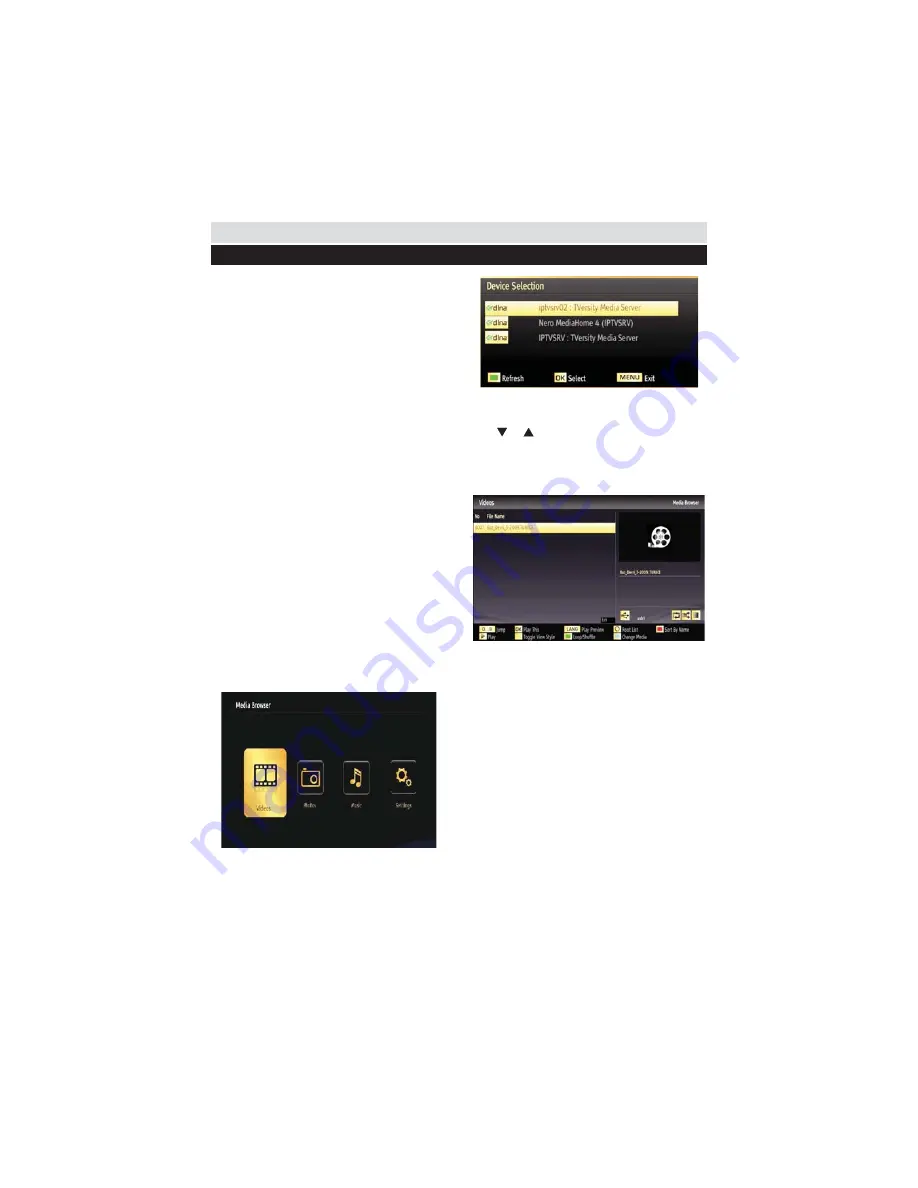
For any help concerning set up and use of your TV please call the Customer Helpline: 0044 845 604 0105
DLNA (Digital Living Network Alliance) is a
standard that eases viewing process of digital
electronics and makes them more convenient to
use on a home network. For further information,
visit www.dlna.org.
DLNA standard allows you to view and play
photos, music and videos stored in the DLNA
media server connected to your home network.
Step 1: Nero Media Home Installation
DLNA function cannot be used if the server
program is not install to your PC. Please prepare
your PC with the provided Nero Media Home
programme.
For more information about the
installation, please refer to appendix H.
Step 2: Connect to a Wired or Wireless Network
See the chapter Network Settings for detailed
Step 3: Play Shared Files via Media Browser
Select
Media Browser
by using
Left
or
Right
button from the main menu and press
OK
button.
Media browser will be then displayed.
DLNA support is available only with Media
Browser folder mode. To enable folder mode,
go to
Settings
tab in the main media browser
screen and press
OK
. In the settings options,
highlight
View Style
and change to
Folder
using
Left
or
Right
button.
Please select desired media type and press
OK.
Q W **#JK W
following OSD message will be displayed after
selecting the desired media type. Select
OK
to
display the selected network or USB memory
content. If you want to refresh the device list,
press
GREEN
button. You can press
MENU
to exit.
Connectivity Functions
Using DLNA Network Service
If available networks are found, they will be listed on this screen.
Select media server or network that you want to connect by
using “ ” or “ ” buttons and press
OK
button.
If you select media type as
Video
and choose
a device from the selection menu, a new menu
screen will appear on the screen as below:
Select
Videos
from this screen to list all the
#:# #QW#"@
To play other media types from this screen, you
must go back to main Media Browser screen
and select media type as desired and then
perform the network selection again. Refer to
Media Browser USB Playback section for further
Q #*#J:"@
: ##" QJW Q
network through DLNA.
You can connect only one television with DLNA
to same network. If a problem occurs with DLNA
network, please switch on/off your television. Trick
mode and jump are not supported with DLNA function.
CAUTION
:
There may be some PC’s which may not be able
to utilize the DLNA function due to administrator
and security settings. (such as business PC’s).
For best home network streaming with this set,
the supplied Nero software should be installed.
46
Содержание ELED42240FHDCNTD3D
Страница 69: ...50234842 ...






























