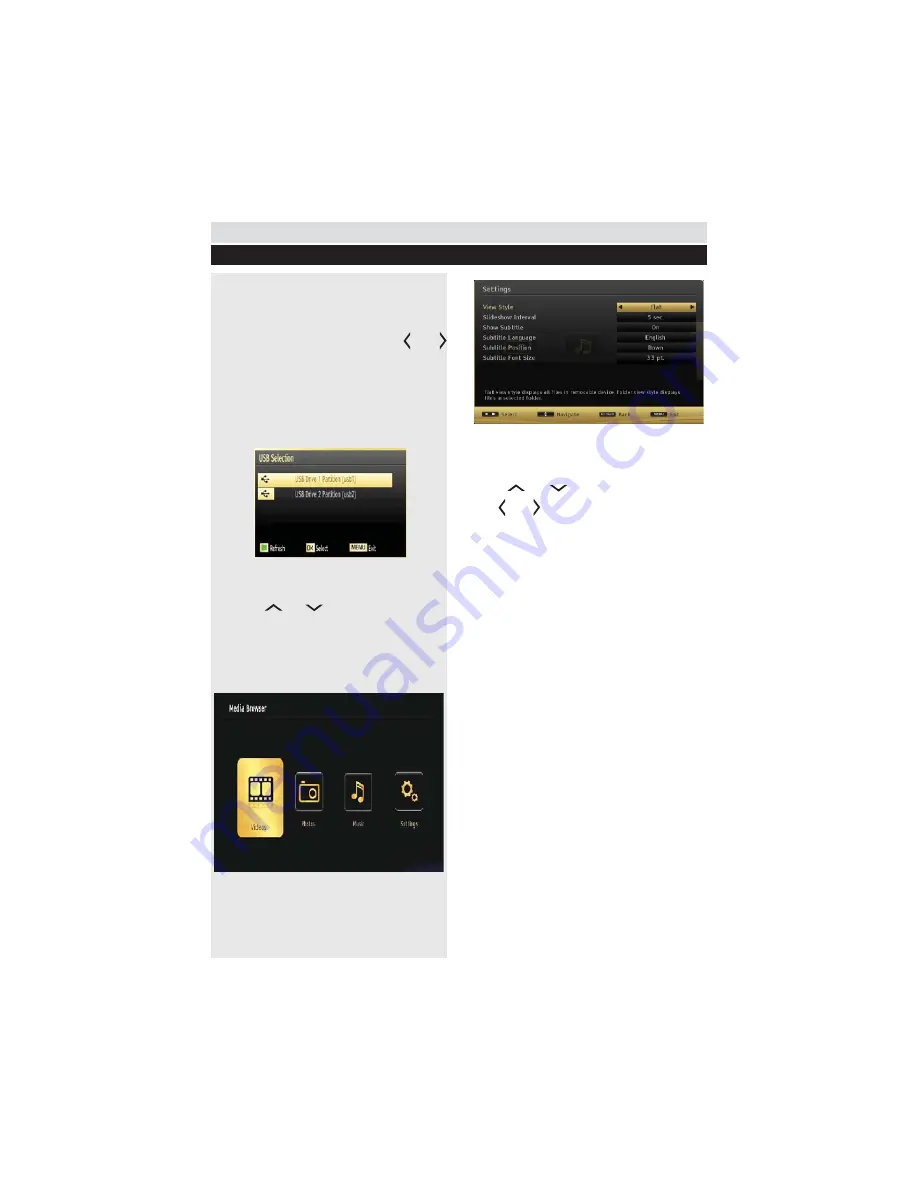
For any help concerning set up and use of your TV please call the Customer Helpline: 0044 845 604 0105
General TV Operation
Media Browser
Only available when a USB device is plugged
into the TV.
Starting Media Browser
1.
Press
MENU
button on the remote control
and select “
Media Browser
” pressing “ ” or “
” button.
2.
Press
OK
button to continue.
You can plug in two USB devices at the same
time to your TV. If both USB devices include
music, images and video, the USB Selection
screen appears.
W{ W W W
TV set will known as a USB Drive 1.
3.
Use the“
” or “
” button to select a device
and press OK. Media Browser menu contents
(depending on the contents of your USB drive)
will be displayed. You can play music, picture
#QW{J
stick.
> ~
Select Settings icon from the main media browser
page to view the current preferences.
You can set your Media Browser preferences by
using the Settings dialogue.
Operation
Press “
” or “
” button to highlight an item.
Use “ ” or “ : @
View Style
Sets default browsing mode. Sets default browsing
Q#\@# J *#J
# Q# !# # #J@
If you select the view style “Directory” the menu
point “All” will appear in the media browser (See
the section: Media playback using media browser).
The option “All” gives you an overview of the
directories images, music, videos.
Slide Show Interval
Sets slide show interval time.
Show Subtitle
Sets subtitle enabling preference.
Subtitle Language
Sets supported subtitle language.
Subtitle Position
Sets subtitle position as up or down.
Subtitle Font Size
Sets subtitle font size (max. 54pt).
32
Содержание ELED42240FHDCNTD3D
Страница 69: ...50234842 ...






























