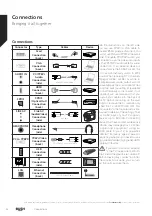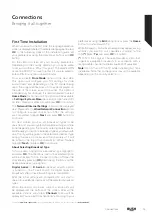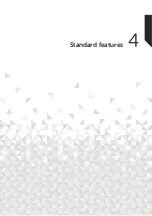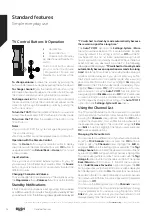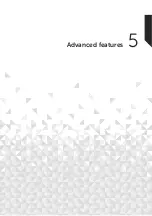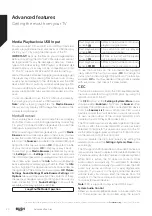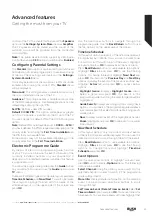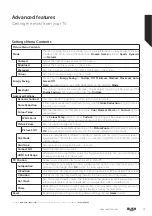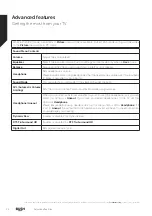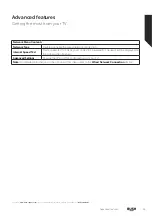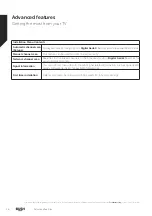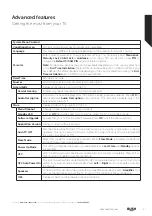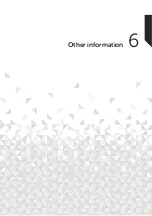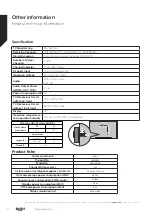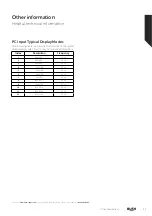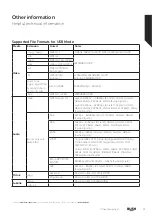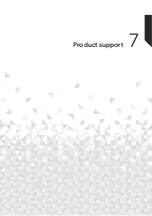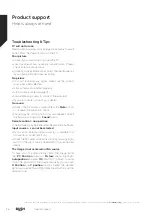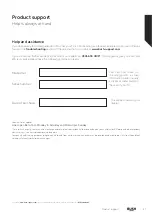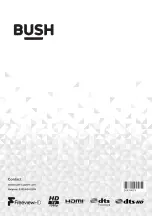Wired Network Connection
Ŕ
You must have a modem/router connected to an active
broadband connection.
Ŕ
Connect your TV to your modem/router via an Ethernet
cable. There is a LAN port at the rear (back) of your TV.
1.
Broadband ISP connection
2.
LAN (Ethernet) cable
3.
LAN input on the rear side of the TV
To configure wired settings refer to the Network
section in the Settings menu.
Ŕ
You might be able to connect your TV to your LAN depending
on your network’s configuration. In such a case, use an
Ethernet cable to connect your TV directly to the network
wall outlet.
1.
Network wall socket
2.
LAN input on the rear side of the TV
Configuring Wired Device Settings
Network Type
The
Network Type
can be selected as
Wired Device
or
Disabled
, in accordance with the active connection to the
TV set. Select this as
Wired Device
if you are connecting via
an Ethernet cable.
Internet Speed Test
Highlight
Internet Speed Test
and press the
OK
button. TV
will check the internet connection bandwidth and display
the result when complete.
Advanced Settings
Highlight
Advanced Settings
and press the
OK
button. On
the next screen you can change the IP and DNS settings
of the TV. Highlight the desired one and press Left or Right
button to change the setting from
Automatic
to
Manual
.
Now you can enter the
Manual IP
and / or
Manual DNS
values. Select the related item in the drop down menu
and enter the new values using the numeric buttons of
the remote. Highlight
Save
and press the
OK
button to
save settings when complete.
Troubleshooting
Internet Connection Not Available
If the MAC address (a unique identifier number) of your PC
or modem has been permanently registered, it is possible
that your TV might not connect to the internet. In such a
case, the MAC address is authenticated each time when
you connect to the internet. This is a precaution against
unauthorized access. Since your TV has its own MAC
address, your internet service provider cannot validate the
MAC address of your TV. For this reason, your TV cannot
connect to the internet. Contact your internet service
provider and request information on how to connect a
different device, such as your TV, to the internet.
It is also possible that the connection may not be available
due to a firewall problem. If you think this causes your
problem, contact your internet service provider.
Advanced features
Getting the most from your TV
Advanced features
28
If you require any technical guidance or find that your TV is not operating as intended, a simple solution can often be found in the
Troubleshooting
section of these instructions,
Содержание DLED49FHD
Страница 1: ......
Страница 2: ......
Страница 4: ......
Страница 5: ...Safety information 1 ...
Страница 11: ...Getting to know your TV 2 ...
Страница 15: ...Connections 3 ...
Страница 18: ......
Страница 19: ...Standard features 4 ...
Страница 21: ...Advanced features 5 ...
Страница 31: ...Other information 6 ...
Страница 37: ...Product support 7 ...
Страница 42: ......
Страница 43: ......
Страница 44: ......