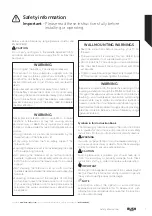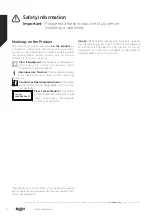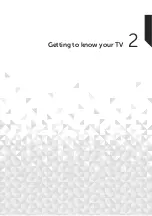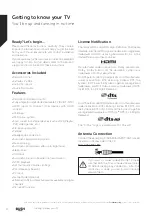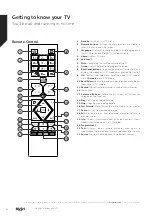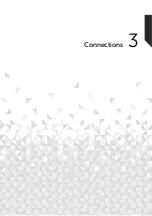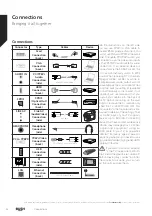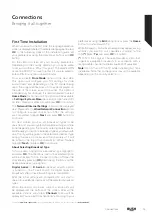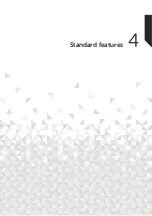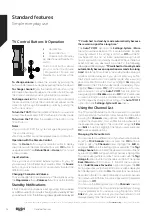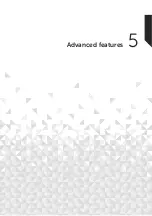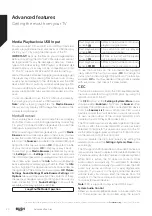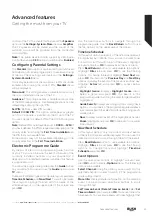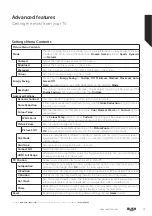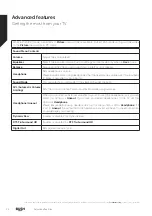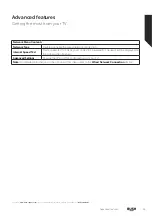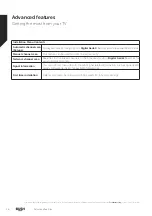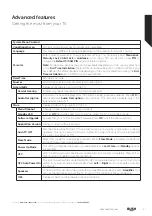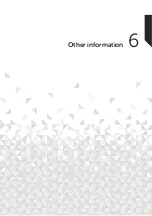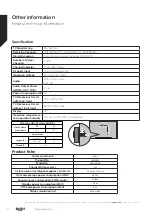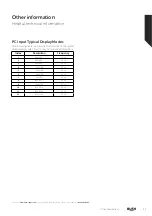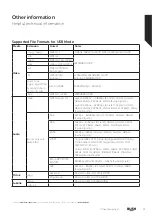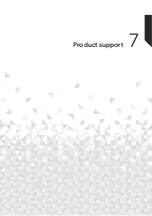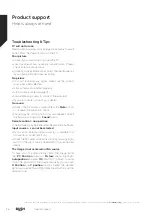control of the TV. To activate this feature set the
Speakers
option in the
Settings>System>More
menu as
Amplifier
.
The TV speakers will be muted and the sound of the
watched source will be provided from the connected
sound system.
Note:
The audio device should support System Audio
Control feature and
CEC
option should be set as
Enabled
.
Configuring Parental Settings
The
Parental
menu options can be used to prohibit users
from viewing of certain programmes, channels and using
of menus. These settings are located in the
Settings>
System>Parental
menu.
To display parental lock menu options, a PIN should be
entered. After coding the correct PIN,
Parental
menu
will be displayed.
Menu Lock:
This setting enables or disables access to all
menus or installation menus of the TV.
Guidance:
This setting enables or disables access some
of the MHEG applications. Disabled applications can be
released by entering the right PIN.
Set PIN:
Defines a new PIN number.
Default CICAM PIN:
This option will appear as greyed
out if no CI module is inserted into the CI slot of the TV.
You can change the default PIN of the CI CAM using this
option.
Note:
Default PIN could have been set to
0000
or
1234
. If
you have defined the PIN(is requested depending on the
country selection) during the
First Time Installation
use
the PIN that you have defined.
Some options may not be available depending on the
country selection in the
First Time Installation
.
Electronic Programme Guide
By means of electronic programme guide function
of your TV you can browse the event schedule of the
currently installed channels on your channel list. It
depends on the related broadcast whether this feature
is supported or not.
To access the programme guide, press the
Guide
button
on your remote. You can also use the
Guide
option under
TV
menu.
There are 2 different types of schedule layouts available,
Timeline Schedule
and
Now/Next
. To switch between
these layouts highlight the tab with the name of the
alternative layout on the upper side of the screen and
press
OK
.
Use the directional buttons to navigate through the
programme guide. Use the
Back/Return
button to use
the tab options on the upper side of the screen.
Timeline Schedule
In this layout option, all events of the listed channels will
be displayed by timeline. You can use the directional
buttons to scroll through the list of the events. Highlight
an event and press
OK
to display event options menu.
Press
Back/Return
button to use available tab options.
Highlight
Filter
tab and press
OK
to see the filtering
options. To change the layout highlight
Now/Next
and
press
OK
. You can use the
Previous Day
and
Next
Day
options to display the events of the previous and next day.
Highlight
Extras
tab and press
OK
to access below
options.
Highlight Genre:
Displays
Highlight Genre
menu.
Select a genre and press
OK
. The events in the
programme guide matching the selected genre will be
highlighted.
Guide Search:
Displays searching options. Using these
options, you can search the programme guide database
in accordance with the selected criteria. Matching results
will be listed.
Now:
Displays current event of the highlighted channel.
Zoom:
Highlight and press
OK
to see events in a wider
time interval.
Now/Next Schedule
In this layout option, only the current and next events
of the listed channels will be displayed. You can use the
directional buttons to scroll through the list of the events.
Press
Back/Return
button to use available tab options.
Highlight
Filter
tab and press
OK
to see the filtering
options. To change the layout highlight
Timeline
Schedule
and press
OK
.
Event Options
Use the directional buttons to highlight an event and
press
OK
button to display
Options
menu. The following
options are available.
Select Channel:
Using this option, you can switch to the
selected channel in order to watch it. The programme
guide will be closed.
More Info:
Display detailed information on the selected
event. Use up and down directional buttons to scroll
through the text.
Set Timer on Event / Delete Timer on Event:
Select
Set
Timer on Event
option and press
OK
. You can set timers for
future events. To cancel an already set timer, highlight that
Advanced features
Getting the most from your TV
Advanced features
21
or online at
www.bush-support.com
If you still require further assistance, call one of our experts on
0345 604 0105
.
Содержание DLED49FHD
Страница 1: ......
Страница 2: ......
Страница 4: ......
Страница 5: ...Safety information 1 ...
Страница 11: ...Getting to know your TV 2 ...
Страница 15: ...Connections 3 ...
Страница 18: ......
Страница 19: ...Standard features 4 ...
Страница 21: ...Advanced features 5 ...
Страница 31: ...Other information 6 ...
Страница 37: ...Product support 7 ...
Страница 42: ......
Страница 43: ......
Страница 44: ......