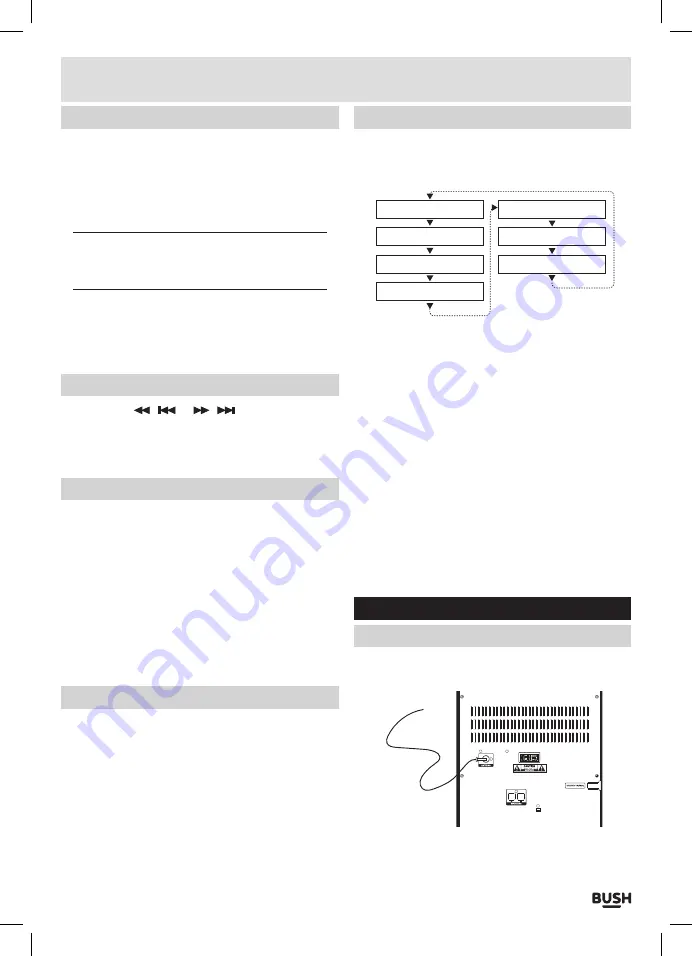
Page 7
User instructions
Storing station presets
Follow the below steps to store a tuned station to one
of 20 preset locations to allow quick access.
1:
Tune to a radio station
2:
Press and hold the
PROG
button on the remote . You
will see
‘EMPTY 1’
appear on the display .
NOTE: If a station has already been saved to the
location you will see the preset number and the
station fequency saved instead of ‘EMPTY’.
3:
Use the
TUN-
or
TUN+
buttons to select a location
number .
4:
Press the
ENTER
button to store the tuned station to
the selected preset location .
Recalling station presets
1:
Press either /
or
/
button repeatedly
to cycle through the preset location range
1
-
20
.
2:
When selected the preset station will begin playback
after a brief pause .
Stereo / Mono modes
Switching to MONO mode can help to reduce static
interference from a low signal strength.
1:
Press the
MENU
button
(6)
on the main unit or the
remote to enter the
FM
settings menu .
2:
Use the
TUN-
or
TUN+
buttons on the remote to
navigate to the
‘AUDIO’
setting . Press the
ENTER
button to enter the menu .
3:
Use the
TUN-
or
TUN+
buttons on the remote to cycle
between
STEREO
and
MONO .
4:
Press the
ENTER
button to select the option .
Scan modes
1:
Press the
MENU
button
(6)
on the main unit or the
remote to enter the
FM
settings menu .
2:
Use the
TUN-
or
TUN
buttons on the remote to
navigate to the
‘SCAN’
setting . Press the
ENTER
button to enter the menu .
3:
Use the
TUN-
or
TUN+
buttons on the remote to cycle
between
LOCAL (Strong local stations only)
or
DX (All
available stations)
.
4:
Press the
ENTER
button to select the option .
Display modes
Every time you press the “INFO” button on the remote
control, the display will cycle through the following
display modes.
Audio Mode (St/Mono)
Program Type
Program Name
Time
Date
Program Text
Frequency
Program name
Displays the name of the current station .
Radio text
As with DAB, broadcasters can include a scrolling text
that displays information about the current program . If
radio text is not available then the display will show ‘NO
TEXT’ .
Program type
This describes the “Style” or “genre” of music that is
being broadcast e .g . “Rock “or “Classical” .
Frequency
Displays the frequency of the current station .
Audio mode
Displays the current FM mode of STEREO or MONO .
Time & date
The time & date is set automatically from the DAB or FM
broadcast .
DAB radio operation
Connecting the antenna
1:
Before use insert the antenna plug into the antenna
input
(19)
on the rear of the unit .
2:
Fully extend the pigtail aerial and position it for the
best reception .
Содержание CMN155DABBT
Страница 1: ...Instruction Manual CMN155DABBT ...

















