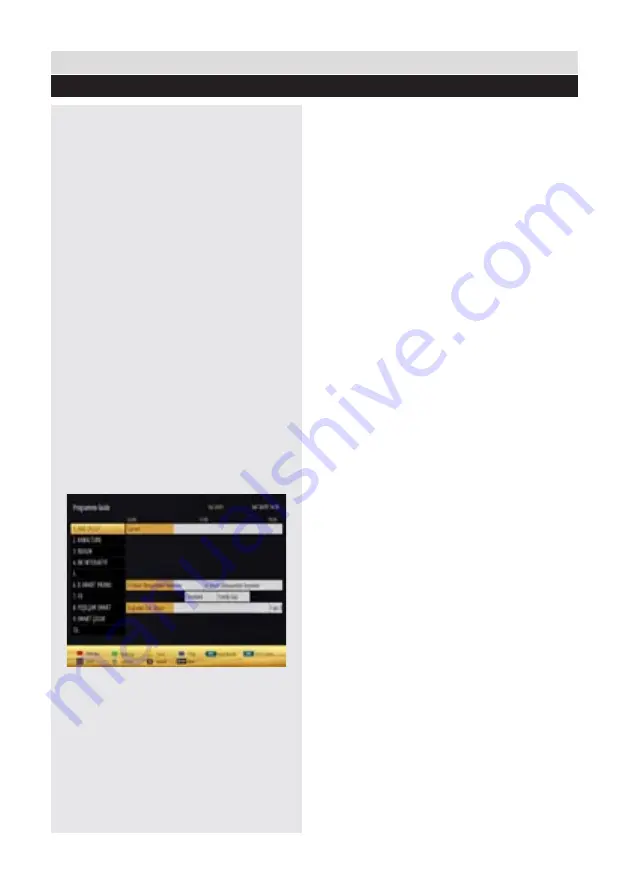
For any help concerning set up and use of your TV please call the Customer Helpline: 0 345 604 0105
General TV Operation
Electronic programme guide (EPG)
Some, but not all channels send information
about the current and next programmes. Press
the EPG button to view the EPG menu.
Info bar commands:
RED button - Prev day:
Displays previous day.
GREEN button - Next Day:
Displays next day.
YELLOW button - Prev. day:
Zooms to
programmes.
INFO button - Details:
displays, in detail
information on programme selected.
SWAP button - Now:
jumps to the current
broadcast (when viewing previous “Prev. day” or
future “Next day” programmes).
SUBT.
: Selects genre.
Numeric buttons
: Jump. Go to preferred
channel directly using number buttons.
OK button :
Displays programme options.
TELETEXT button - Search:
to view “Guide
Search” menu. Using this feature, you can search
the programme guide database in line with the
genre selected or with name match and on the
day/s selected.
EPG screen in regular mode
22
















































