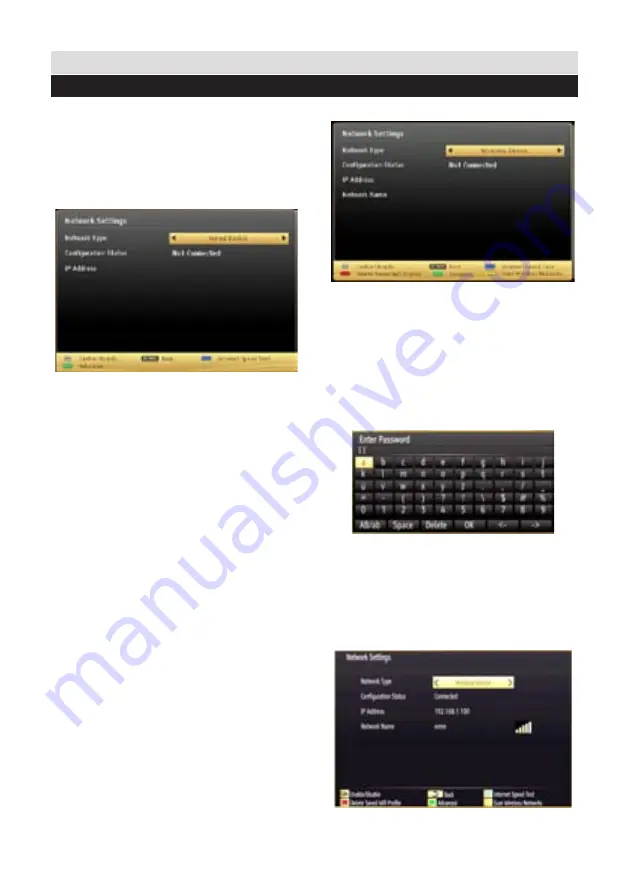
For any help concerning set up and use of your TV please call the Customer Helpline: 0 345 604 0105
Connectivity Functions
Configuring Network Settings
Your TV’s Network Settings include Wired and
Wireless Connection options.
Configuring Wired Device Settings
If you are connecting the TV via ETHERNET
INPUT, select Network Type as
Wired Device
to configure.
Network Type
Network type can be selected as Wired or
Wireless device, in accordance with the active
connection to the TV set. Select this as Wired
if you have connected to the TV a LAN cable.
Select as Wireless if you connect wirelessly.
Configuration Status
This section displays the status of the connection.
IP Address
If an active connection is available, the IP address
will be displayed on this section. If you want to
configure IP address preferences, press
GREEN
button and switch to the advanced mode.
Configuring Wired Network Settings in
Advanced Mode
After pressing
GREEN
button, Advanced mode
will be available. While in Advanced Mode, press
RED
button to edit settings. When finished, press
OK
to save, Press
RETURN
/
BACK
to cancel.
Configuring Wireless Device Settings (Optional)
Wi-Fi feature can be used for a wireless network
connection. The feature is used for infrastructure
purposes only, such as connecting to the web,
hbb sites and connecting with DLNA servers
(optional). Select
Network Type
as
Wireless
Device
to start connection process.
Press
YELLOW
button to scan wireless network
from network settings menu. Afterwards,
available network list will be displayed. Please
select your desired network from the list.
If the selected network is protected with a
password, please enter the correct key by using
the virtual keyboard. You can use this keyboard
via
navigation buttons
(Left/Right/Up/Down)
and
OK
button on the remote control.
Wait until the IP the address is shown on the
screen.
Press
GREEN
button to switch to advanced mode
and then press
OK
button to edit settings. This
means that the connection is now established. To
disconnect from a wireless network, you should
highlight
Configuration Status
and press
OK
.
41






























