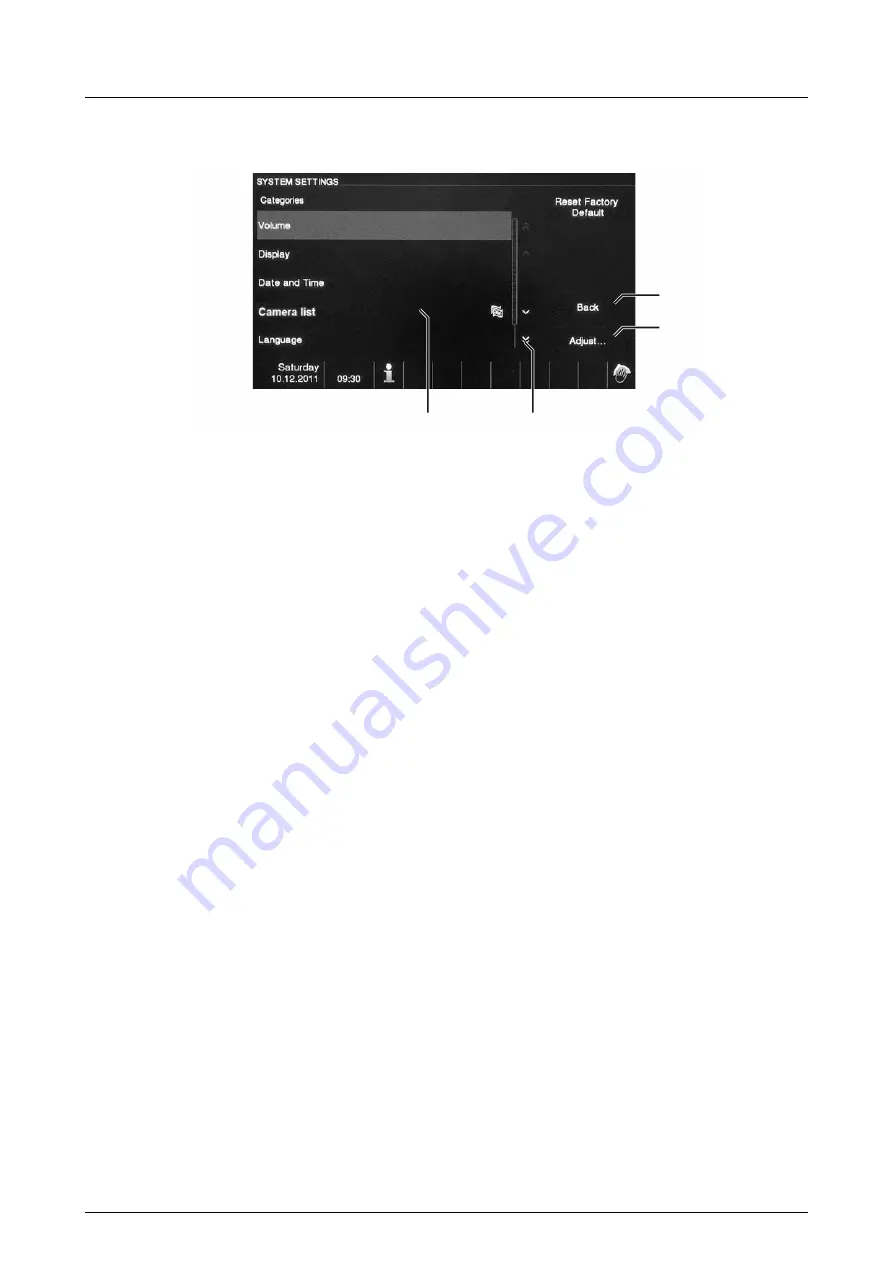
Busch-Welcome
®
Operation
| 2CKA001473B7474
— 17 —
Fig. 12: Settings
To change into the settings areas of the list field (1), carry out the following steps:
1
To display the hidden functions, tap on the scroll buttons (2).
2
Tap on one of the setting areas.
3
Tap on button "Set" (3).
– The device changes to the setting area selected.
– The individual functions are described in the following chapters.
– The device changes back to the start page via button "Back".
1
2
4
3
Содержание Busch-WelcomeTouch 83220-SM Series
Страница 1: ...2CKA001473B7474 13 01 2017 Busch Welcome 83220 SM xxx Busch WelcomePanel ...
Страница 13: ...Busch Welcome Operation 2CKA001473B7474 13 Fig 9 Events and picture storage history 1 3 2 6 5 4 ...
Страница 15: ...Busch Welcome Operation 2CKA001473B7474 15 5 2 7 Inserting the SD card Fig 10 Inserting the SD card ...
Страница 43: ...Busch Welcome Addressing 2CKA001473B7474 43 Project name Mounting position for the outdoor station Floor 02 01 ...






























