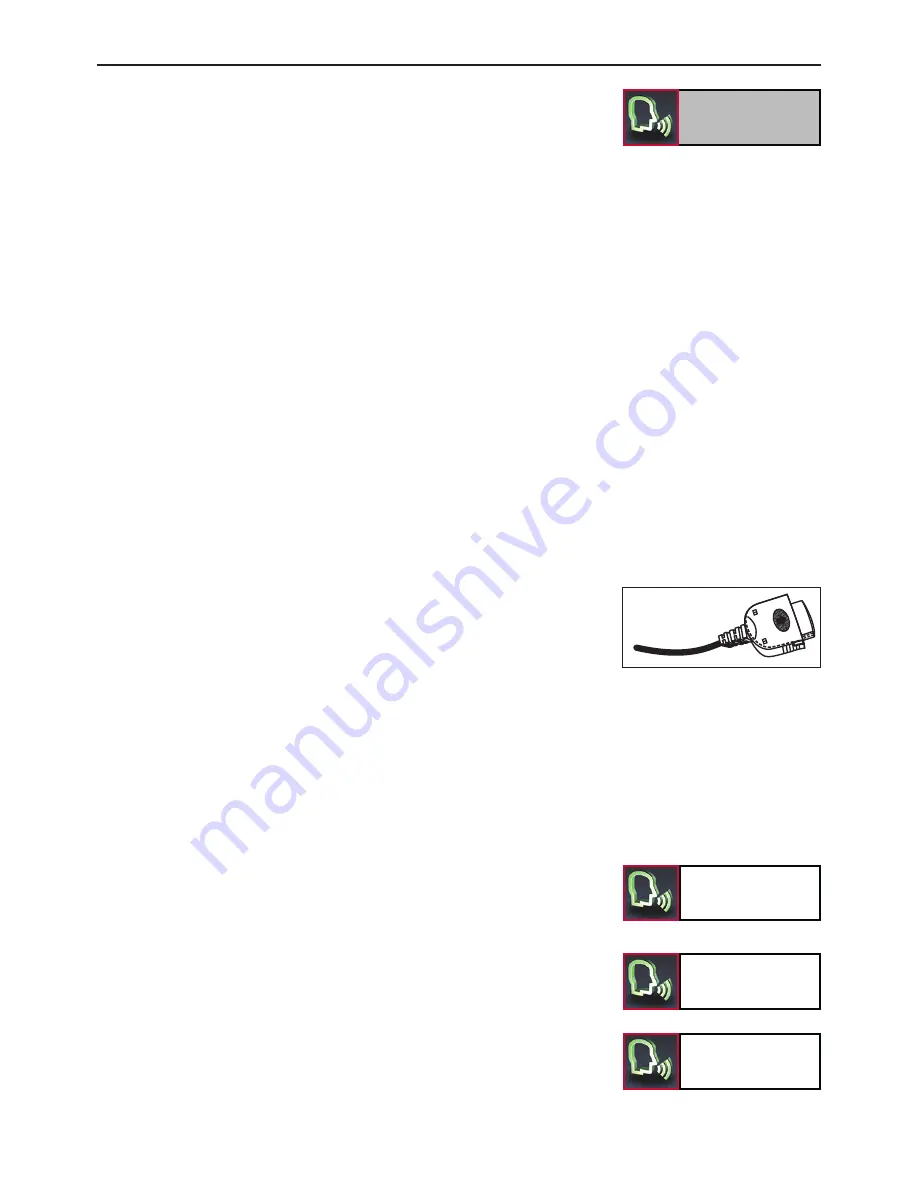
25
Music
The special thing about this HFCK is that you can connect an Apple iPod
or and Apple iPhone to it via a cable which means you are able to play
back music on it with these systems. Thanks to the integrated amplifie-
rs in the electronics box, the sound quality is excellent and does not
depend on the configuration of your radio. In addition to this, with
every mobile phone that supports the
Bluetooth
„A2DP“ profile, you are
also able to transfer your music files to the HFCK.
If you initialise this menu item without having connected a music play-
back device, you will be informed accordingly via an announcement and
/ or a pop-up. The possibilities surrounding the music playback are
explained below.
Note:
Please take the road traffic rules and regulations into ac-
X
count pertaining to the country in which you are travelling.
In some countries drivers are not allowed to hold a mobile
telephone when they are driving, even if they are using it to
play back music rather than making a phone call.
Via iPod or iPhone:
Connect one of the devices with the HFCK by connecting the Apple
Dock Connector (refer to diagram) into the Apple product. The clef
symbol then appears in the status line of the main menu. As soon as
the music application is initialised on the iPod or the iPod function is
initialised on the iPhone, the Apple products are switched onto stand-
by. You will then receive an alert stating that an accessory has been
connected. You are now able to play back the music that was already
playing on the connected Apple product via the HFCK. Depending on
the application used / the software status of the Apple products, it is
possible to either interrupt or stop the playback of music on them when
an accessory product is connected.
If you now initialise the music function, the iPod item is displayed. If
you select this item then you are able to make several settings. If you
use the Navigate from car kit option, then the Music Player of the
HFCK appears and the Apple product will be switched onto stand-by.
The operating elements of the Music Player will be explained to you
elsewhere. If you select the Navigate from iPod item, the HFCK re-
turns to the main menu and the operation of the playback of the music
titles is taken over by the Apple product. Please read the operating in-
structions for the corresponding Apple product if you are not sure about
how to use the music playback function.
Music
iPod
Navigate
from iPod
Navigate
from Car Kit
















































