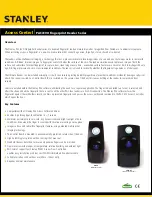Plus-X 600 Installation and Operation Manual Rev B
2
Unpacking
The Plus-X 600 ships with the following:
Plus-X 600 unit
Power cord
10’ shielded CAT5 cable
Six (6) 6-pin
“Phoenix”
-type plugs
Four (4) 9-pin
“Phoenix”
-type plugs
Front Panel Indicators
Front panel of the Plus-X 600
Indicator
State
Description
Power LED
Off
Power is off
Power LED
Green
Power is on
Power LED
Amber
No firmware loaded (contact Technical
Support)
Power LED
Flashing
Green
Resetting to factory default settings
Link LED
Green
Connected to ARC Plus
Link LED
Off
No connection to ARC Plus
Link LED
Flashing
Green, Red
Maintenance Mode
Link LED
Flashing
Red
No connection to ARC Plus, unit is in
maintenance mode
Hardware Configuration
The Plus-X 600 is configured via its onboard web interface. Open a web browser and navigate
to
192.168.0.100
. The web page will prompt you for a username and password. Enter the
username
admin
and password
password
.
Note: The default IP address is 192.168.0.100 and the
default password is “password”. If either
of these values have been changed and you do not know what they are, you need to perform a
master initialization. Press and hold the
MASTER INIT
button on the rear panel for three
seconds. This will reset the Plus-X 600 to its factory default settings.