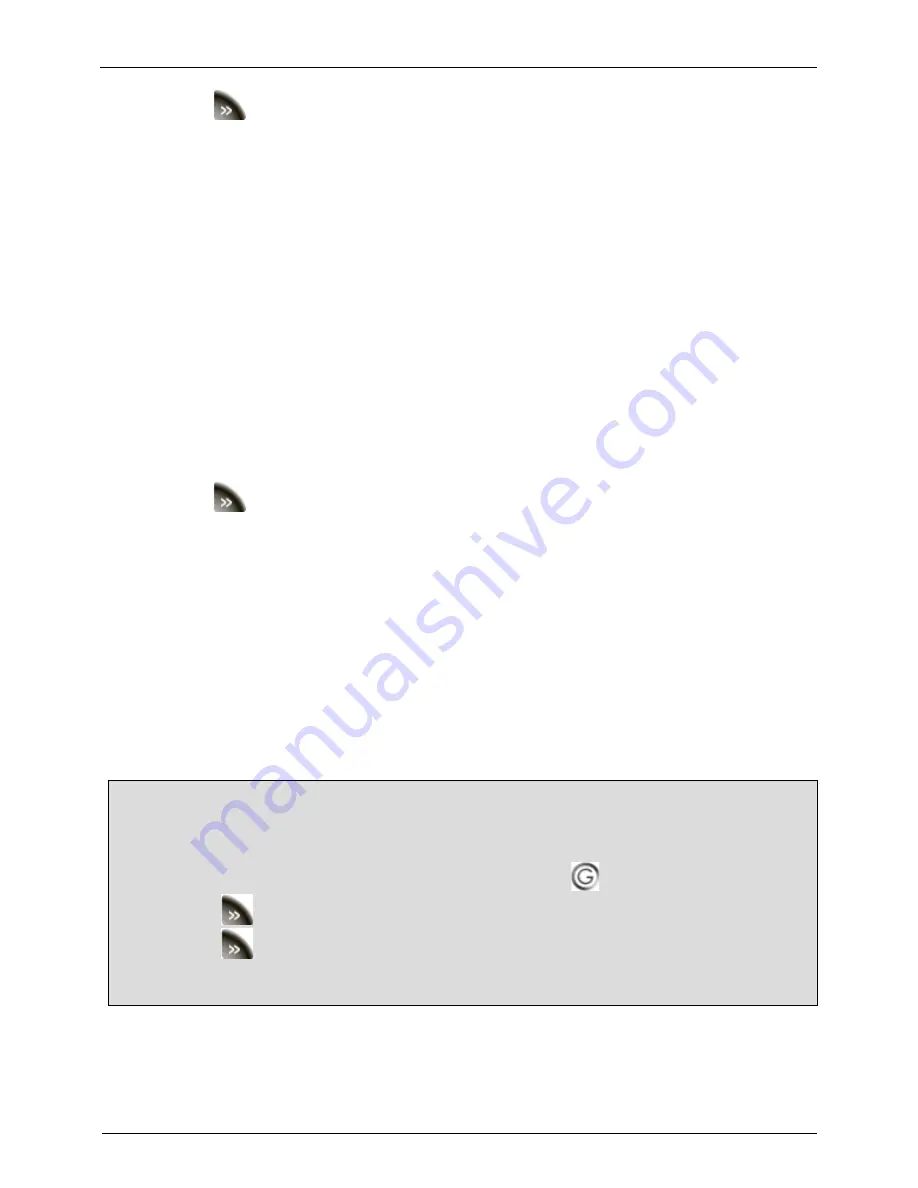
Smartwatch Features
36
2.
Tap the
(Forward) button in the bottom left corner of the screen.
3.
Tap the
Image viewer
option in the top right corner of the screen.
4.
Tap the
Options
button in the bottom left corner of the screen.
5.
In the menu that appears, tap the
Sort by
option.
6.
Select from any of the following options as your sort criteria:
o
Name
– Sorts your images alphabetically.
o
Type
– Sorts your images based on the format.
o
Time
– Sorts by the time and date each image was taken.
o
Size
– Sorts by the file size of each image.
o
None
– Does not officially sort the images. New images are simply added to
the bottom of the list.
7.
Tap the
OK
button to sort the image list.
Switch Storage Source
You can only switch storage locations if you have a memory card (Micro SD
card) inserted in your phone. To change the location where your sound recordings
are stored on the phone, do the following:
1.
Tap the
Multimedia
menu.
2.
Tap the
(Forward) button in the bottom left corner of the screen.
3.
Tap the
Image viewer
option in the top right corner of the screen.
4.
Tap the
Options
button in the bottom left corner of the screen.
5.
Tap the
Storage
option.
6.
Select either
Phone
or
Memory card
, depending on where you want your sound
recordings stored.
Note:
If you do not have a memory card (Micro SD) card inserted in your phone,
the only option you will see in the list is
Phone
.
Extra Features
All of the features listed in this section are available through the
Extra
menu on the
Smartwatch. To access the Extra menu, do the following:
1.
Tap the default (analog) watch display.
2.
On the digital watch display that appears, tap the
(Menu) button.
3.
Tap the
(Forward) button in the bottom left corner of the screen.
4.
Tap the
(Forward) button again.
The
Extra
menu appears in the top left corner of the screen.
Calendar
To access the calendar on your Smartwatch, do the following:
1.
Tap the
Extra
menu.
Содержание Sao Paulo
Страница 1: ......
Страница 4: ...THIS PAGE INTENTIONALLY LEFT BLANK...














































