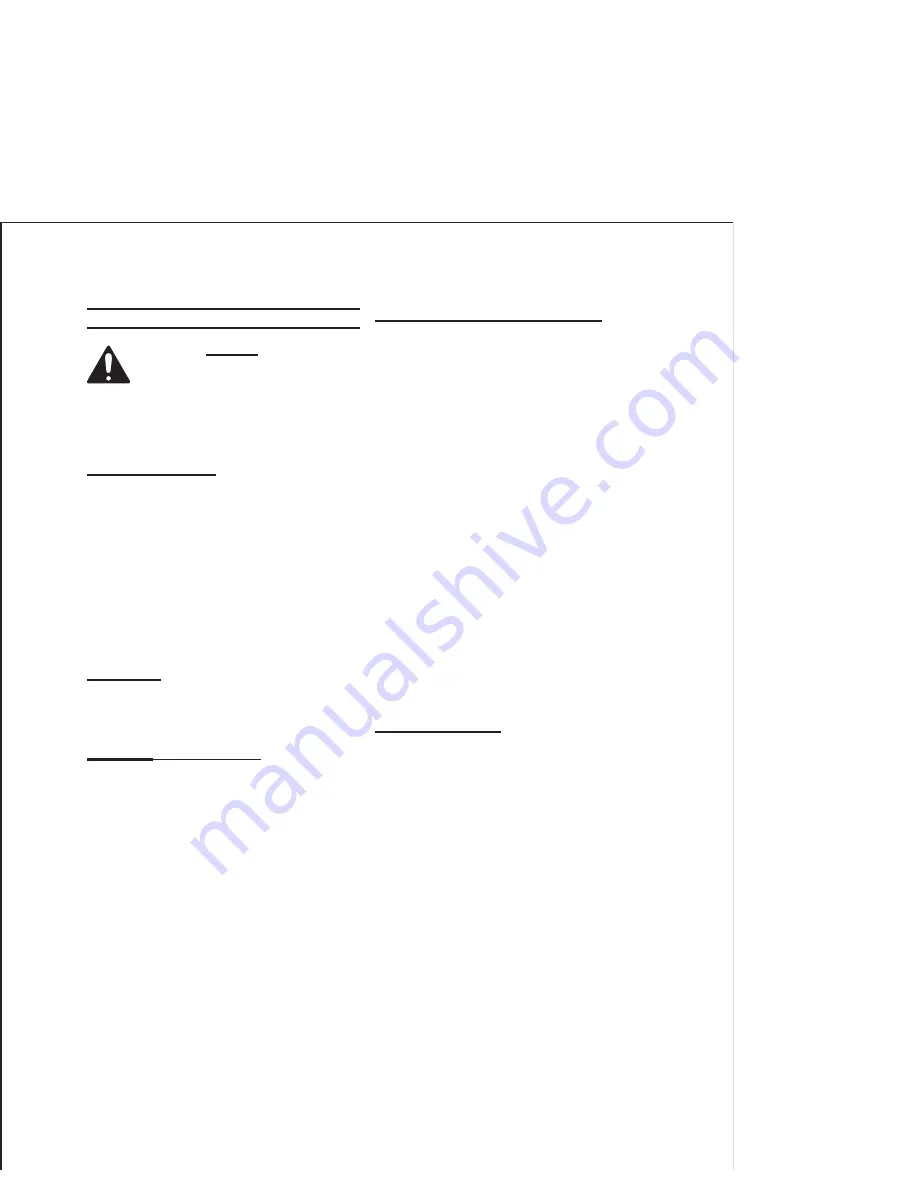
SKU 66704
For technical questions, please call 1-800-444-3353.
Page 4
OPERATION
Read the ENTIRE IMPORTANT
SAFEGUARDS section at
the beginning of this manual
including all text under
subheadings therein before set
up or use of this product.
Installing Batteries
Use only new AA rechargeable
1.
NiMh batteries.
Remove Battery
Compartment Cover located under
the Clip on the back of the Monitor.
Install 3 new rechargeable batteries.
These batteries will be recharged
2.
while using the AC Adapter included
with this Wireless Room Monitor Kit
to power the Room Monitor.
WARNING: DO NOT use non-recharge-
able batteries. They are NOT in-
tended to be recharged and may
explode if used.
Attaching
the AC Adapters
Two
different type AC adapters are sup-
plied with this set. Both have 120
Volt, 60 Hz, 9 Watt inputs, but their
outputs are different. THEY ARE
NOT INTERCHANGEABLE. The
smaller one powers the camera and
has an output of 9VDC at 300mA.
The larger one powers the Monitor
and has an output of 5VDC 500mA.
Always turn power switches on both
units to their “OFF” positions prior
connecting to, or disconnecting from
an AC outlet. Attach the angled wire
connector into the plug at underside
of the Camera base, or into the plug
at the right hand side of the Monitor.
Selecting a Channel (Frequency).
Use the Select Buttons on both the
3.
Camera, and the Monitor to choose
the same Channel for operation.
Remove the lens cap by twisting and
4.
pulling it off. Store it in a safe place
for future use. Turn on the Moni-
tor, slide the “ON/OFF” Switch to AV
(Audio/Visual) and look at the View-
ing Screen. Push the Select Button
on the back of the Camera until the
picture on the Monitor is focused and
clear. This means both units are us-
ing the same channel.
If the Monitor picture is not clear, use
5.
the Monitor Select Button to change
the channel, then use the Camera
Select Button to find the same chan
-
nel. When the picture is focused and
clear, both units are on the same
channel.
Normal Operation:
Place Camera on stable platform or
6.
shelf that can fully support the weight
of the Camera and is in no danger of
tipping, or being tipped by children.
Power Cord should be plugged into
the bottom of the Camera Base and
the wire routed through the recess
under the base. Attach a 7/64” pan
head sheet metal screw (its length to
be 1/4” shorter than the thickness of
the shelf). Leave enough clearance
to be able to slide the key hole slot of
the Monitor onto it. (The Bracket on
the Base of Camera can be used for
shelf, or wall mount). See
Figure 1
on next page.
Turn Camera ON/OFF Switch to ON
7.
position.






