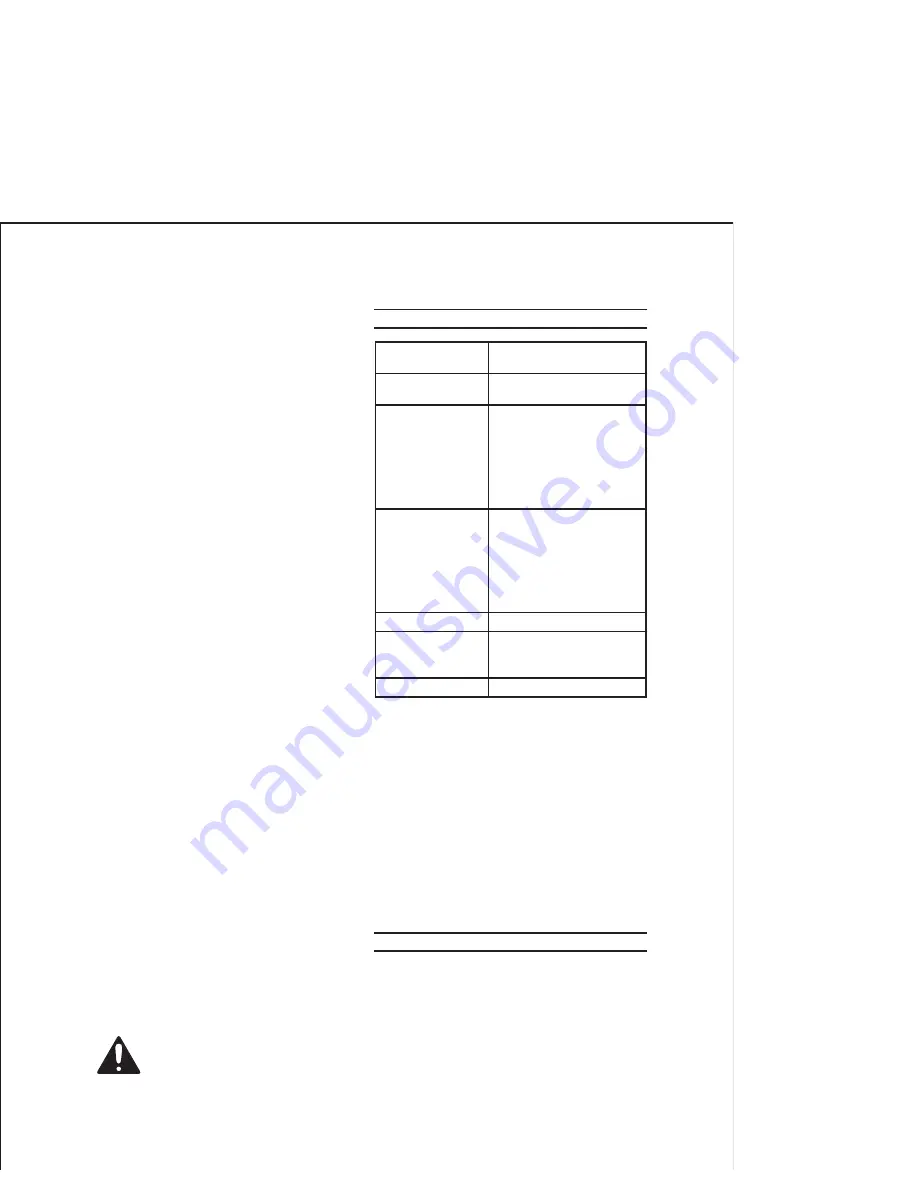
SKU 66704
For technical questions, please call 1-800-444-3353.
Page 3
DO NOT
2.
use ordinary AA batteries
with this unit. Use only new re-
chargeable batteries.
Maintain labels and nameplates on
3.
the appliance. These carry important
safety information. If unreadable or
missing, contact Harbor Freight Tools
for a replacement.
WARNING: Handling the cord on
4.
this product will expose you to lead,
a chemical known to the State of
California to cause cancer, and birth
defects or other reproductive harm.
Wash hands after handling. (Califor-
nia Health & Safety Code § 25249.5,
et seq.
)
The warnings, precautions, and in-
5.
structions discussed in this instruction
manual cannot cover all possible con-
ditions and situations that may occur.
It must be understood by the operator
that common sense and caution are
factors which cannot be built into this
product, but must be supplied by the
operator.
Before cleaning, make sure the
6.
switch(s) are turned off, the cord is
unplugged, and the unit has cooled
completely. Do not immerse Camera,
Receivers, cord, or plug in water or
any other liquid.
To prevent serious injury from ac-
7.
cidental operation or electric shock:
Before set up or service make sure
switch(s) are turned off, the AC
Adapter Jack is unplugged, and the
unit has cooled completely.
SAVE THESE
INSTRUCTIONS.
SPECIFICATIONS
Camera Adapter
Ratings/Approvals Class 2 Transformer
Input
Output
120V, 60Hz, 9W
5VDC, 500mA
Frequency Settings
Q’ty - 4
-2414MHz
-2432MHz
-2450MHz
-2468MHz (See “Select”
instructions on page 4 of
this manual).
Power Source for
Monitor
AA Rechargeable
Batteries*, Q’ty 3 (Not
Included). 120 V AC
Adapters (Included),
Will Recharge Batteries
(Approximately 10 Hours to
Fully Charge).
Video Display
Color LCD
Audio/Video Switch
3 Positions: OFF, Audio
Only (A), or Audio and
Video (AV).
External Light
Infrared LED Bulbs, Q’ty - 4
* NiMh rechargeable batteries required.
FCC ID: SUKRL-01TFT
This device complies with part 15 of the
FCC Rules. Operation is subject to the
following two conditions: (1) this device
may not cause harmful interference,
and (2) this device must accept any
interference received, including
interference that may cause undesired
operation.
UNPACKING
When unpacking, check to make sure
that the item is intact and undamaged. If
any parts are missing or broken, please
call Harbor Freight Tools at the number
shown on the cover of this manual as soon
as possible.
























