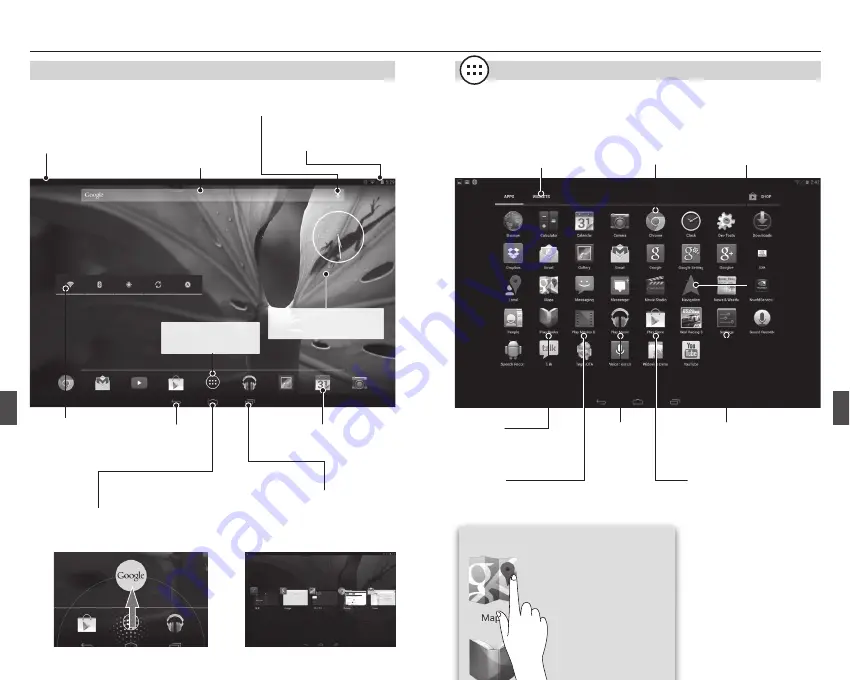
25
24
Basic Method of Use
Home screen
Apps & Widgets Screen
Returns to the home screen.
Also, holding down the icon then
swiping up will open Google Now.
Returns to the
previous screen.
App shortcut
Displays the amount of
signal, battery condition
and clock. By swiping
downwards, a simple set-
tings menu will appear.
Use for Google Searches
and displaying Google
Now.
Google Searches, etc., can
be made using the voice
search function.
Noti
fi
cations, such as email,
are displayed on the icons.
A detailed menu appears by
swiping from the top to the
bottom of the screen.
Able to switch between any apps
which are open.
By swiping the apps screen up-
wards, the app can be deleted from
the list of screens.
Settings
Opens the settings
screen.
Navigation
Starts navigation to
a destination.
Chrome
Opens the Web
browser.
Widget
Switches to the wid-
gets screen.
Play store
Able to download apps, books,
movies and so on. A Google
Account is required to use the
Google Play store.
Play movie
Able to read any purchased
movies or recorded videos.
Play music
Plays music.
Play books
Able to read any purchased
electronic books.
By holding down the icon,
a shortcut to the app will
be added to the home
screen.
■
Apps screen
Hint
Widget
Hold down to
move or delete.
Hold down the screen to
change the wallpaper.
Displays the apps &
widgets screen.












































