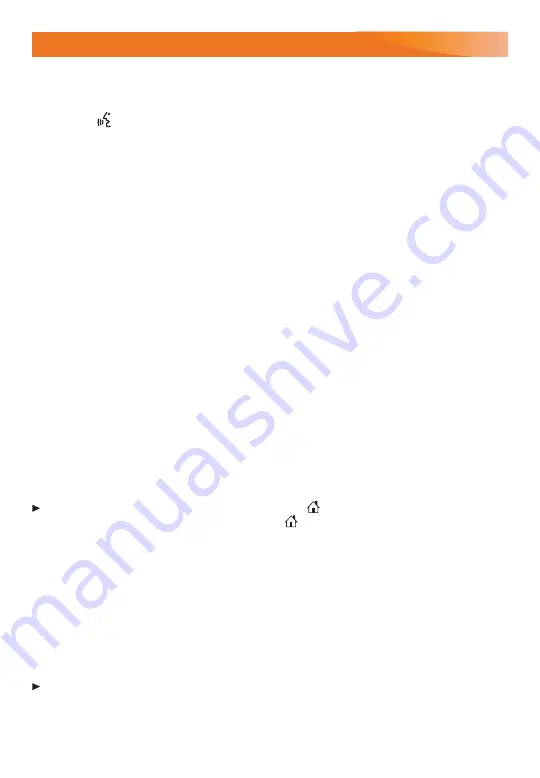
12
INFOTAINMENT SYSTEM
Natural Voice Recognition
Control the music source and make phone calls hands-free (after pairing your Bluetooth-
enabled phone) using the natural voice recognition system.
1. Press the
Push to Talk
button on the steering wheel.
2. The radio will play a prompt.
3. After the prompt, say what you want it to do using natural speech.
Examples: "Call Dave" or "Tune to 99.5 FM." Say “Help” for assistance.
In-Vehicle Apps
F
In-vehicle apps offering entertainment, news, weather, travel information and more, includ-
ing Amazon Alexa Built-In, are available on the infotainment screen or can be downloaded
through the Apps icon. Downloading and using the apps requires internet connectivity, and
may require a data plan, accessed through the vehicle’s available 4G LTE Wi-Fi Hotspot, if
active, or a mobile hotspot. Go to
onstar.com
for data plan information.
Apple CarPlay
®
and Android Auto™
Apple CarPlay or Android Auto capability is available through a compatible phone using
the Apple CarPlay or Android Auto icon on the Home page.
1. Download the Android Auto app to your compatible phone from the Google Play Store.
No app is required for Apple CarPlay.
2. There are two ways to set up device projection:
• Wireless Connection – Connect your phone by pairing it to the in-vehicle Bluetooth
system. Turn on wireless Apple CarPlay or Android Auto in your phone’s settings.
• Wired Connection – Connect your phone to a USB data port using the USB cable
provided with your phone. Aftermarket USB cables may not work.
3. Follow the instructions on the infotainment system and the phone.
4. The Apple CarPlay or Android Auto icon will illuminate when connected. Touch the icon
to have your apps displayed.
To exit Apple CarPlay or Android Auto, press the
Home
button. To return to Apple
CarPlay or Android Auto, press and hold the
Home
button.
SIRIUSXM
®
with 360L
F
The personalized content of SiriusXM with 360L offers over 200 channels, including ad-
free music, sports, comedy, talk and news, along with access to On Demand shows,
performances and interviews. Certain features require a SiriusXM subscription and the Buick
Connected Access plan. See
siriusxm.com
and
onstar.com
for details.
Portable Audio Devices
An iPod
®
, iPhone
®
, MP3 Player, a USB flash drive or a portable USB hard drive can be
connected to a USB data port located at the front of the center console or inside the center
console storage compartment.
To play a device, touch Audio on the infotainment screen; and then touch USB from the
Sources list or touch More to view the USB option.
USB ports on the rear of the center console and by the 3rd-row seats are for charging only.
See Infotainment System in your Owner's Manual.
F
Optional equipment






































