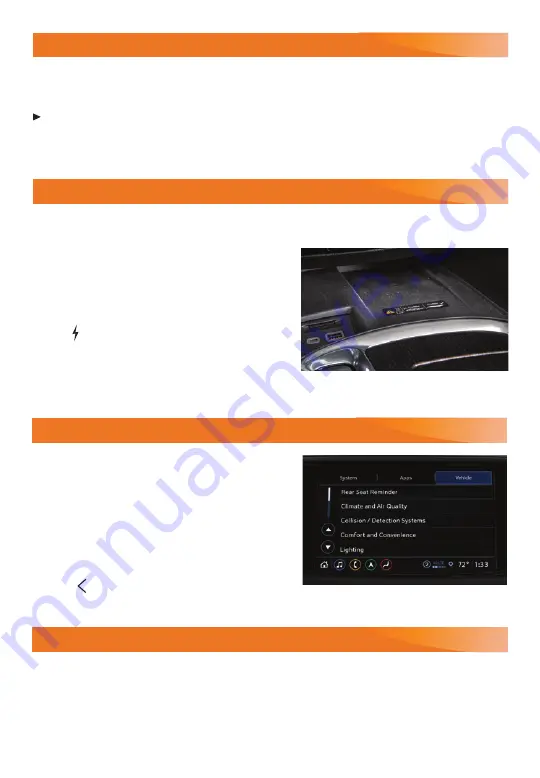
14
VEHICLE CUSTOMIZATION
Some vehicle features can be turned on/off
or customized using the Settings menus on the
infotainment screen, including Remote Vehicle
Start, Safety Alert Seat, Wiper functions and
others.
1. Select Settings on the Home page.
2. Select the System, Apps, or Vehicle menu.
3. Select the desired feature and setting.
4. Press
BACK
to exit each menu.
See Instruments and Controls in your Owner’s Manual.
F
Optional equipment
WIRELESS PHONE CHARGING
F
(AVENIR MODEL)
The Wireless Phone Charging system is located at the front of the center console. Visit
my.buick.com/how-to-support
to check device compatibility. See your phone retailer for
details on required phone accessories.
1. The vehicle must be On, or Retained
Accessory Power must be active.
2. Remove all objects from the charging pad.
3. Place the phone, screen up, on the pad.
4. The
charging symbol will appear on the
infotainment screen when charging. If not
charging, remove the phone for 3 seconds
and rotate it 180 degrees.
See Instruments and Controls in your Owner’s Manual.
4G LTE WI-FI HOTSPOT
®
With the vehicle’s available built-in 4G LTE Wi-Fi Hotspot, up to 7 devices (smartphones, tab-
lets and laptops) can be connected to high-speed internet. Some services require a data plan.
For more information on use and system limitations, visit
my.buick.com/how-to-support
.
To retrieve the name and password for the hotspot, select the Wi-Fi Hotspot icon on the
infotainment screen or go to Settings > System > Wi-Fi Hotspot.
See Infotainment System in your Owner's Manual.
UNIVERSAL REMOTE SYSTEM
The Universal Remote System on the overhead console enables your vehicle to control
3 different devices, ranging from garage doors and gates to home lighting. For detailed
videos and instructions on programming the Universal Remote System, go to
homelink.com
.
For additional assistance, call 1-800-355-3515.
See Instruments and Controls in your Owner’s Manual.




















