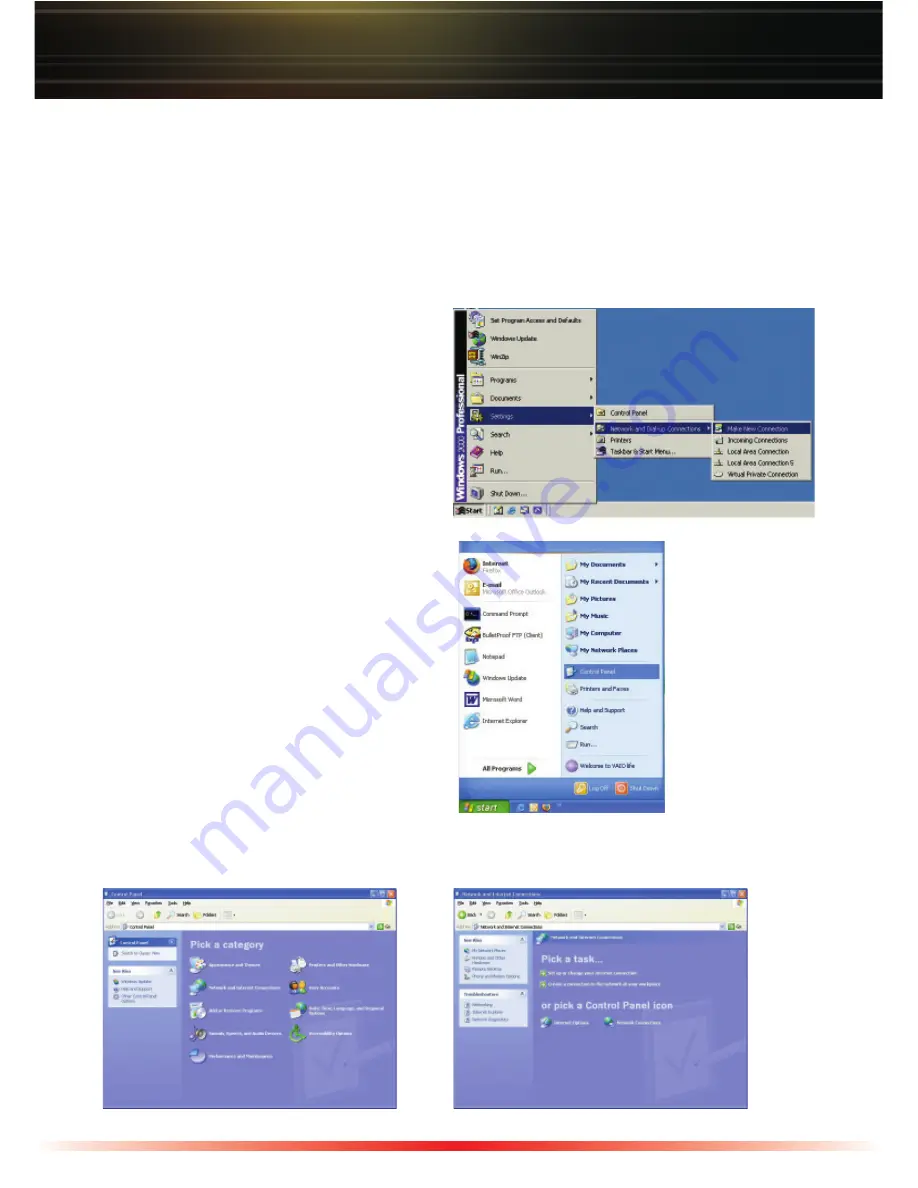
10
Windows 2000 / XP
Microsoft has provided a wizard to easily configure the VPN Client in Windows 2000/XP.
Starting the wizard in Windows XP is different from Windows 2000. Once the wizard
launches, the setup is very similar; the images on your computer may be slightly different
from what you see in this publication.
Starting the Windows 2000 Wizard:
◗
Click on the
‘Start’
menu, click
‘Settings’
, then
‘Network and Dial-
Up Connections’
, and click
‘Make
New Connection’
.
Starting the Windows XP Wizard:
◗
Click on the
‘Start’
menu and click on
the
‘Control Panel’
icon
.
◗
Click the
‘Network and
◗
Click the
‘Create a connection to the
Internet Connections’
icon
.
network at your workplace’
icon.

































