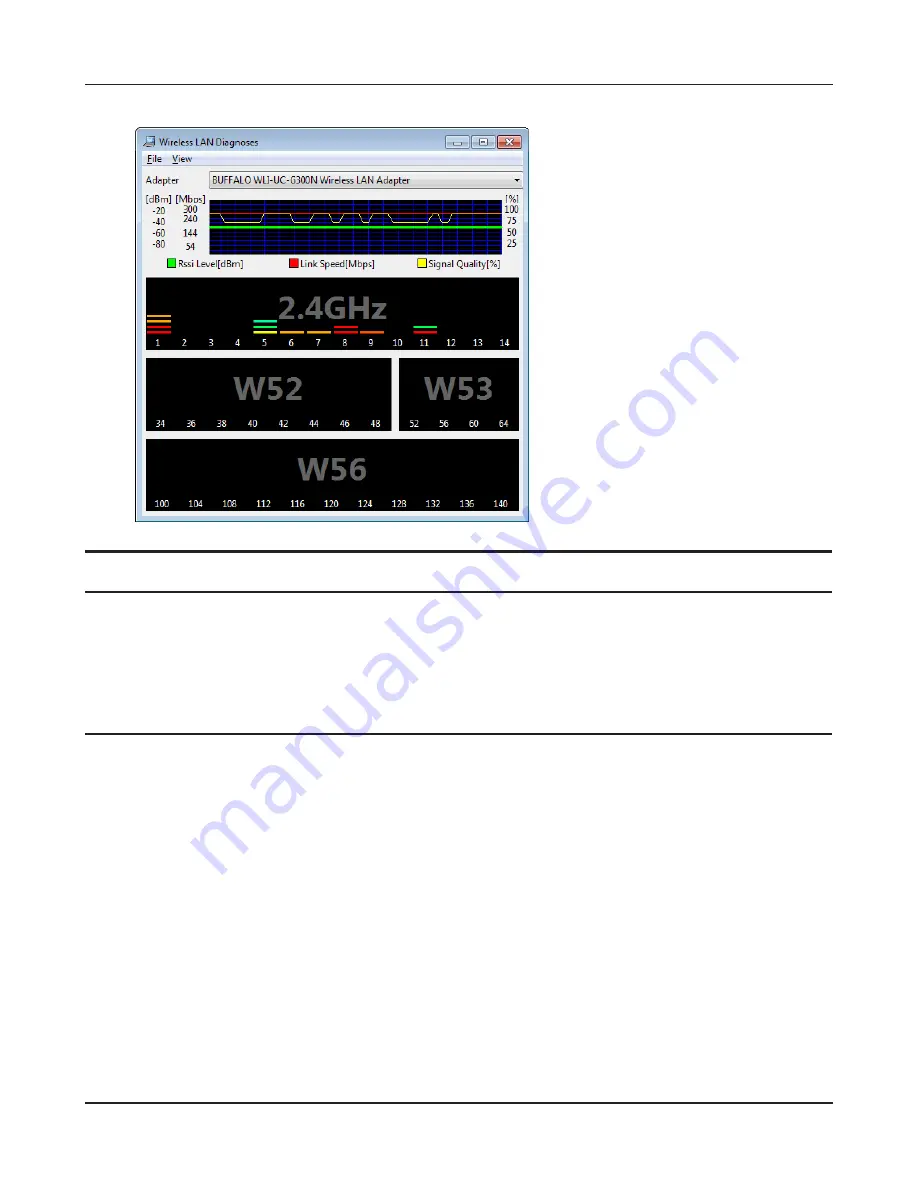
- 36 -
Chapter 4 Checking the Wireless Signal Quality and Strength
4
Parameter
Meaning
Connection status
Signal strength (dBm), link speed (Mbps), and signal quality (%) are
displayed in one-minute intervals on a real-time graph.
Usage status by channel
The 11b/11g display shows usage in the 2.4 GHz band channels 1
to 14.
The 11a display shows usage in the W52, W53, and W56 channels.
Colors are used to indicate the signal strength of the access point. Colors closer to red indicate an
access point with a stronger signal strength, and colors closer to blue indicate an access point with a
weaker signal strength.
Mac
1
Load the AirNavigator CD into your Mac.
2
From the menu bar, click [Go] > [Computer].
3
Double-click the CD icon, and then double-click [WLAN Monitor] in the “Mac” folder.






























