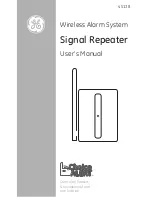Version: 110930
Sport-HD INSTRUCTION MANUAL Page 16 of 20
access to the server. The server operates in “Native” mode and Odetics protocol extensions are not available.
EXT ODETICS CNT changes the mode of the server to Odetics protocol mode, then releases control to the
REMOTE connector. For the Odetics mode to be enabled, the REMOTE connector must be disconnected from
an external controller until EXTERNAL CONTROL appears on the STATUS display. The server will then
operate as a fully functional Odetics protocol video server. Material recorded in the Native mode will not be
accessible in Odetics mode, however material recorded using an external controller in Odetics mode will be
accessible when the unit is returned to PANEL CONTROL. Sony P2 protocol VTR commands work in both
Native and Odetics modes.
EXT DDR SOFTWARE UPDATE
The internal video server is put into a software download mode and control is temporarily released to the
REMOTE connector. A computer can then upload video server software updates via the REMOTE connector
using the XMODEM protocol. A computer port must be converted from RS-232 to RS-422 to communicate with
the video server via the REMOTE connector. Once selected, Sport cannot regain control of the video server
until the unit is powered down (always for a minimum of 5 seconds), then powered back up.
RECORD SETTINGS
Press SETUP, REC to enter the RECORD SETTINGS menu. Use the UP and DOWN arrows to choose a
selection and select it with the ENTER key. While in this menu, the available FREE recording time is shown on the
MENU display top line. This is an approximate time and is affected by picture content.
INPUT VIDEO SEL
(HD: PROGRESSIVE, INTERLACED, SD: COMPOSITE, Y/C, OR SDI)
Selects the type of input video that will be recorded. This must match the input format or recordings will not
succeed, even though it may appear so when recording.
TIME OF DAY & DATE
Do not set (set to zeros) if using HD channels! Sets the current time of day and date. When enabled (nonzero)
clips are created with IN points at the time of day. This does not work with HD channels, which must start at
zero or cueing will not work. Once set, SD channels keep track of time of day even through power interruptions.
If a timecode signal is applied to the TBar TC input, time of day is automatically set.
DO NOT APPLY TIMECODE TO THE TBAR IF HD CHANNELS ARE USED!
COMPRESSION (SD CHANNELS ONLY)
Sets the amount of data compression used for recording from 4:1 to 20:1 (default is 5:1). The best picture
quality is achieved at 4:1, with no noticeable signal degradation. At 20:1, the picture quality is poor, but the
available record time is significantly increased. A compression rate of about 6:1 provides a good compromise
between quality and record capacity and is similar to DV compression. As the compression rate is changed, the
display shows the approximate amount of available record time taking into account the compression shown.
The new setting is not put into effect until the ENTER key is used and a new recording is started.
TV STANDARD SEL
(HD: 59.94, 50, SD: NTSC, PAL)
Selects the television frame rate standard (or field rate for interlaced) to be used for recording (typically 59.94 in
North and South America, 50 elsewhere). Also must match the input format for recordings to succeed.
DELETE CLIPS
Permanently erases recorded clips from all selected channels. Clips defined by record cue points (ones marked
with periods) that fall within the range entered are deleted. Deleted material cannot be recovered! If material in
these recordings is used in cue points outside of this range, it will be erased regardless, and those cue points
will be marked as deleted. Deleted cue points are indicated with a small ‘d’, but are not removed so any
external documentation of higher cue points that you may be keeping will still refer to the correct cue point
numbers. Deleted cue points are removed if there are no other higher numbered cue points.
DELETE NON-PL CLIPS
Same as DELETE CLIPS, except does not delete clips that are used in any playlists.
CLEAR CUES NO DELETE
Clears all cue points in the specified range, but does not delete any recorded clips. Existing clips are skipped
by subsequent recordings and cue points and as they are used (cued), their IN and OUT points are restored.