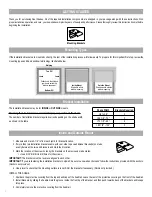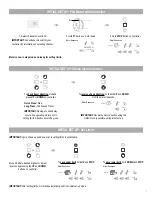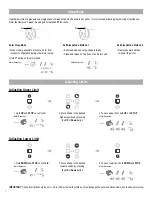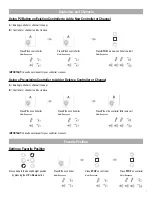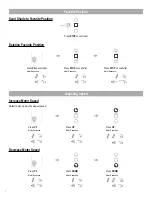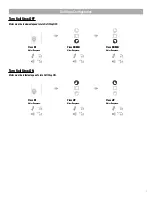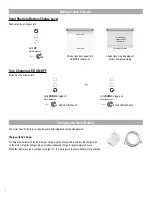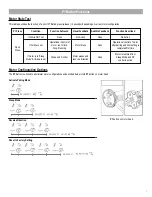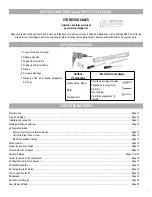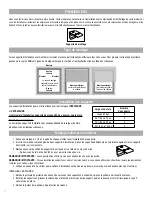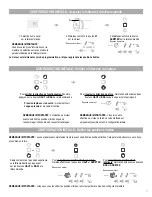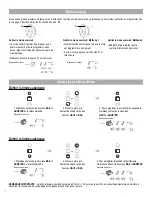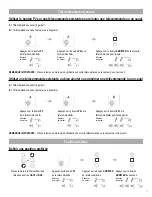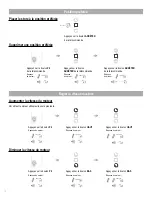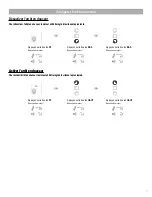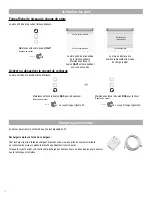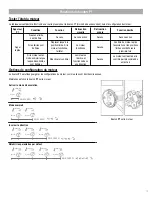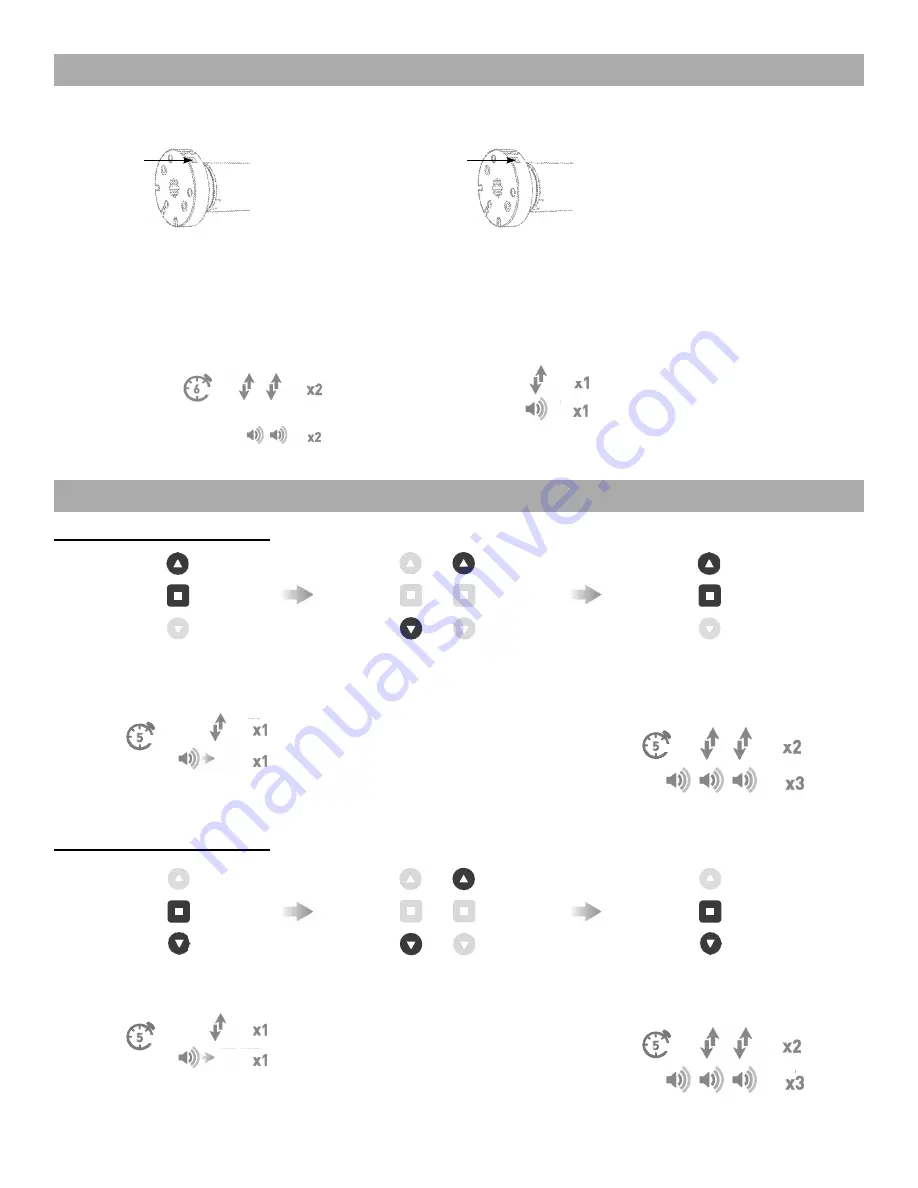
Définir la limite supérieure
REMARQUE IMPORTANTE :
La limite inférieure devrait être réglée à 35 mm (~1,38 po) sous la position de verrouillage maximale de manière à
désactiver le mécanisme de verrouillage automatique lorsque vous levez le store.
2. Placez le store à la
hauteur désirée à l’aide des
boutons
HAUT
et
BAS
Si vous avez groupé plusieurs moteurs sur un même canal, le mode sommeil permet de ne laisser qu’un seul moteur actif et de ne programmer que
lui. La page 9 décrit en détail les fonctions du bouton
P1
.
Réponse du moteur :
Réponse du moteur :
Activer le mode sommeil
• Le mode sommeil permet de ne laisser qu’un
seul moteur actif et de le programmer, sans
aucun impact sur les autres moteurs au sein du
même groupe
• Maintenez enfoncé le bouton P1 sur le moteur.
Quitter le mode sommeil : Méthode 1
• Quittez le mode sommeil une fois que le store
est programmé correctement.
• Sur le moteur, appuyez sur le bouton P1 et
relâchez-le.
Quitter le mode sommeil : Méthode 2
• Débranchez puis rebranchez la
source d'alimentation du moteur.
Définir la limite supérieure
1. Maintenez enfoncés les boutons
BAS
et
ARRÊTER
de la télécommande
Réponse du moteur :
3. Pour enregistrer la position limite inférieure,
maintenez enfoncés les boutons
BAS
et
ARRÊTER
Réponse du moteur :
1. Maintenez enfoncés les boutons
BAS
et
ARRÊTER
de la télécommande
Réponse du moteur :
2. Placez le store à la
hauteur désirée à l’aide des
boutons
HAUT
et
BAS
3. Pour enregistrer la position limite supérieure,
maintenez enfoncés les boutons
HAUT
et
ARRÊTER
Réponse du moteur :
14
Set Limits
To save upper limit, hold
UP
and
STOP
.
Cycle shade up and down prior to setting limits to settle fabric
Move shade to the desired highest or lowest position by
pressing the
UP
or
DOWN
buttons on controller.
Motor Response
OR
Approx.
Move shade to the desired highest or lowest position
by pressing the
UP
or
DOWN
buttons
on controller.
OR
After setting limits, motor will automatically exit from initial set-up mode.
To save lower limit, hold
DOWN
and
STOP
.
Motor Response
Approx
.
IMPORTANT
IMPORTANT
.
Pair motor with controller
Check motor direction
Consult user manual for your
controller for information on
selecting channel.
Damage to shade may occur when operating motor prior to
setting limits. Attention should be given.
Reversing motor direction using this method is only possible
during initial set-up
Hold
P1
button on
motor head.
To check travel direction of shade, press
UP
or
DOWN
on controller.
Quick Press
= Step
Long Press
= Continuous Travel
To reverse shade direction, hold both
UP
and
DOWN
.
Until the motor responds.
Select channel on
controller.
Hold
STOP
on
controller.
Approx.
Approx.
Motor Response
Motor Response
Motor Response
Motor is now in step mode and ready for setting limits
IMPORTANT
IMPORTANT
IMPORTANT
5
INITIAL SET UP
OR
9
SLEEP MODE
Enter Sleep Mode
Sleep mode is utilized to
prevent a motor from incorrect
configuration during other
motor setup.
Hold
P1
button on the motor
head
If multiple motors are grouped on a single channel, Sleep Mode may be used to put all but 1 motor to sleep,
allowing programming of just the one motor that remains “Awake”. See page 6 for detailed
P1
functions.
Exit Sleep Mode: Method 1
Exit sleep mode once the shade
is ready.
Press and release
P1
button on
the motor head
Exit Sleep Mode: Method 2
Remove power and then
re-power the motor.
Motor Response
Motor Response
14 SLEEP MODE
Approx.
VIBRATION
BIP
.
Pair motor with controller
Check motor direction
Consult user manual for your
controller for information on
selecting channel.
Damage to shade may occur when operating motor prior to
setting limits. Attention should be given.
Reversing motor direction using this method is only possible
during initial set-up
Hold
P1
button on
motor head.
To check travel direction of shade, press
UP
or
DOWN
on controller.
Quick Press
= Step
Long Press
= Continuous Travel
To reverse shade direction, hold both
UP
and
DOWN
.
Until the motor responds.
Select channel on
controller.
Hold
STOP
on
controller.
Approx.
Approx.
Motor Response
Motor Response
Motor Response
Motor is now in step mode and ready for setting limits
IMPORTANT
IMPORTANT
IMPORTANT
5
INITIAL SET UP
OR
.
Pair motor with controller
Check motor direction
Consult user manual for your
controller for information on
selecting channel.
Damage to shade may occur when operating motor prior to
setting limits. Attention should be given.
Reversing motor direction using this method is only possible
during initial set-up
Hold
P1
button on
motor head.
To check travel direction of shade, press
UP
or
DOWN
on controller.
Quick Press
= Step
Long Press
= Continuous Travel
To reverse shade direction, hold both
UP
and
DOWN
.
Until the motor responds.
Select channel on
controller.
Hold
STOP
on
controller.
Approx.
Approx.
Motor Response
Motor Response
Motor Response
Motor is now in step mode and ready for setting limits
IMPORTANT
IMPORTANT
IMPORTANT
5
INITIAL SET UP
OR
BIP
VIBRATION
Set Limits
To save upper limit, hold
UP
and
STOP
.
Cycle shade up and down prior to setting limits to settle fabric
Move shade to the desired highest or lowest position by
pressing the
UP
or
DOWN
buttons on controller.
Motor Response
OR
Approx.
Move shade to the desired highest or lowest position
by pressing the
UP
or
DOWN
buttons
on controller.
OR
After setting limits, motor will automatically exit from initial set-up mode.
To save lower limit, hold
DOWN
and
STOP
.
Motor Response
Approx
.
IMPORTANT
IMPORTANT
Set Limits
To save upper limit, hold
UP
and
STOP
.
Cycle shade up and down prior to setting limits to settle fabric
Move shade to the desired highest or lowest position by
pressing the
UP
or
DOWN
buttons on controller.
Motor Response
OR
Approx.
Move shade to the desired highest or lowest position
by pressing the
UP
or
DOWN
buttons
on controller.
OR
After setting limits, motor will automatically exit from initial set-up mode.
To save lower limit, hold
DOWN
and
STOP
.
Motor Response
Approx
.
IMPORTANT
IMPORTANT
VIBRATION
BIP
Set Limits
To save upper limit, hold
UP
and
STOP
.
Cycle shade up and down prior to setting limits to settle fabric
Move shade to the desired highest or lowest position by
pressing the
UP
or
DOWN
buttons on controller.
Motor Response
OR
Approx.
Move shade to the desired highest or lowest position
by pressing the
UP
or
DOWN
buttons
on controller.
OR
After setting limits, motor will automatically exit from initial set-up mode.
To save lower limit, hold
DOWN
and
STOP
.
Motor Response
Approx
.
IMPORTANT
IMPORTANT
SEC
Environ
Se
t L
imits
To s
ave up
per
lim
it, hol
d
UP
and
STOP
.
Cyc
le s
hade up and dow
n prior
to s
etting l
imi
ts t
o se
ttle f
abric
Move
shade
to th
e de
sired
highes
t or
low
est pos
ition
by
pres
sing
the
UP
or
DOW
N
butto
ns on
cont
roll
er.
Mot
or R
espo
nse
OR
Appr
ox.
Move
shade
to th
e des
ired
hig
hest or
low
est pos
ition
by
pres
sing
the
UP
or
DOW
N
butt
ons
on cont
roll
er.
OR
Afte
r se
tting
lim
its,
mot
or w
ill aut
omat
ica
lly
exit
fro
m in
itial
set
-up
mode.
To
sav
e low
er lim
it, hol
d
DOW
N
and
STOP
.
Mot
or R
espo
nse
Appr
ox
.
IM
PORT
ANT
IM
PORT
ANT
.
Pair motor with controller
Check motor direction
Consult user manual for your
controller for information on
selecting channel.
Damage to shade may occur when operating motor prior to
setting limits. Attention should be given.
Reversing motor direction using this method is only possible
during initial set-up
Hold
P1
button on
motor head.
To check travel direction of shade, press
UP
or
DOWN
on controller.
Quick Press
= Step
Long Press
= Continuous Travel
To reverse shade direction, hold both
UP
and
DOWN
.
Until the motor responds.
Select channel on
controller.
Hold
STOP
on
controller.
Approx.
Approx.
Motor Response
Motor Response
Motor Response
Motor is now in step mode and ready for setting limits
IMPORTANT
IMPORTANT
IMPORTANT
5
INITIAL SET UP
OR
.
Pair motor with controller
Check motor direction
Consult user manual for your
controller for information on
selecting channel.
Damage to shade may occur when operating motor prior to
setting limits. Attention should be given.
Reversing motor direction using this method is only possible
during initial set-up
Hold
P1
button on
motor head.
To check travel direction of shade, press
UP
or
DOWN
on controller.
Quick Press
= Step
Long Press
= Continuous Travel
To reverse shade direction, hold both
UP
and
DOWN
.
Until the motor responds.
Select channel on
controller.
Hold
STOP
on
controller.
Approx.
Approx.
Motor Response
Motor Response
Motor Response
Motor is now in step mode and ready for setting limits
IMPORTANT
IMPORTANT
IMPORTANT
5
INITIAL SET UP
OR
.
Pair motor with controller
Check motor direction
Consult user manual for your
controller for information on
selecting channel.
Damage to shade may occur when operating motor prior to
setting limits. Attention should be given.
Reversing motor direction using this method is only possible
during initial set-up
Hold
P1
button on
motor head.
To check travel direction of shade, press
UP
or
DOWN
on controller.
Quick Press
= Step
Long Press
= Continuous Travel
To reverse shade direction, hold both
UP
and
DOWN
.
Until the motor responds.
Select channel on
controller.
Hold
STOP
on
controller.
Approx.
Approx.
Motor Response
Motor Response
Motor Response
Motor is now in step mode and ready for setting limits
IMPORTANT
IMPORTANT
IMPORTANT
5
INITIAL SET UP
OR
BIP
VIBRATION
Se
t L
imits
To s
ave up
per
lim
it, hol
d
UP
and
STOP
.
Cyc
le s
hade up and dow
n prior
to s
etting l
imi
ts t
o se
ttle f
abric
Move
shade
to th
e de
sired
highes
t or
low
est pos
ition
by
pres
sing
the
UP
or
DOW
N
butto
ns on
cont
roll
er.
Mot
or R
espo
nse
OR
Appr
ox.
Move
shade
to th
e des
ired
hig
hest or
low
est pos
ition
by
pres
sing
the
UP
or
DOW
N
butt
ons
on cont
roll
er.
OR
Afte
r se
tting
lim
its,
mot
or w
ill aut
omat
ica
lly
exit
fro
m in
itial
set
-up
mode.
To
sav
e low
er lim
it, hol
d
DOW
N
and
STOP
.
Mot
or R
espo
nse
Appr
ox
.
IM
PORT
ANT
IM
PORT
ANT
Set Limits
To save upper limit, hold
UP
and
STOP
.
Cycle shade up and down prior to setting limits to settle fabric
Move shade to the desired highest or lowest position by
pressing the
UP
or
DOWN
buttons on controller.
Motor Response
OR
Approx.
Move shade to the desired highest or lowest position
by pressing the
UP
or
DOWN
buttons
on controller.
OR
After setting limits, motor will automatically exit from initial set-up mode.
To save lower limit, hold
DOWN
and
STOP
.
Motor Response
Approx
.
IMPORTANT
IMPORTANT
VIBRATION
BIP
Set Limits
To save upper limit, hold
UP
and
STOP
.
Cycle shade up and down prior to setting limits to settle fabric
Move shade to the desired highest or lowest position by
pressing the
UP
or
DOWN
buttons on controller.
Motor Response
OR
Approx.
Move shade to the desired highest or lowest position
by pressing the
UP
or
DOWN
buttons
on controller.
OR
After setting limits, motor will automatically exit from initial set-up mode.
To save lower limit, hold
DOWN
and
STOP
.
Motor Response
Approx
.
IMPORTANT
IMPORTANT
SEC
Environ
P1
P1
9
SLEEP MODE
Enter Sleep Mode
Sleep mode is utilized to
prevent a motor from incorrect
configuration during other
motor setup.
Hold
P1
button on the motor
head
If multiple motors are grouped on a single channel, Sleep Mode may be used to put all but 1 motor to sleep,
allowing programming of just the one motor that remains “Awake”. See page 6 for detailed
P1
functions.
Exit Sleep Mode: Method 1
Exit sleep mode once the shade
is ready.
Press and release
P1
button on
the motor head
Exit Sleep Mode: Method 2
Remove power and then
re-power the motor.
Motor Response
Motor Response
14 SLEEP MODE
Approx.
SEC
Environ
RELÂCHEZ P1
BIP
Set Limits
To save upper limit, hold
UP
and
STOP
.
Cycle shade up and down prior to setting limits to settle fabric
Move shade to the desired highest or lowest position by
pressing the
UP
or
DOWN
buttons on controller.
Motor Response
OR
Approx.
Move shade to the desired highest or lowest position
by pressing the
UP
or
DOWN
buttons
on controller.
OR
After setting limits, motor will automatically exit from initial set-up mode.
To save lower limit, hold
DOWN
and
STOP
.
Motor Response
Approx
.
IMPORTANT
IMPORTANT
SEC
Environ
Set Limits
To save upper limit, hold
UP
and
STOP
.
Cycle shade up and down prior to setting limits to settle fabric
Move shade to the desired highest or lowest position by
pressing the
UP
or
DOWN
buttons on controller.
Motor Response
OR
Approx.
Move shade to the desired highest or lowest position
by pressing the
UP
or
DOWN
buttons
on controller.
OR
After setting limits, motor will automatically exit from initial set-up mode.
To save lower limit, hold
DOWN
and
STOP
.
Motor Response
Approx
.
IMPORTANT
IMPORTANT
SEC
Environ
Using P2 Button on existing controller to add a new controller or channel
Using a pre-existing controller to add or delete a controller or channel
A
= Existing controller or channel (to keep)
B
= Controller or channel to add or remove
A
= Existing controller or channel (to keep)
B
= Controller or channel to add or remove
Press
P2
on
controller
A
.
Press
P2
on
controller
A
.
Press
P2
on
controller
A
.
Press
P2
on
controller
A
.
Press
P2
on the
controller
B
to remove
it.
Press
STOP
on an new
controller to add it.
Motor Response
Motor Response
Motor Response
Motor Response
Motor Response
Motor Response
7
CONTROLLERS AND CHANNELS
Consult user manual for your controller or sensor
Consult user manual for your controller or sensor
IMPORTANT
IMPORTANT
Using P2 Button on existing controller to add a new controller or channel
Using a pre-existing controller to add or delete a controller or channel
A
= Existing controller or channel (to keep)
B
= Controller or channel to add or remove
A
= Existing controller or channel (to keep)
B
= Controller or channel to add or remove
Press
P2
on
controller
A
.
Press
P2
on
controller
A
.
Press
P2
on
controller
A
.
Press
P2
on
controller
A
.
Press
P2
on the
controller
B
to remove
it.
Press
STOP
on an new
controller to add it.
Motor Response
Motor Response
Motor Response
Motor Response
Motor Response
Motor Response
7
CONTROLLERS AND CHANNELS
Consult user manual for your controller or sensor
Consult user manual for your controller or sensor
IMPORTANT
IMPORTANT
Using P2 Button on existing controller to add a new controller or channel
Using a pre-existing controller to add or delete a controller or channel
A
= Existing controller or channel (to keep)
B
= Controller or channel to add or remove
A
= Existing controller or channel (to keep)
B
= Controller or channel to add or remove
Press
P2
on
controller
A
.
Press
P2
on
controller
A
.
Press
P2
on
controller
A
.
Press
P2
on
controller
A
.
Press
P2
on the
controller
B
to remove
it.
Press
STOP
on an new
controller to add it.
Motor Response
Motor Response
Motor Response
Motor Response
Motor Response
Motor Response
7
CONTROLLERS AND CHANNELS
Consult user manual for your controller or sensor
Consult user manual for your controller or sensor
IMPORTANT
IMPORTANT
Using P2 Button on existing controller to add a new controller or channel
Using a pre-existing controller to add or delete a controller or channel
A
= Existing controller or channel (to keep)
B
= Controller or channel to add or remove
A
= Existing controller or channel (to keep)
B
= Controller or channel to add or remove
Press
P2
on
controller
A
.
Press
P2
on
controller
A
.
Press
P2
on
controller
A
.
Press
P2
on
controller
A
.
Press
P2
on the
controller
B
to remove
it.
Press
STOP
on an new
controller to add it.
Motor Response
Motor Response
Motor Response
Motor Response
Motor Response
Motor Response
7
CONTROLLERS AND CHANNELS
Consult user manual for your controller or sensor
Consult user manual for your controller or sensor
IMPORTANT
IMPORTANT
VIBRATION
OU
OU
Ajuster les positions limites
Mode sommeil