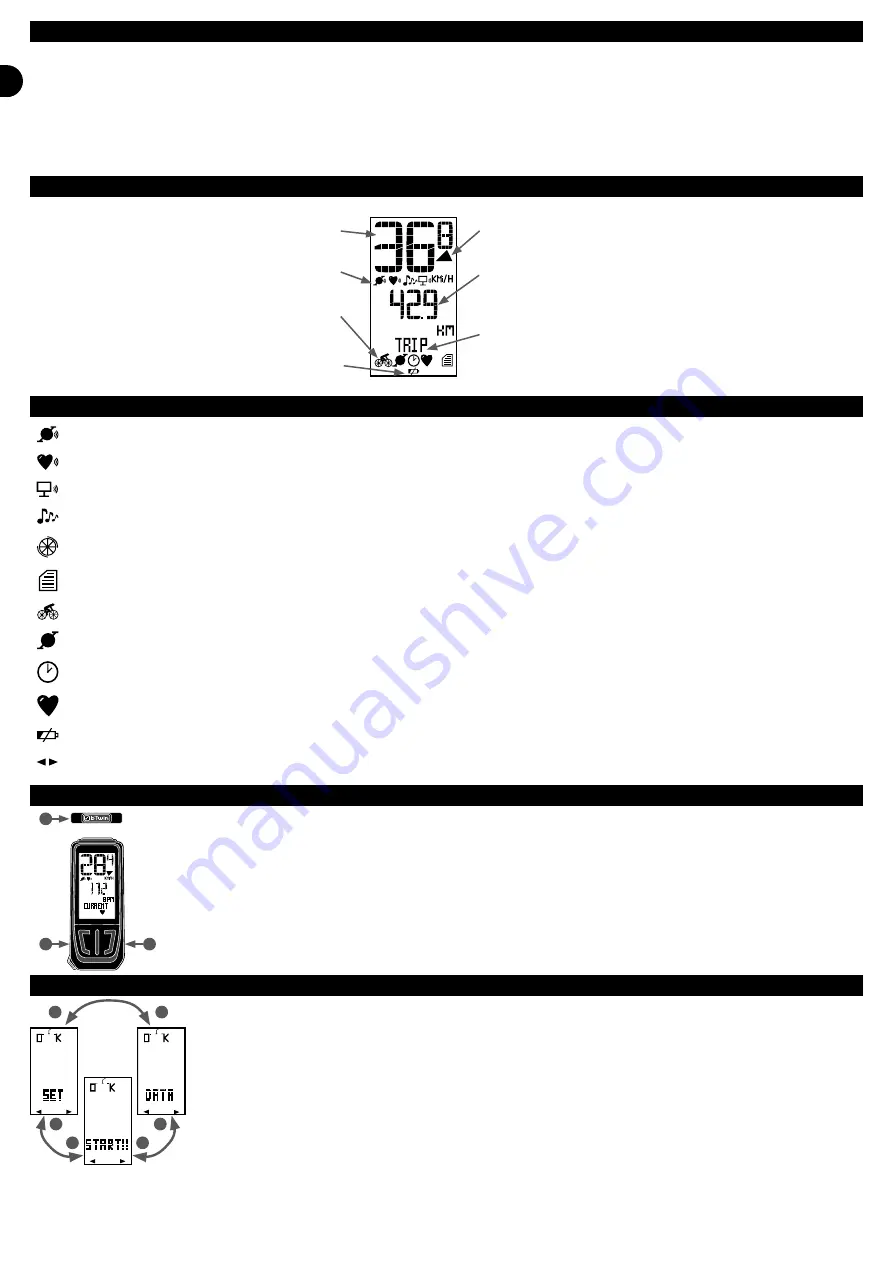
5
EN
S
B2
B1
B2
B2
B2
B1
B1
B1
A WORD FROM THE PRODUCT MANAGER
Thank you for purchasing the
COUNT 14+
computer
Equipped with ANT+ technology that guarantees the transmission of data without interference, it can also receive information from several sensors: speed, cadence
(pedaling rate) and heart-rate monitor (optional).
Your
COUNT 14+
computer also has a memory that enables you to analyse your performances on the computer itself or your PC using our «Geonaute Software» analysis
software.
Discover all the features of the
COUNT 14+
computer in the following pages and enjoy cycling!
SCREEN LAYOUT
Current speed
Active sensor indicator
Mode indicator
Battery indicator
Speed comparer
Display of secondary function (value)
Display of secondary function (name)
PICTOGRAMS USED
Speed/cadence sensor has been enabled.
Heart rate belt has been enabled.
Computer has been hooked up to your PC.
You have enabled the alarm bell for the target zones.
You are con
fi
guring the bicycle (display without arrows). When arrows are
fl
ashing, you must turn the bicycle wheel.
You are in the REPORT menu.
You are in «speed-distance» mode.
You are in «cadence» mode (pedalling rate).
You are in «time» mode.
You are in «heart rate» mode.
The computer battery is low and must be replaced.
Indicates navigation directions in menus (for OPTION and REPORT menus only).
THE BUTTONS
The
COUNT 14+
computer has 3 buttons.
2 buttons just below the screen (buttons
B1
and
B2
) and 1 button on the top of the computer (button
S
).
The use of these 3 buttons will be explained in the following pages.
THE MENU
The
COUNT 14+
main menu comprises 3 menus:
- OPTION: to adjust the settings.
- REPORT: to view the recorded ride data and from which to transfer the data to your PC.
- START: to start a session and view all the functions during your ride.


































