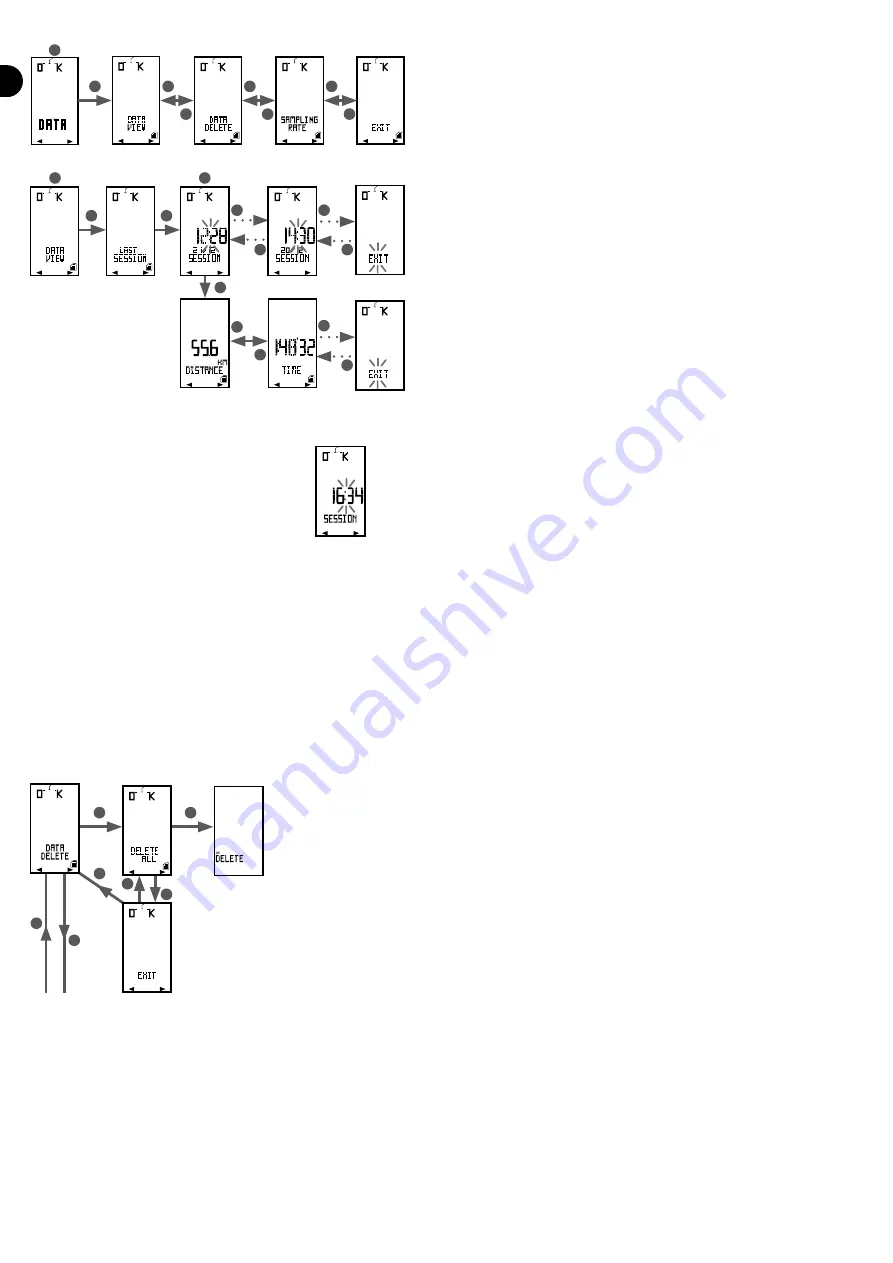
11
EN
B2
B2
B2
B2
B2
B2
B2
B1
B1
B1
B1
B1
B1
B1
S
S
S
S
S
S
S
B2
B2
B1
B1
S
S
S
To switch from one menu to another use
B1
and
B2.
.
To enter a menu, press on S. Use
B1
and
B2
to navigate within the menu and press on
S
to con
fi
rm.
Menu explanations:
VIEW REPORT
Use this menu to view the reports from all the
sessions you have saved. They are sorted by session
date and time (time
fl
ashes), for example:
To see the details for each session, press on S. You can now see all available data:
- DISTANCE: the distance covered during the ride
- TIME: the time the ride lasted
- AVERAGE KpH: your average speed during the ride
- MAX
KpH: your top speed during the ride
- AVERAGE RPM: your average cadence during the ride
- MAX RPM: your top cadence during the ride
- CADENCE IN TARGET: the time the cadence was in the cadence target zone (if target zone set)
- CADENCE %TARGET: the percentage of time the cadence was in the cadence target zone (if target zone set)
- AVERAGE BPM*: your average heart rate during the ride
- MAX BPM*: your top heart rate during the ride
- HR in TARGET*: the time the heart rate was in the heart rate target zone (if target zone set)
- HR % TARGET*: the percentage of time the heart rate was in the heart rate target zone (if target zone set)
- CALORIES*: the theoretical number of kilocalories you burned during the ride
*This data is only available if heart rate mode was enabled in the menu OPTION.
DELETE REPORT
In this menu, you can delete reports to free up memory.
Press on
S
to access the menu. The screen will display «DELETE ALL». Press on
S
to con
fi
rm or press on
B1
or
B2
to quit
the menu.
SAMPLE
To save all your ride data, the computer takes samples at certain intervals. These intervals will determine the accuracy of the charts on your PC, but also memory capacity.
The shorter the interval, the more accurate the charts, but the shorter the memory. Conversely, the longer the interval the greater the memory capacity, however the
charts will be less accurate.
You may set this interval in the SAMPLE menu. You can choose between 3 intervals:
- 2 seconds: 6 hours of memory
- 5 seconds: 15 hours of memory
- 10 seconds: 30 hours of memory
















