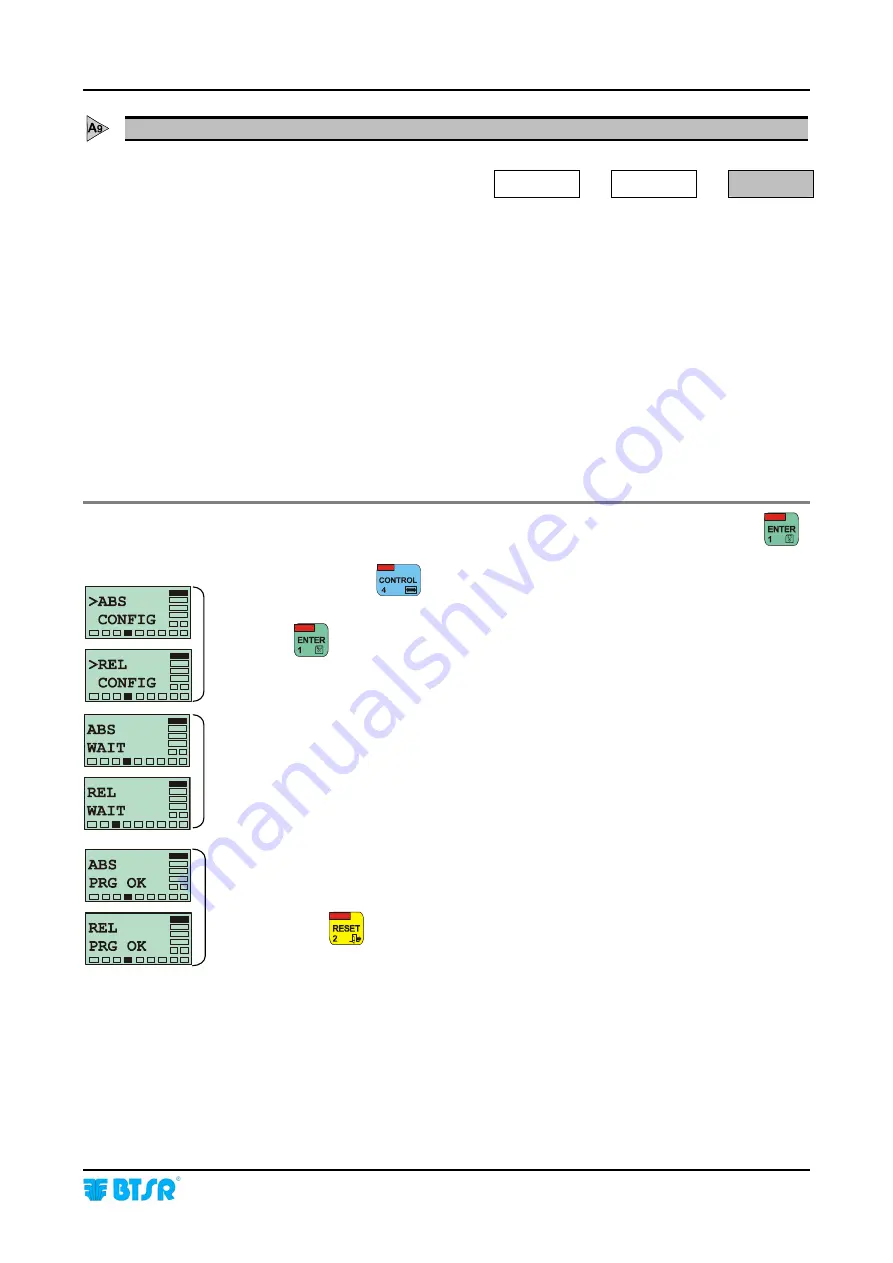
Operation
SMART CLEARER
-3.27 -
ABS/REL - Configuring the Sensor Operating Mode
SETUP
CONFIG
ABS/REL
This function allows selecting the operating mode of connected sensors (either
Absolute or Relative).
Absolute Mode
At the end of the AUTOSET procedure, the sensors will always work with the same
reference title for the entire work cycle.
Relative Mode
At the end of the AUTOSET procedure, the sensors will automatically adapt the
title depending on possible changes (dirtiness accumulation, tension changes, etc.)
In both cases, the AUTOSET procedure will be activated when an error is detected
or the ZEROSET function is carried out. (only if the sensor ENABLE signal is
connected to the machine’s Start/Stop contact)
Once you have selected the ABS
(REL)
function from CONFIG menu, press
to have access to the function.
If necessary press
to select the desired option
(either ABS CONFIG or REL
CONFIG)
.
Press
to confirm the selection.
The display show for a few seconds the messages
ABS WAIT and ABS PRG OK or
REL WAIT and REL PRG OK to indicate that the function has been programmed
correctly.
Press once
to return to the CONFIG menu, or twice to return to the Main
Menu.
Содержание SMART CLEARER
Страница 1: ...SMART CLEARER ISSC YARN CONTROL SYSTEM Operating Manual Rev 3 0 July 2003 ENGLISH ...
Страница 26: ...Operation 3 14 SMART CLEARER Enabling the SETUP Menu Functions CONFIG ...
Страница 27: ...Operation SMART CLEARER 3 15 Enabling the SETUP Menu Functions NEW MODIFY ERASE ...
Страница 28: ...Operation 3 16 SMART CLEARER Enabling the WORK Menu Function Enabling the READ Menu Function ...
Страница 60: ...Operation 3 48 SMART CLEARER Sample report referred to four positions 001 004 ...
Страница 66: ...Troubleshooting and Maintenance 4 6 SMART CLEARER Page intentionally left blank ...
Страница 68: ...Appendix A Quick Reference A 2 SMART CLEARER Symbols Key ...
Страница 69: ...Appendix A Quick Reference SMART CLEARER A 3 Symbols Key ...
Страница 70: ...Appendix A Quick Reference A 4 SMART CLEARER Symbols Key ...
Страница 71: ...Appendix A Quick Reference SMART CLEARER A 5 Symbols Key ...
Страница 72: ...Appendix A Quick Reference A 6 SMART CLEARER Symbols Key ...
Страница 73: ...Appendix A Quick Reference SMART CLEARER A 7 Symbols Key ...
Страница 74: ...Appendix A Quick Reference A 8 SMART CLEARER Symbols Key ...
Страница 75: ...Appendix A Quick Reference SMART CLEARER A 9 Symbols Key ...
Страница 76: ...Appendix A Quick Reference A 10 SMART CLEARER Symbols Key ...
Страница 77: ...Appendix A Quick Reference SMART CLEARER A 11 Notes ...
Страница 78: ...Appendix A Quick Reference A 12 SMART CLEARER Page intentionally left blank ...






























