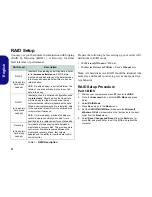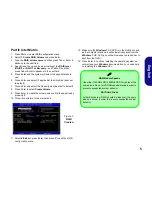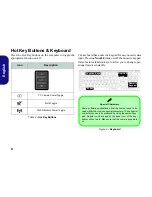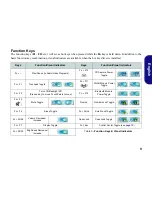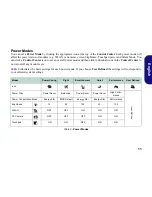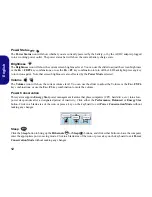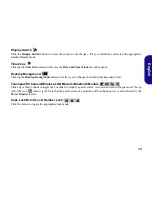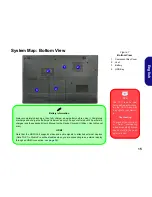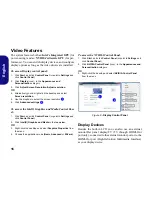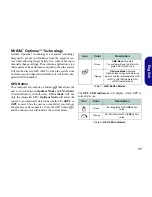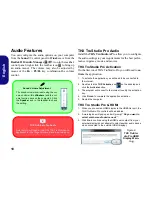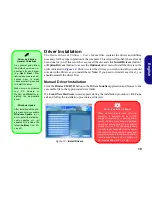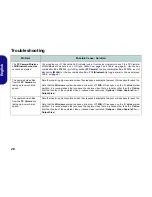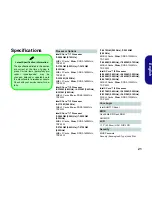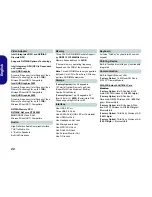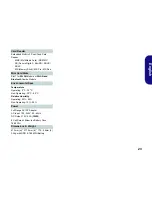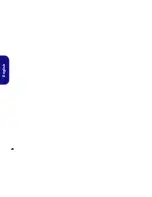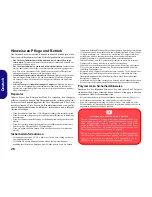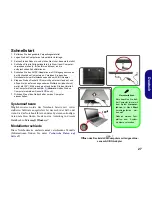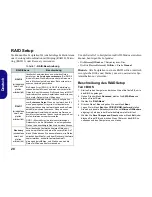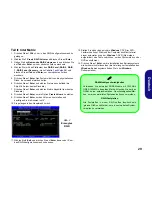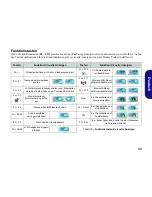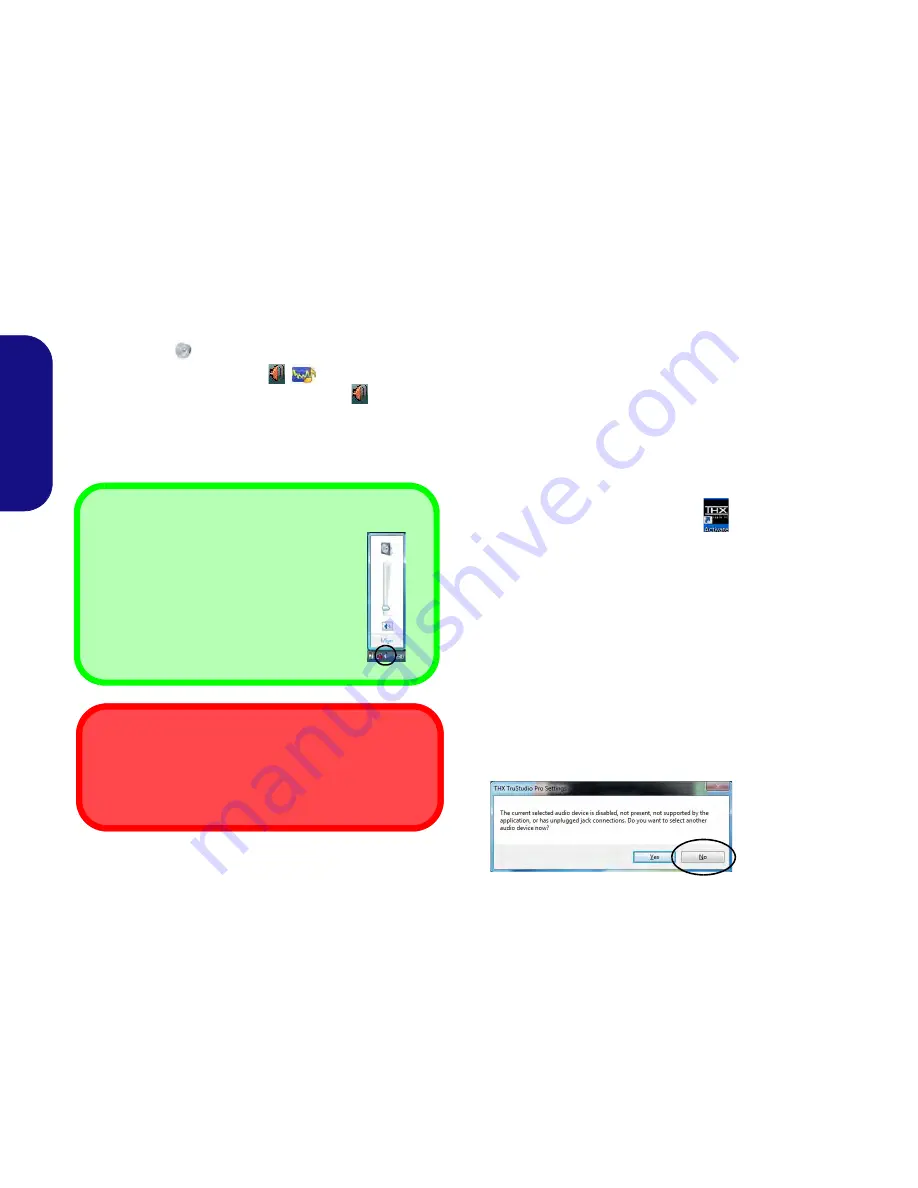
18
English
Audio Features
You can configure the audio options on your computer
from the
Sound
control panel in
Windows
, or from the
Realtek HD Audio Manager
/
icon in the taskbar/
control panel (right-click the taskbar icon
to bring up
an audio menu). The volume may also be adjusted by
means of the
Fn
+
F5/F6
key combination/the volume
control.
THX TruStudio Pro Audio
Install the
THX TruStudio AP
to allow you to configure
the audio settings to your requirements for the best perfor-
mance in games, music and movies.
THX TruStudio Pro Activation
On the first run of THX TruStudio Pro you will need to
ac-
tivate
the application.
1.
To activate the application you will need to be connected to
the internet.
2.
Double-click the
THX Activate
icon
on the desktop and
click the
Activate
button.
3.
The program will connect to the internet to verify the activation
key.
4.
Click
Finish
to complete the application activation.
5.
Restart the computer.
THX Tru Studio Pro & HDMI
1.
When you connect an HDMI display to the HDMI-Out port, the
THX TruStudio Pro controls will be disabled.
2.
A warning box will pop-up and will prompt
“Do you want to
select another audio device now?”
.
3.
Click
No
to continue using the HDMI audio output from your
external display (do not attempt to select another audio device
when connected to the external HDMI display).
Sound Volume Adjustment
The sound volume level is set using the vol-
ume control within
Windows
(and the vol-
ume function keys on the computer). Click
the
Speaker
icon in the taskbar to check
the setting.
THX TruStudio Pro Audio
Note that you will need to install the THX TruStudio audio
application in order to get maximum audio performance.
Menu
Figure 9
THX TruStu-
dio Pro HDMI
Display Warn-
ing
Содержание 15CL48
Страница 1: ......
Страница 2: ......
Страница 6: ...IV ...
Страница 30: ...24 English ...
Страница 54: ...48 Deutsch ...
Страница 78: ...72 Français ...
Страница 102: ...96 Español ...
Страница 126: ...120 Italiano ...