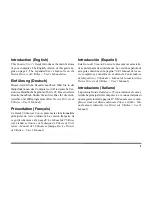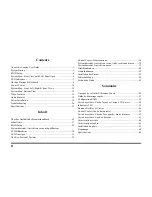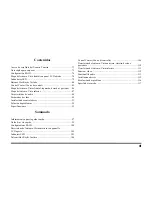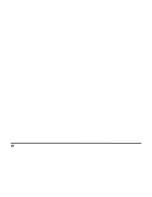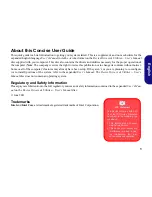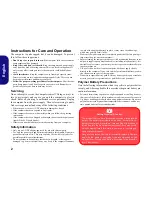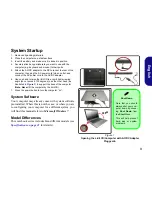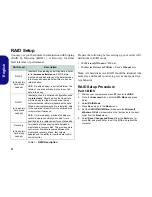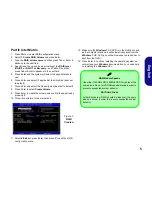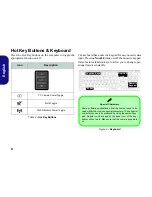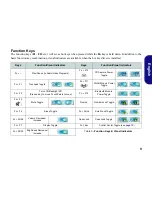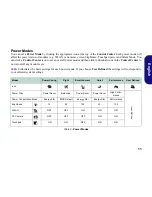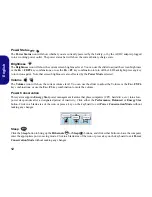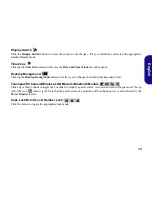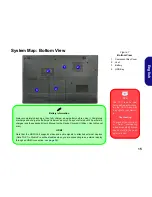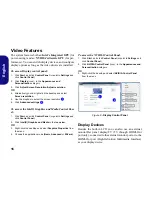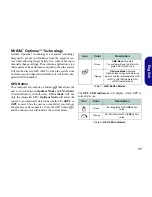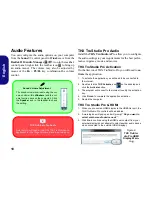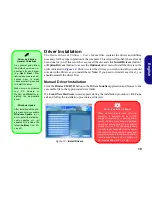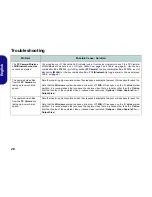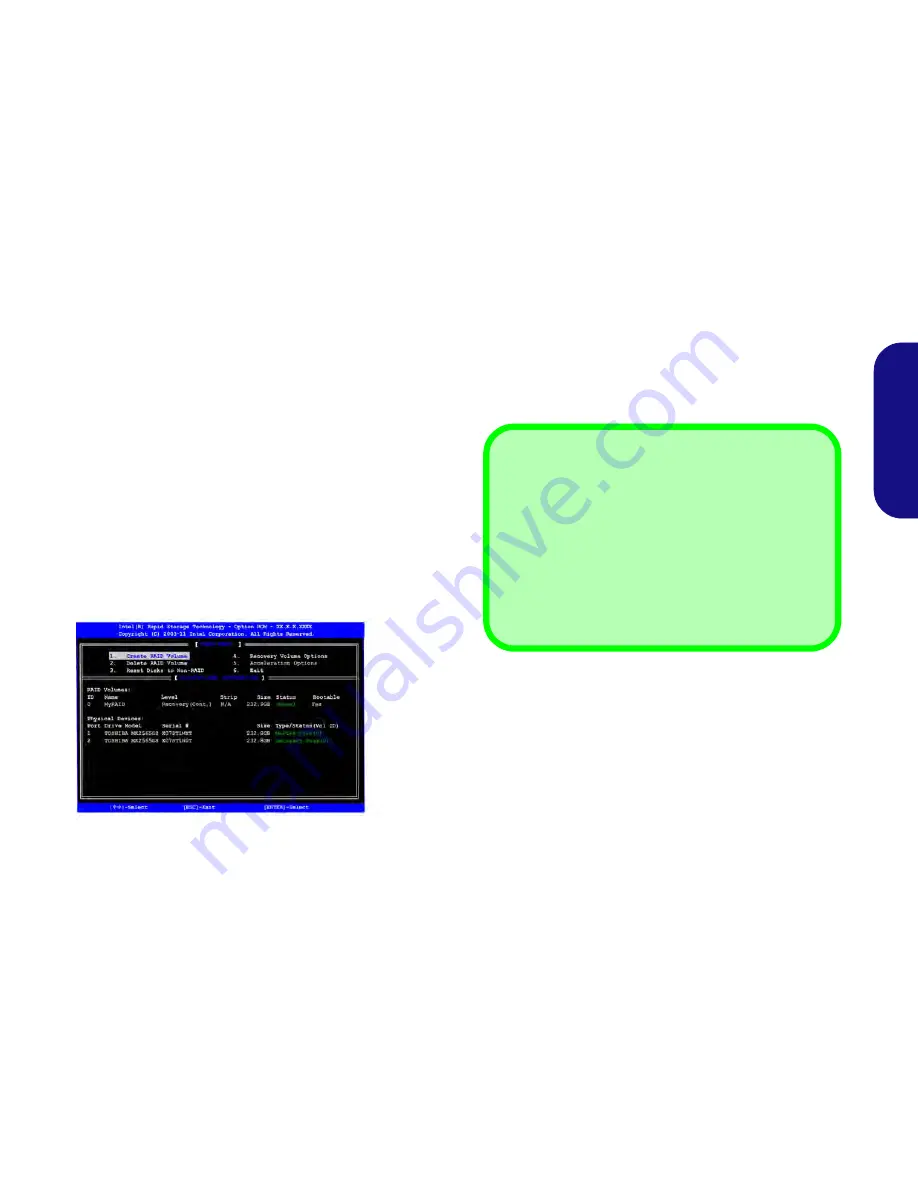
5
Engl
ish
Part II: Intel Matrix
1.
Press
Ctrl + i
to enter RAID configuration menu.
2.
Select
1.Create RAID Volume
and press Enter.
3.
Type the
RAID volume name
and then press Tab or Enter to
advance to the next field.
4.
Specify (use the up and down arrow keys) the
RAID level
(
RAID 0 or RAID 1 or Recovery
- see
Table 1
) and then
press Tab or Enter to advance to the next field.
5.
Press
Enter and the system will select the physical disks to
use.
6.
Press Enter and select (if applicable) the Strip Size (best set
to default).
7.
Press Enter and select the Capacity size (best set to default).
8.
Press Enter to select
Create Volume
.
9.
Press Enter to create the volume, and confirm the selection by
pressing
Y
.
10. This will now return to the main menu.
11. Select
6.Exit
and press Enter, then press
Y
to exit the RAID
configuration menu.
12. Make sure the
Windows 7
OS DVD is in the DVD drive and
as the computer starts up it will automatically boot from the
Windows 7
OS DVD (you will be prompted to press a key to
boot from the DVD).
13. Press Enter to continue installing the operating system as
normal (see your
Windows
documentation if you need help
on installing the
Windows
OS).
Figure 2
RAID
Created
RAM Module Speeds
Use either 1333MHz OR 1600MHz DDR3 modules of the
same brand. Do not mix DRAM speeds/brands in order to
prevent unexpected system behavior.
RAID Hard Disks
All hard disks in a RAID should be identical (the same
size and brand) in order to prevent unexpected system
behavior.
Содержание 15CL48
Страница 1: ......
Страница 2: ......
Страница 6: ...IV ...
Страница 30: ...24 English ...
Страница 54: ...48 Deutsch ...
Страница 78: ...72 Français ...
Страница 102: ...96 Español ...
Страница 126: ...120 Italiano ...