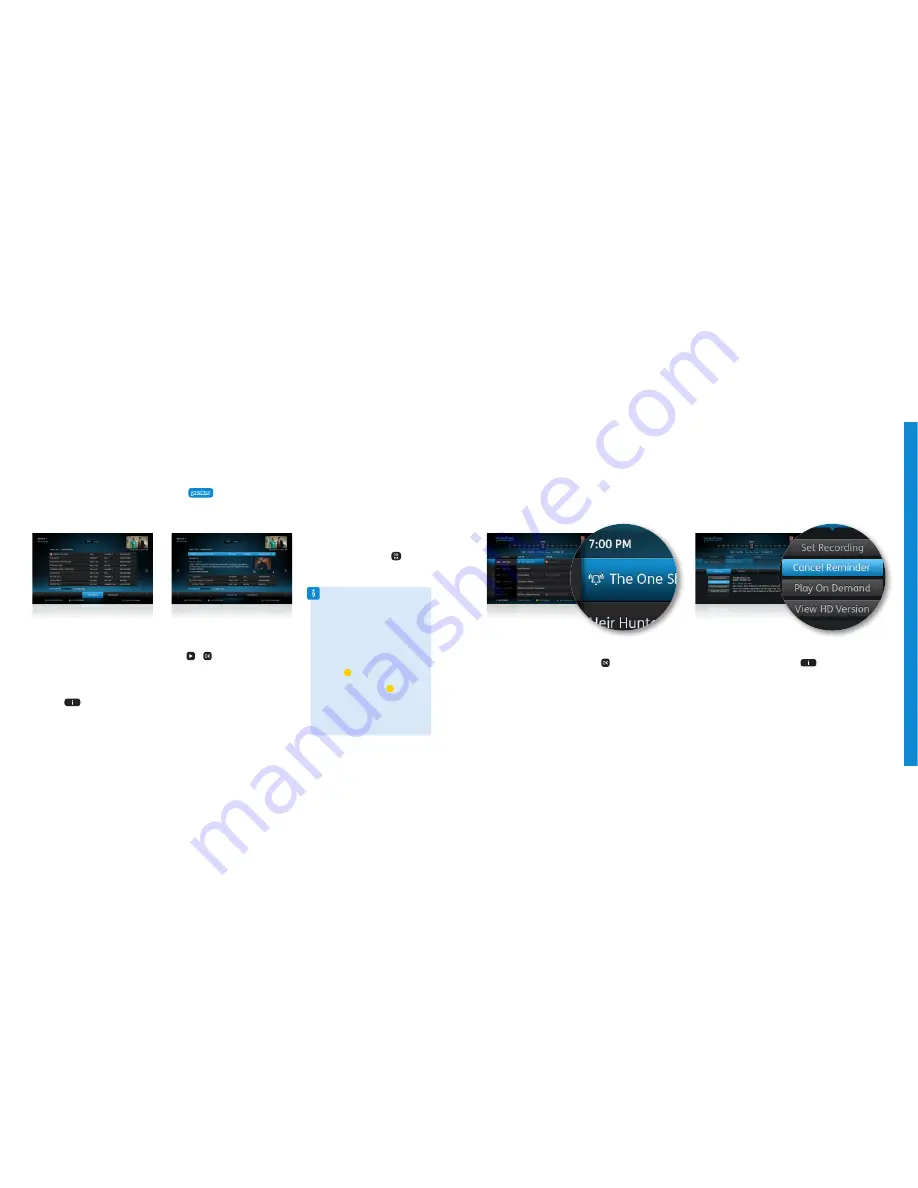
You can set reminders for all your favourite programmes and YouView will
let you know that they’re about to start.
Setting reminders
To get to your recorded programmes, just press
on your remote control
and select
MyView
.
Finding, watching and deleting recordings
Deleting recordings
To delete a programme you’ve recorded,
select the recording and press
on your
remote control.
Finding your recordings
The
Recordings
area of
MyView
lists all
your watched and unwatched recorded
programmes.
If you’ve got a lot of recordings, they’ll be
split across two or more screens. You can
order the list of recordings by
Date
or
A to Z
.
To find out more about a programme, select
it and press
on your remote control.
Watching your recordings
To watch a recording, highlight the
programme you want to watch and then
press
or
on your remote control.
Depending on your parental control settings,
you might be asked to enter a PIN before the
programme will play. See page 38 for more.
To watch an Extra TV or BT Sport recording
(available from autumn 2013), your
YouView box needs to be connected
to your broadband.
Set a reminder
Use the
TV Guide
or
Mini Guide
to find the programme you
want to be reminded about and then press
on your
remote control.
Cancel a reminder
To cancel a reminder you’ve already set, go to the
TV Guide
or
Mini Guide
. Find the programme, press
and then select
the option to cancel the reminder.
Auto deleting recordings
If you fill up your hard disk and there
isn’t enough space to record a new
programme, YouView will automatically
delete a recording, starting with the
oldest watched recording.
To stop YouView deleting a recording
automatically, you can lock it. Highlight
the recording and then press the yellow
button
on your remote control. To
unlock a recording, highlight it and
press the yellow button
again.
If you’re worried about accidentally
deleting recordings, go to
Settings
,
then
Device Management
and turn on
Delete Recordings Confirmation
.
U
sing Y
ouView
Using YouView
For help, go to
bt.com/help/youview
34
35
























