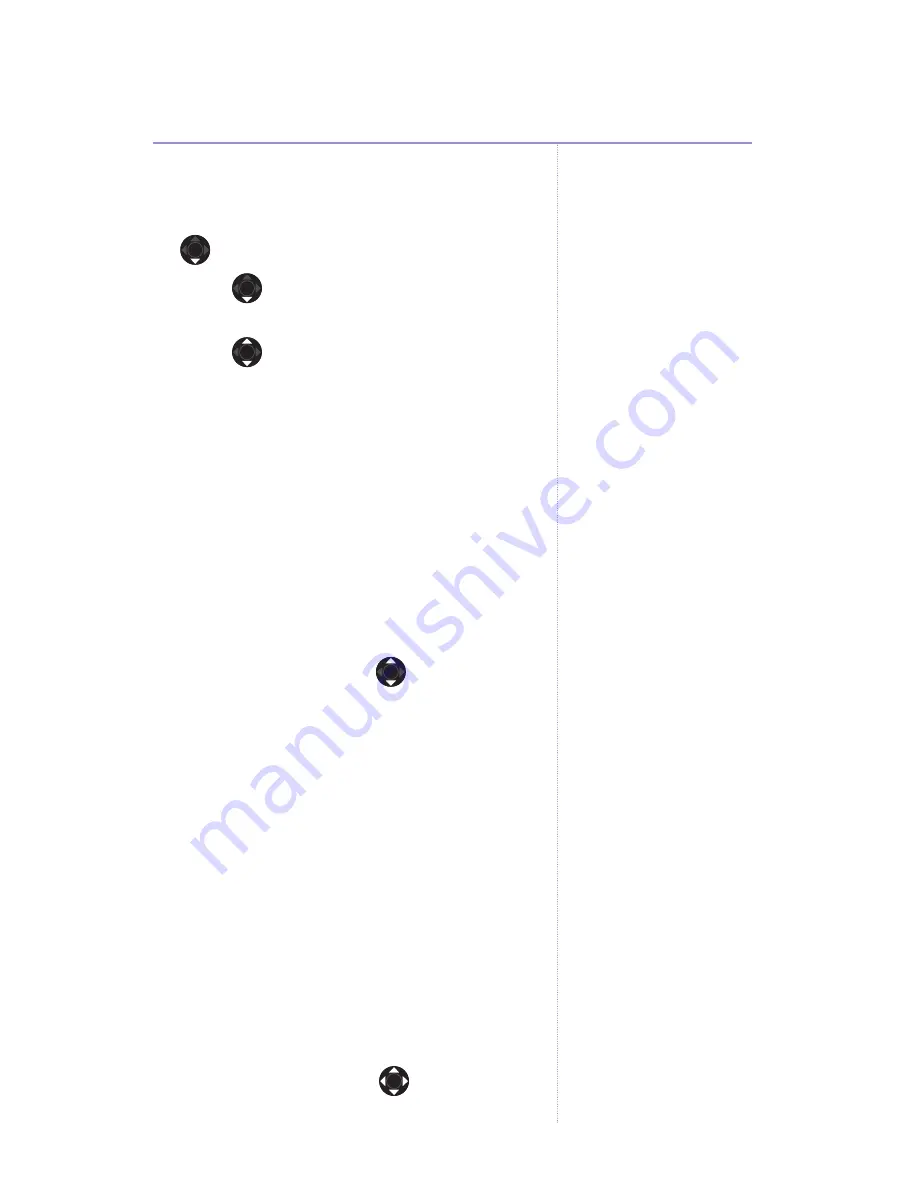
Videophone 2000 – Edition 3 – 12.07.06 – 7358
Images & Sounds
45
Using recorded sound clips
1. Open the
Images & Sounds
menu, scroll
to
Sounds
and press
OK
.
2. Scroll to
Recorded audios
and press
OK
3. Scroll
through the audio clips.
When listening to an audio clip press
OPTIONS
to select from:
Set as ringing
– press
OK
to use the clip
as the phone’s ringtone.
Delete
– to delete the clip
Rename
– to set or change the name of
the clip
Assign to phonebook entry
– press
OK
and enter the first letter of the entry you
want. Press
OK
. Scroll
to the exact
phonebook entry and press
OK.
When you
receive a call from than number, the
sound will be played as the ringtone.
Sort
– press
OK
then choose by Name or
by Size to list the clips.
Details
– press
Ok
to see the name, date
and file size of the clip.
3. Press
BACK
to return to standby.
Using received video clips
Play clips copied from another source, e.g.
SD/MMC card.
1. Press
MENU
and scroll
to
Images &
Sounds
and press
OK
.
Importing images, sounds
and videos
Images from an SD/MMC
card which are larger than
a VGA size format, can still
be downloaded onto your
BT Videophone 2000 as a
VGA version of the image
will be displayed. These
images can be used as
wallpapers and assigned to
phonebook entries in the
same way as the images
you take with your
videophone’s camera.
Compatibility
Your BT Videophone 2000
is compatible with:
.wav and .midi sound files
3gp video files
Any files on your SD/MMC
cards that are not
compatible with your BT
Videophone 2000 – such
as MP3 files - will not be
displayed as options for
downloading.
If you don’t hear any
sound when playing a
ringtone, sound clip or
video, adjust the volume
level
Содержание VIDEOPHONE 2000
Страница 1: ...User Guide BT Videophone 2000...
















































