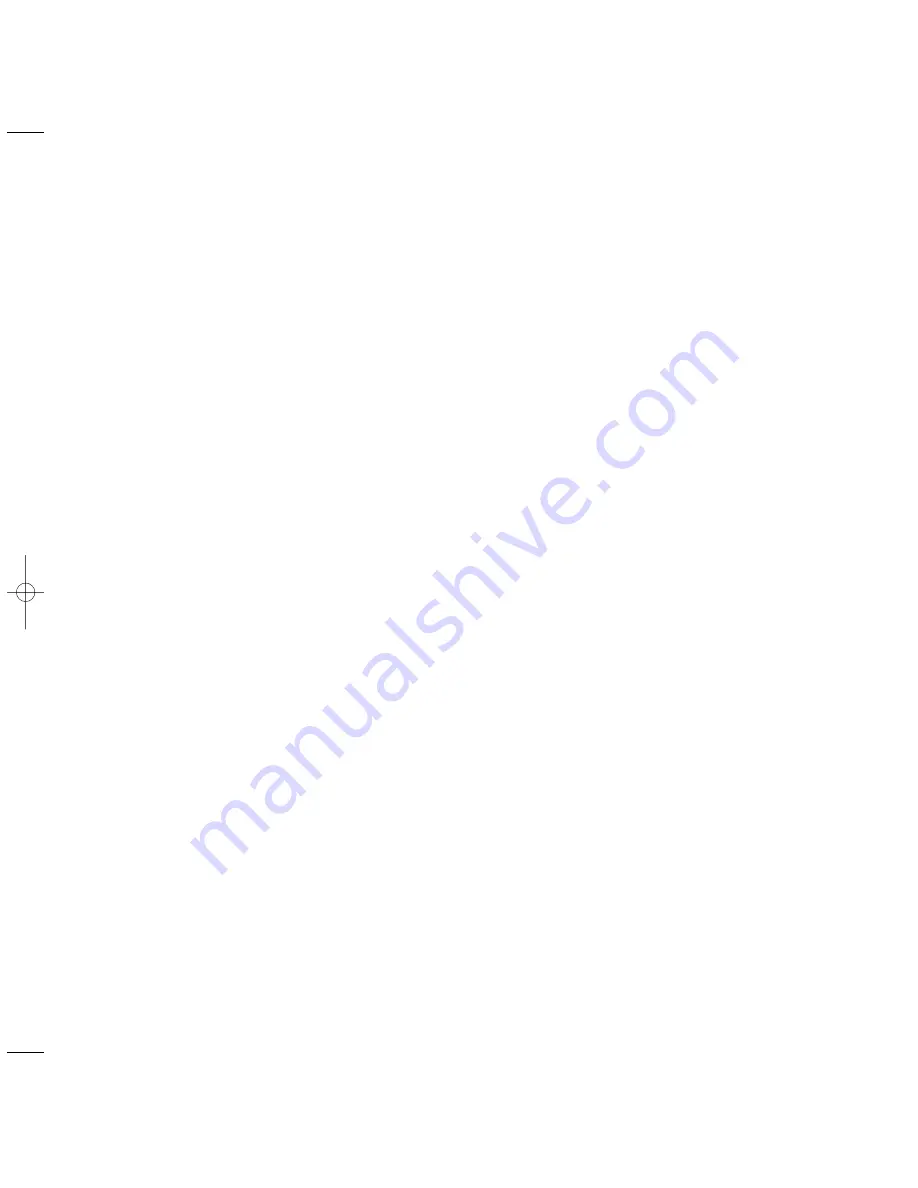
Edition 1.4 – 25th October ’99
Connecting to a switchboard
Your PaperJet 200 can be connected to a
compatible switchboard. When connected to a
switchboard you normally have to dial an access
code to get an outside line. This can be stored
on the
RECALL
/
ACCESS
button for ease of use.
Ask your switchboard operator or supplier for
your correct access code.
34
OPTIONAL SETTINGS
To store the access code
Display shows
FUNCTION 1-8
.
Display shows
USER SET UP
.
Display shows first option
CLOCK ADJUSTMENT
.
To display
PBX SELECTION
.
Display shows
ON
or
OFF
.
To display
ON
.
Display shows
= ACCESS
.
Display shows
= DIGIT
or
= RECALL
.
To choose between
DIGIT
and
RECALL
.
If you choose
DIGIT
.
Display shows
ACCESS CODE
.
KEYPAD
Enter the access code (up to 3 digits).
To confirm the code. Display shows
ACCESS
.
To return to standby.
or
If you choose
RECALL
.
To select
RECALL
.
Display shows
ACCESS
.
To return to standby.
Using the RECALL/ACCESS button
If you have programmed the
RECALL/ACCESS
button, you can use
it to dial the code when making a call
or to store the code in numbers in the
memory.
If the
RECALL/ACCESS
button is the
first button pressed in the dialling
sequence, then the access code will be
dialled (or inserted in the stored
number). If it is pressed at any other
time, a RECALL will be dialled. Recall
can utilise switchboard features like
transferring and holding phone calls.
See your switchboard user guide for
details.
PaperJet 200 25/10/99 6:40 pm Page 34
Содержание PAPERJET 200
Страница 1: ......
Страница 2: ......
Страница 4: ......
Страница 5: ......
Страница 6: ......
Страница 7: ......
Страница 8: ......
Страница 9: ......
Страница 10: ......
Страница 11: ......
Страница 12: ......
Страница 13: ......
Страница 14: ......
Страница 15: ......
Страница 16: ......
Страница 17: ......
Страница 18: ......
Страница 19: ......
Страница 20: ......
Страница 21: ......
Страница 22: ......
Страница 23: ......
Страница 24: ......
Страница 25: ......
Страница 26: ......
Страница 27: ......
Страница 28: ......
Страница 29: ......
Страница 30: ......
Страница 31: ......
Страница 32: ......
Страница 33: ......
Страница 34: ......
Страница 35: ......
Страница 36: ......
Страница 37: ......
Страница 38: ......
Страница 39: ......
Страница 40: ......
Страница 41: ......
Страница 42: ......
Страница 43: ......
Страница 44: ......
Страница 45: ......
Страница 46: ......
Страница 47: ......
Страница 48: ......
Страница 49: ......













































