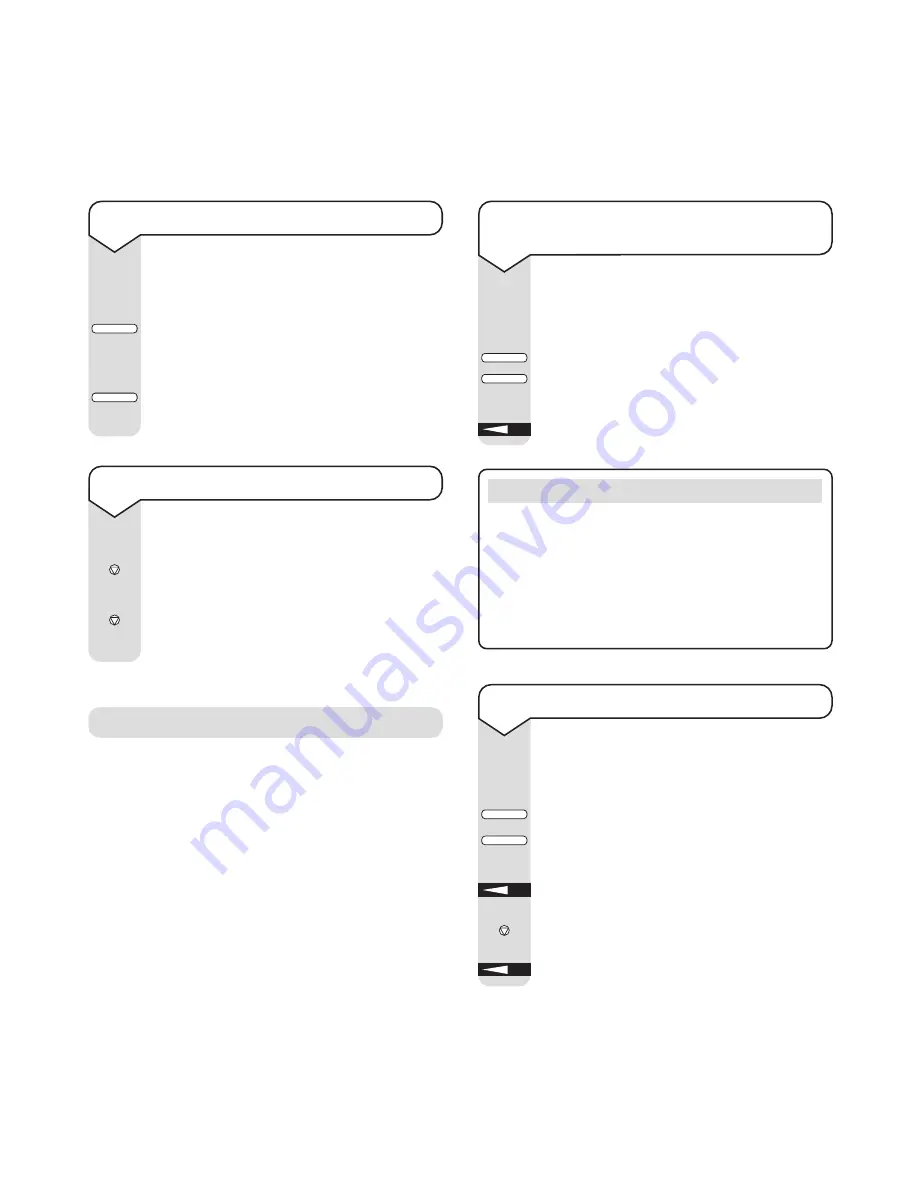
Receiving faxes
Faxes are normally printed out on reception.
If your Multifax 2020 has been set to memory
reception mode (MEM)
(see page 22)
, or there is
no paper in the paper tray, faxes are received into
the memory. The memory will hold up to 60 pages
of the standard Slerexe letter
(see page 68)
. This
includes any faxes stored for sending. When the
memory is full, your Multifax 2020 will not answer
incoming calls.
Please note
When you change the reception mode of your machine,
any non-confidential fax messages stored in the memory
are printed automatically.
If you have set a password to keep faxes confidential,
you will need to enter the password before you can
print out. See ‘Memory Password’, page 56.
To print out a fax from the machine’s
memory
The display shows
MSG. IN MEMORY
if faxes
are received into the memory.
Press
SELECT FUNCTION
.
Press
PRINT OPERATION
.
Display shows
PRINT MEMORY MSG?
Press
YES
. The stored fax is printed.
SELECT
FUNCTION
OPERATION
YES
To delete messages stored in the memory
You can delete stored faxes without printing
them.
Press
SELECT FUNCTION
.
Press
PRINT OPERATION
.
Display shows
PRINT MEMORY MSG?
Press
YES
. Display shows
PRINTING
.
Immediately press
STOP
. Display shows
CANCEL?
Press
YES
. The message is deleted.
SELECT
FUNCTION
OPERATION
YES
YES
STOP
25
Multifax 2020 ~ 1st Edition ~ 20th November ’01 ~ 4207
To check the fax result
You can confirm the success of the last fax
sent.
Press
COPY
(with no documents loaded)
Display confirms whether the fax was sent
successfully.
Press
COPY
again to receive a printed
report.
See also ‘Print outs’ and ‘Reports’,
page 48
.
To stop a fax
You can stop a fax while it is being sent.
Press
STOP
twice. Display shows
STOPPED
.
If your document gets stuck the display
shows
RELOAD DOCUMENT
. Press
STOP
again and the document is ejected. If the
paper is still stuck, see
‘Paper Jams’, page 65
.
COPY
COPY
STOP
STOP






























