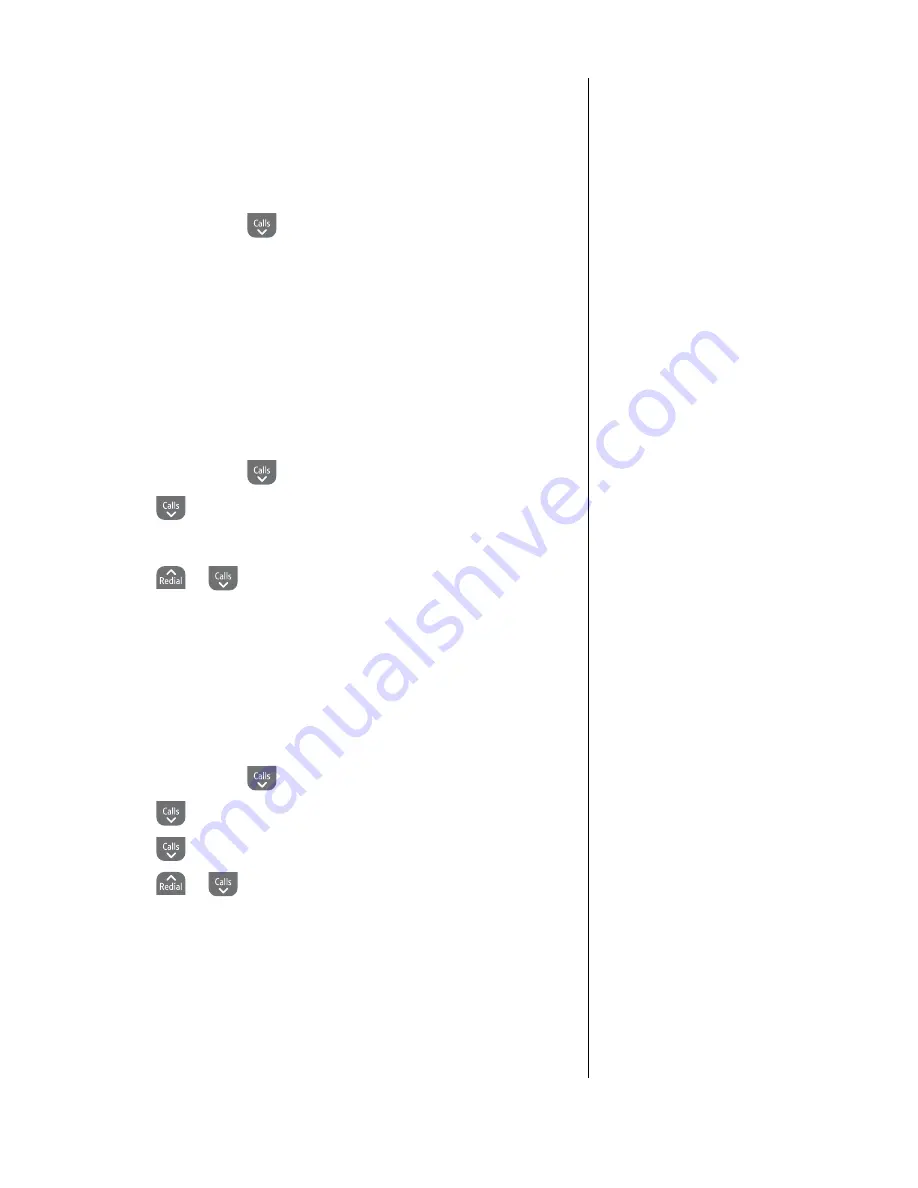
26
If you experience any problems, please call the Helpline on Freephone 0808 100 6556* or visit www.bt.com/producthelp
If you make a mistake, press
BACk
to delete.
Multi-handsets
When setting the time and date on
one handset, any other handsets
registered to the base are also
updated automatically.
If the time or date format is adjusted
then only the handset being used will
be updated, all others will need to be
changed independently if required.
Clock & alarm
Set date/time
1
. Press
Menu
, scroll
to
CloCk
&
AlArM
and press
SeleCt
.
2
.
Set
DAte/tiMe
is displayed. Press
SeleCt
.
3
. Use the keypad to enter the date and the current time in 24
hour mode then press
ok
.
4
. Press
BACk
to return to the previous menu level.
Set time format
Choose the 12 or 24 hour format. Default setting is 24 hours.
1
. Press
Menu
, scroll
to
CloCk
&
AlArM
and press
SeleCt
.
2
. Scroll
to
Set
forMAt
and press
SeleCt
.
3
.
tiMe
forMAt
is displayed. Press
SeleCt
.
4
. Scroll
or
to highlight
12
hrS
or
24
hrS
and
press
SeleCt
.
5
. Press
BACk
to return to the previous menu level.
Date format
Choose the date displayed in DD/MM or MM/DD format.
Default setting is DD/MM.
1
. Press
Menu
, scroll
to
CloCk
&
AlArM
and press
SeleCt
.
2
. Scroll
to
Set
forMAt
and press
SeleCt
.
3
. Scroll
to
DAte
forMAt
and press
SeleCt
.
4
. Scroll
or
to highlight
DD/MM
or
MM/DD
and press
ok
.
5
. Press
BACk
to return to the previous menu level.






























