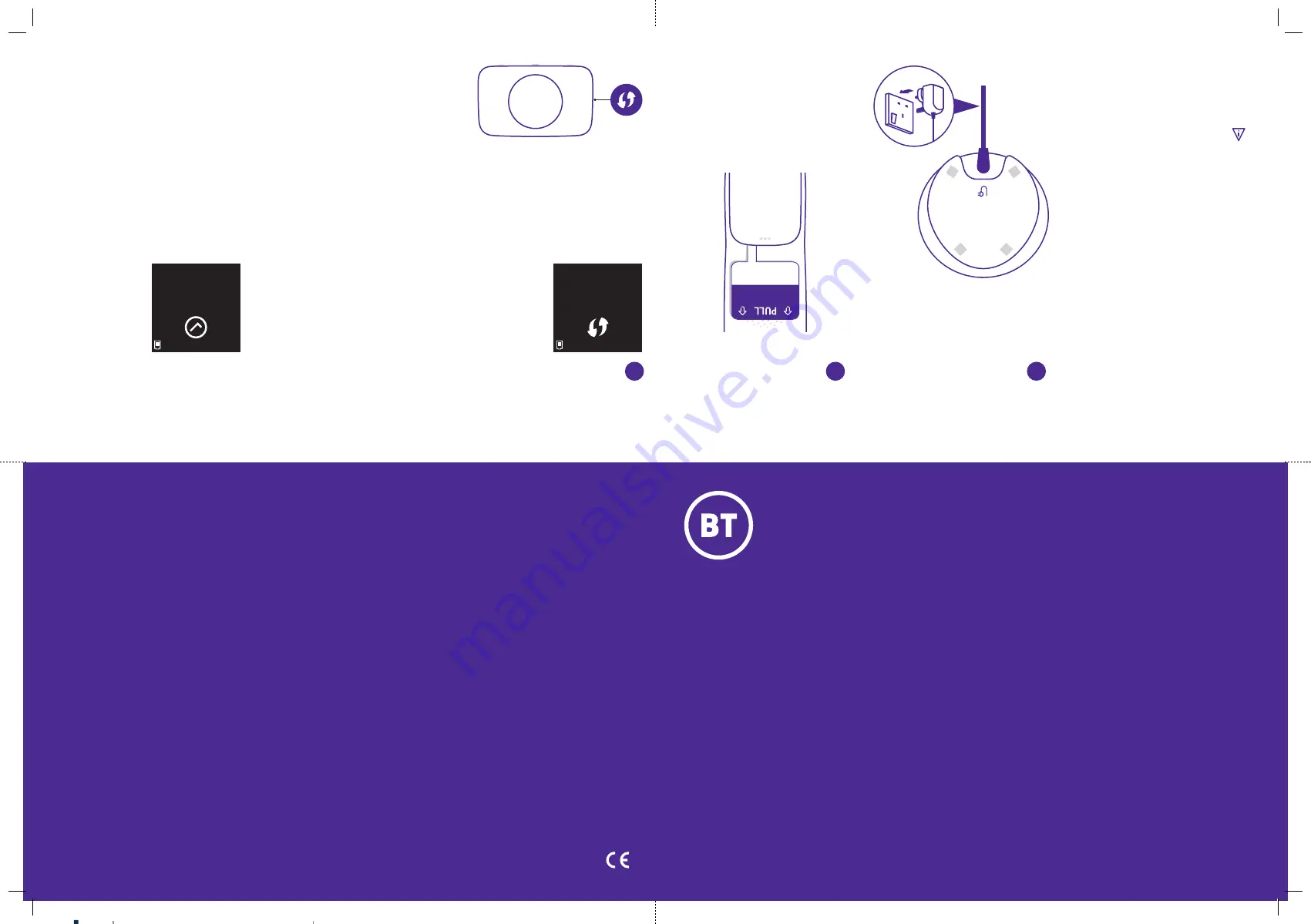
Let’s get started
Essential Digital Home Phone
© British Telecommunications plc 2019
We’re registered in England at 81 Newgate Street,
London, EC1A 7AJ, UK (company number 1800000).
EDHP 1.0 (Type B)
Making emer
gency calls
You won
’t be able to call 999 (
or any o
ther
numbers) from this phone if ther
e’s a power
cut, or a problem with y
our broadband.
So make sur
e you
’ve go
t another w
ay t
o
call for help in an emer
gency.
Let’
s set up y
our phone
First things first
Your phone is designed t
o work with the
latest B
T Hub.
Make sur
e you se
t up your hub first.
And remember t
o keep y
our hub switched
on so you can alw
ays use y
our new phone.
You can se
t up your phone when y
ou get a
steady blue ligh
t on the fron
t of your hub
.
If you ha
ve an
y problems se
tting up your
Digital Home Phone, give it fiv
e minutes
and then try again. It c
ould be that y
our
hub is updating and needs t
o finish first.
More help online
There’s handy video
s to help with s
ett
ing
things up at
bt.c
om/help/digital-
voic
e
1
P
ow
er up
Connec
t the power cable to the back of the
charger base. Only use the power supply
unit provided (it
em code 09
2132).
Plug the other end in a
t the wall and
switch it on.
2
A
ctiv
ate the ba
tteries
Pull the plastic tab aw
ay fr
om the handset.
All done.
You can now se
t up any ex
tra Digital Home
Phone handsets (up t
o five) b
y following
step
s 1 to 3
.
Charge up
Now you
’ve se
t up your phone, it’
s a good
idea to le
t it charge fully
. Just put it on the
charger base f
or up to 1
6 hours.
Handsets s
et up but no
t working
?
If your ser
vice is being ac
tivat
ed toda
y,
you migh
t be trying t
oo early. T
ake a
break and tr
y again later
. Or have a look
at
Need some help?
Pair
Dev
ice
WP
S
3
Link the hands
et
Pres
s
OK
on your phone and f
ollow the
on-screen st
eps.
When asked, pr
ess and hold the
WPS
button
on your
hub for
two sec
onds. It’
s half
-way
up
on the left-hand side.
The WPS button will
flash while the phone and hub are linking,
and the phone will show it’s r
egistering.
Softw
are do
wnloads
Once y
our phone is regist
ered, it migh
t
have t
o download a softw
are upda
te. L
et it
do that and then c
ontinue with se
t-up
.
Now add s
ome con
tacts
When asked, pr
ess
Yes
to add some
con
tacts, and f
ollow the on-screen st
eps.
Or to skip and do it la
ter
, pres
s
No
.
Job No.
4558
Client
BT
Project
Essential Digital Home Phone Type B QSG
Revision
14-DR
Modified
24/05/19
Created
09/10/18
Available in other formats including braille,
large print or audio CD. If you would like a
copy, please call 0800 800 150*.
Rechar
geable batt
eries
already fitt
ed
Please remo
ve this tab
befor
e use
OK
Regist
er the
handset t
o
the Hub
Your phone
is set up and
ready t
o go
4558 Essential Digital Home Phone_Type B QSG [14]_folded.indd 1
24/05/2019 11:42




















