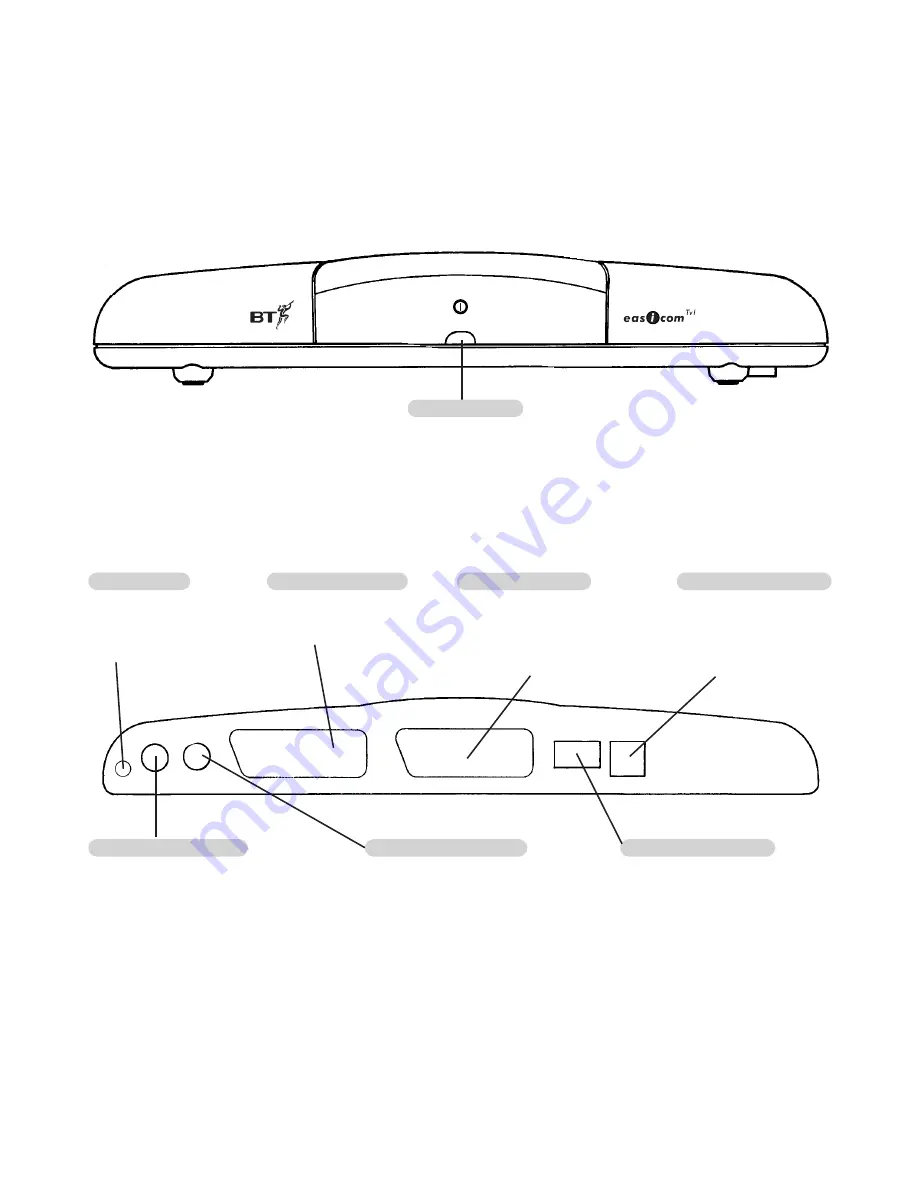
2
Set-top box
Front
Back
Camera port 2 (AUDIO)
If you wish to connect a camera
monitoring system (See page 18) to
the Easicom
T V1
. This port is used to
connect the Audio input.
Camera port 1 (VIDEO)
If you wish to connect a camera
monitoring system (See page 18) to
the Easicom
T V1
. This port is used to
connect the Video input.
Power socket
To connect Easicom
T V1
to
the mains power via the
power supply cable (with
Transformer) provided.
Scart socket (AUX)
To connect Easicom
T V1
to any
other equipment (such as a
Video player, Satellite receiver,
games console etc) via a Scart
cable (not provided).
Scart socket (to TV)
To connect Easicom
T V1
to your television, via the
Scart cable (provided).
Telephone line socket
To connect Easicom
T V1
to
the telephone wall socket
via the telephone line
cord (provided).
Telephone socket
Enables you to plug in a telephone.
When the Easicom
T V1
is connected
to the telephone line you can if you
wish, plug in your telephone here,
so that it is conveniently situated
near the television for you to
answer calls.
Status Indicator
Red light is on when the power is
connected. The light flashes to let you
know when you have calls in your
Calls List (page 10) and flashes fast when
a priority caller has called you (page 17).
Camera
Video in
TV Scart
Aux Scart
Telephone
Line
12v
DC
Power
Camera
Audio in





































