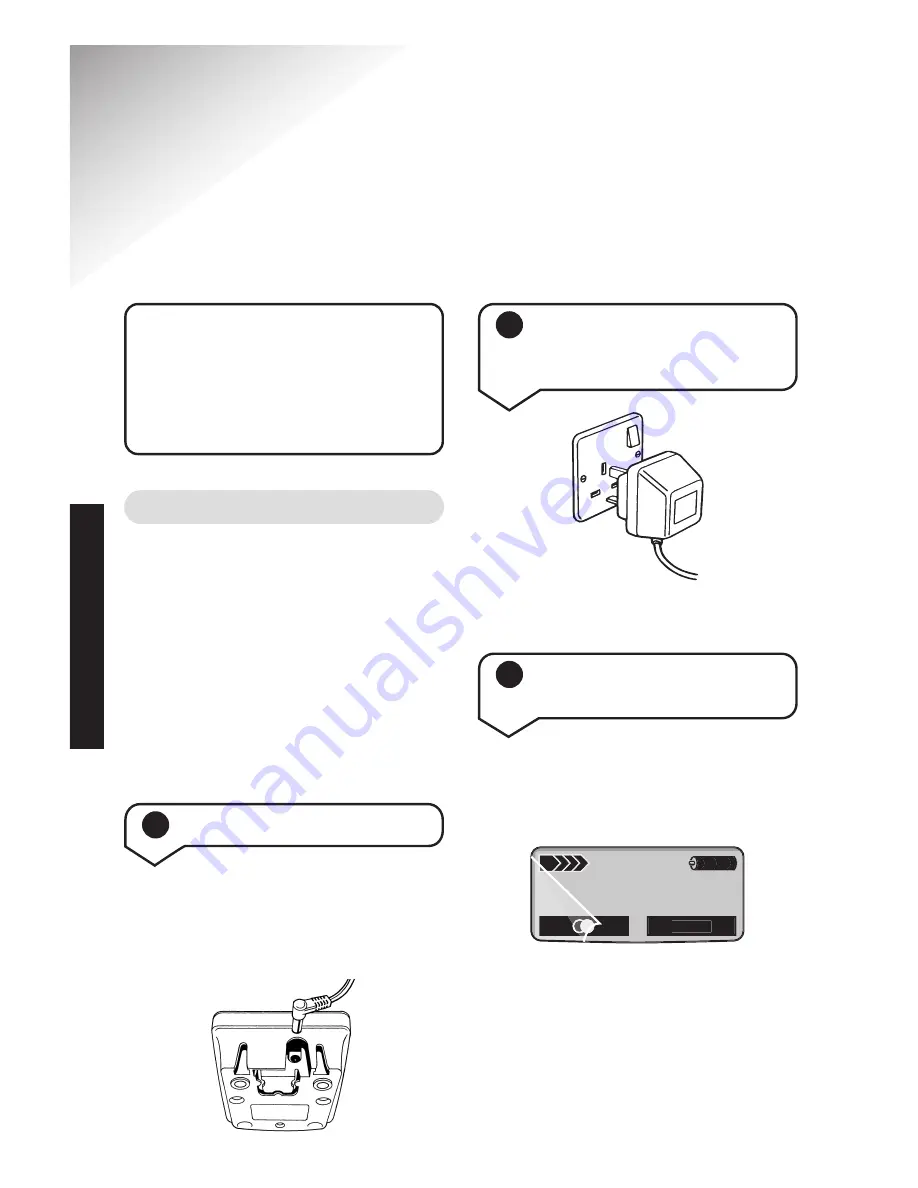
SETTING
UP
Diverse 4000 ~ 5th Edition ~ 17th July ’01 ~ 3664
10
Setting up
Situate your product close enough
to the mains power socket so that
the cable will reach.
Make sure it is at least 1 metre
away from other electrical products
to avoid interference.
Do not situate the product in the
bathroom or other humid areas.
Please note that your handset
is NOT registered. The Diverse
4000 handset will be easily
registered once you complete
the stops 1 to 3 below.
Plan the location
Plug the power supply cable into
the power socket on the
underside of your Diverse 4000
Executive charger.
2
Plug the power adaptor
into the wall socket and
switch on
1
Connect the charger
The display is protected by a
plastic film. Remove the protective
plastic film from the display.
3
Registering and charging
the handset
Menu













































