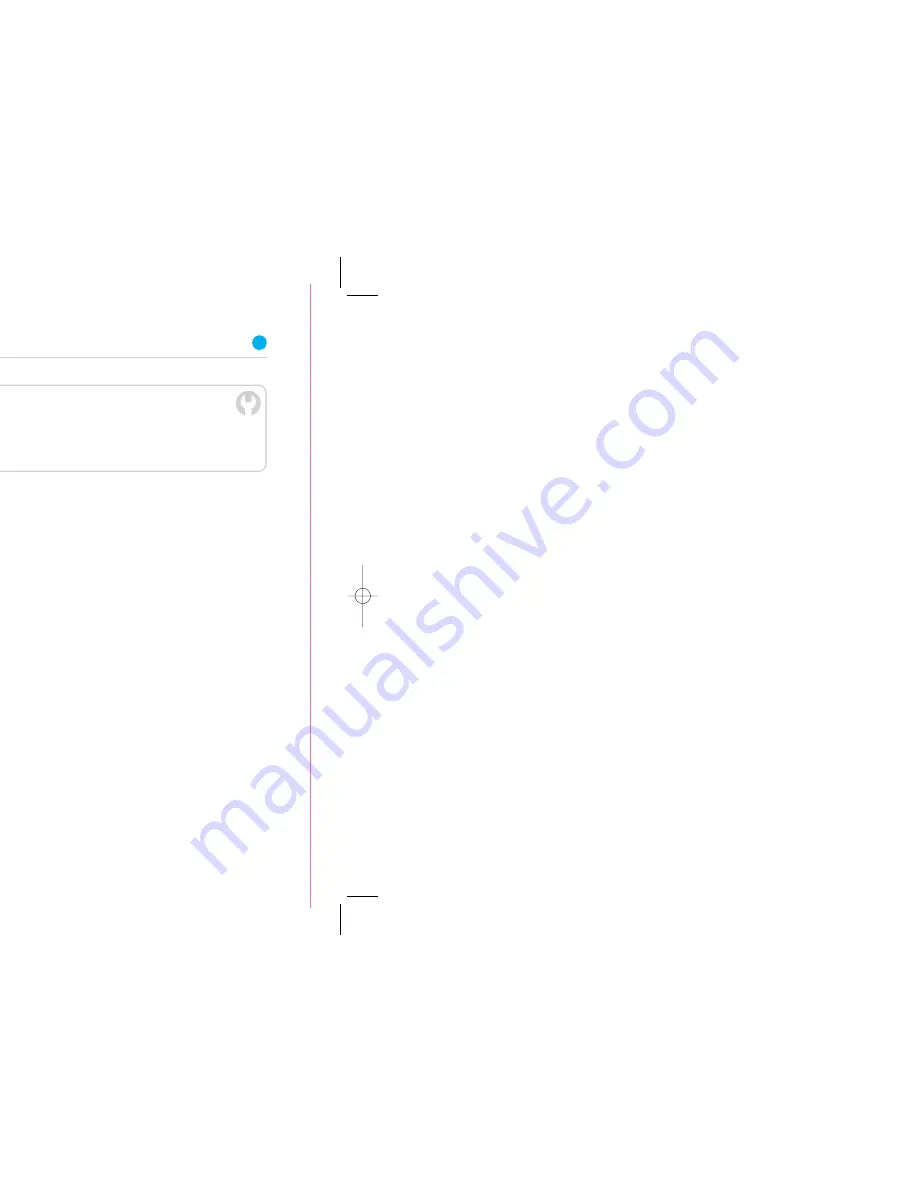
15
15591 BT Project Glamour Inside Spreads165x135
◊
BT
◊
18mm tab)mm
◊
G14
◊
CMYK
◊
PF:07
◊
19.09.07
◊
RJ
15591 BT Project Glamour Inside Spreads165x135
◊
BT
◊
18mm tab)mm
◊
G14
◊
CMYK
◊
PF:06
◊
18.09.07
◊
AB
15591 BT Project Glamour Inside Spreads165x135
◊
BT
◊
18mm tab)mm
◊
G14
◊
CMYK
◊
PF:05
◊
18.09.07
◊
RJ
14
Setting up email
You’ll need your BT Total Broadband username/BT Yahoo! Mail address
and password.
You can access your email using webmail at
bt.yahoo.com/webmail
Or, for help setting up your email account in an email application such as Outlook
or Outlook Express, go to
www.bt.com/broadband/help and click ‘Email’. You may
need the details listed below:
Incoming mail server (POP 3): mail.btinternet.com
Outgoing mail server (SMTP): mail.btinternet.com
SMTP authentication: enabled
Connect to your BT Broadband Talk service
Activate BT Broadband Talk and connect a phone to make cheap internet calls
1. If your Hub’s Phone light is already glowing green, go to step 5 below.
2. Make sure you have your BT Broadband Talk phone number and password.
You’ll find these details in your order confirmation email or letter.
3. Open your web browser and type www.bt.com/bbv into the address bar and
press enter. Follow the on-screen instructions.
4. The Phone light on your Hub will glow green when your BT Broadband Talk
service is activated.
5. If you’re going to be using a BT Hub Phone, please follow the instructions
that came with it.
4. Find the network name/SSID and wireless key for your Hub printed on its back.
These are also on your wireless settings card.
Network name/SSID:
Wireless key:
Authentication: Open
Encryption type: WEP 64 bit
5. Using your preferred wireless connection software, look for your Hub’s
wireless network name or SSID in the list of available wireless networks.
When prompted, type in your Hub’s wireless key to connect to it.
How to connect to your Hub using popular wireless connection applications
6. Open your web browser to connect to the internet.
7. To help you make the most of all your great features and options – including
email, movies, inclusive calls and wireless – go to
www.bt.com/broadbandlife
Windows XP and
Window Vista
Go to ‘Start’, click ‘Connect To.’
XP: click ‘Wireless Network
Connection.’
Vista: click ‘Connect to network.’
Highlight your Hub’s network name
(e.g. BT HomeHub-022B) and
click ‘Connect.’
XP: type your Hub’s wireless key
(WEP) into the ‘Network Key’ box.
Click ‘Connect.’
Vista: type your Hub’s wireless key
(WEP) into the ‘Security key or
passphrase’ box. Click ‘Connect.’
BT Wireless Connection Manager
(Windows PCs only)
Go to ‘Start’ then ‘All Programs,’
and click ‘BT Wireless Connection
Manager.’
BT Wireless Connection Manager will
launch and search for wireless
networks in range.
Highlight your Hub’s network name
(e.g. BT HomeHub-022B) and
click ‘Connect.’
Select:
Authentication: ‘Open system’
Encryption: ‘WEP 40-bit or
64-bit key’
Key Type: ‘Hexadecimal
(10 characters)
In the security key box, type in the 10-
character wireless key for your Hub.
Check that the ‘Save this information’
and ‘Attempt to use this connection
first’ boxes are ticked. Click OK.
Mac OS-X
Click the ‘AirPort Status’ icon in the
menu bar.
Highlight your Hub’s network name.
In the ‘Wireless Security’ box, select
‘WEP 40/128-bit hex.’
In the ‘Password’ box, enter the
10-character wireless key printed on
your Hub’s back.
If the ‘WEP 40/128-bit hex’ option
doesn’t appear on your version of
Mac OS-X, select ‘WEP Password’ and
type a ‘$’ character in the ‘Password’
box followed by the 10-character
wireless key.
TROUBLESHOOTING
If you aren’t connected to the internet, please restart your computer and try option C on
page 13 again. If you still can’t connect, please check your computer’s IP settings are correct.
Please go to page 37 for details.
If a dial-up networking window appears when trying to connect to the internet, please see page 37.
If your wireless signal is poor or intermittent, please see page 36.
15591 BT Project Glamour Inside Spreads_165x135 19/9/07 12:52 Page 14
Содержание Business Total Broadband
Страница 3: ......
Страница 5: ...Set up Set up ...
Страница 9: ...11 Advanced Advanced ...
Страница 14: ...Learn about Learn about ...
Страница 18: ...29 Help Help ...
Страница 19: ...31 eshooting the internet follow this lights guide hing orange hing orange en ...
Страница 24: ......










































